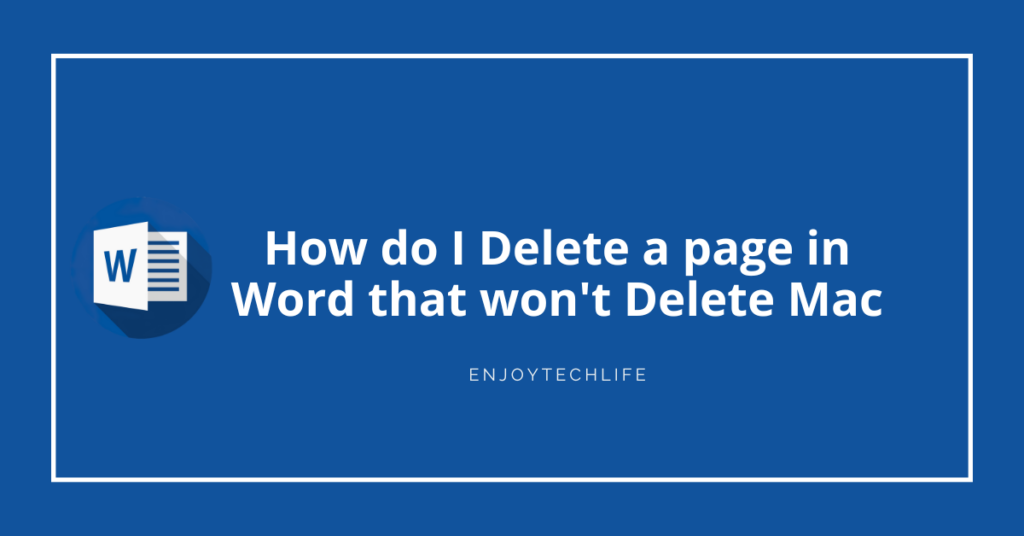Proper formatting is crucial if you want to give a professional look and feel to a document. But sometimes you need help to delete a page in Microsoft Word on Mac. So, trying to figure out how do I delete a page in Word that won’t delete Mac.
Happily, there is an effective way to do so. You can easily delete a page in the middle of your content-filled Word file.
Let’s learn the method.
Why Do You Need to Delete a Page in Word File?
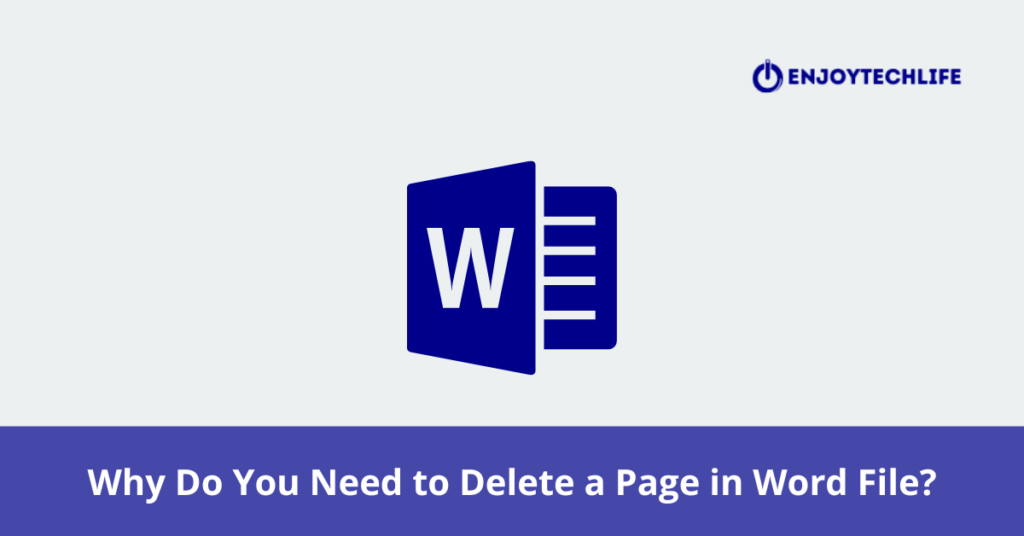
You must delete a blank page in a Word file on Mac for many reasons. I listed some of them below.
- A blank page seems disorganized. If you are presenting a document in a meeting, you may want to delete them prior.
- If the information on the page is unnecessary to share with others, remove that page.
How do I Delete a page in Word that won’t Delete Mac
Make sure to save your Word file before proceeding. This way, data, and information will be saved from permanent deletion.
Step 01: Open the Word file on your Mac
Step 02: Next, scroll down to the page you want to delete.
Do you know the page number? Then getting to the page will be convenient by pressing Option + ⌘ + G on the keyboard. Now put the number of the page, hit Enter and click Close.
Step 03: Now, type \page into the text box. Locate the backslash key available above the Enter key. Need help to find it? Copy it from the above and paste it.
Step 04: Select “Go To.” Pressing the “Enter” key on the keyboard will let you do the same thing. Thus, all the paragraphs or content will be highlighted on your current Word file page.
Step 05: Then select “Close.” Instead, hit the “Esc” key on the keyboard. While doing so, ensure all the Word file content is still selected after hitting “Close.”
Step 06: After that, press the backspace or delete on your keyboard.
You have successfully deleted the page in Word on Mac, which was difficult to delete earlier. Wondering how to delete a blank page in Word that won’t delete Mac? Continue reading the next steps.
Step 01: Open the Word file on your Mac
Step 02: Next, manually scroll down to the blank page. You can do this the following another way. All you need to do is press Fn + Down Arrow on your keyboard. This will let you jump to the end of your Word file.
Step 03: Then, hit ⌘ + 8 at the same time on your keyboard. As a result, the Hide/Show paragraph marks function will be toggled for this keyboard shortcut.
Now, you can easily see the page break lines at the start of every blank page. Simultaneously, it lets you identify the “paragraph marks” at the beginning and end of every paragraph.
Keynote:
- The Show/Hide paragraph mark button is available under the Home tab. In fact, it is a part of the paragraph group.
Step 04: The mouse must be clicked and dragged to highlight the paragraph marks and page break lines.
Step 05: We are at the final step of the process. Press the backspace or delete button on your keyboard.
Hopefully, you can easily delete a blank page that won’t delete Mac.
How to Delete a Page after a Table that won’t Delete Mac?
You will always see a paragraph at the end of a table as a Word file automatically does it. As a result, an additional blank page appears at the end of a document.
The page doesn’t get deleted after pressing the Delete or Backspace keys several times. Here is what you need to do to delete the blank page.
Step 01: Open the Word file on the Mac.
Step 02: Hover your mouse on the “Home” tab and click it.
Step 03: In front of the Paragraph marker, right-click. Then select the Paragraph option.
Step 04: Then select the tab named “Indents and Spacing.”
Step 05: Next, you will see an option titled “Spacing.” Then click the up/down arrow on the “Before and After” section to select “0 pt” for both. After that, set the “Line spacing” and “At” values to “Exactly” and “1 pt,” respectively.
Step 06: You can also follow an alternative method: minimize the font size and select the pilcrow until it moves to the above page.
Mac’s shortcut key is “Command + Shift + <.”
FAQ
Why can’t I delete a page in pages on Mac?
What is the delete key on a Mac?
Fn + Delete: If the forward delete key is unavailable, use this method for Forward delete on the keyboard.
Control + D: You can delete the character to the right of the insertion point.
Why is it so hard to delete a page in a word?
Summing Up
After reading this guide, hopefully, you will never have a problem regarding how do I delete a page in Word that won’t delete Mac.
The processes, as mentioned earlier, are extremely easy to follow and free of complex steps. Follow them meticulously, and you will always be fine with deleting a page in Word on Mac.