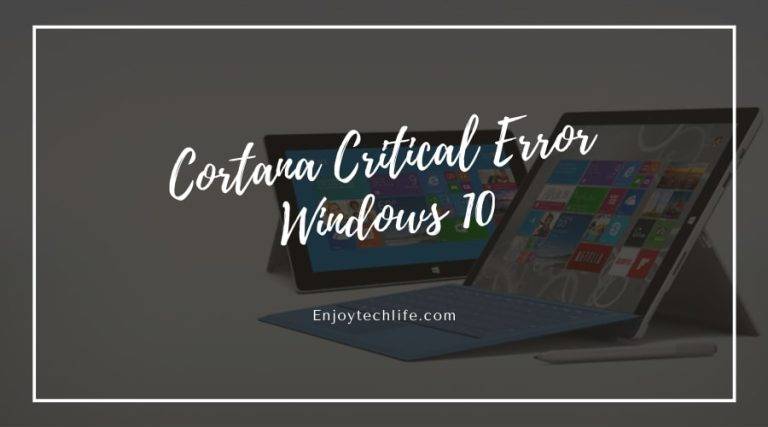If the Cortana of your Windows 10 is affected, be sure, your Start Menu is having the same issue too! Yes, for the corrupted files, you can face Cortana Critical Error Windows 10 along with the Start Menu!
But by following some easy fixes, you can also solve it. There are several methods of solving this. But we do not know exactly which technique will work for you!
So, we are presenting all of them! You can check them out by yourself!
Easy Fixes on Start Menu and Cortana Critical Error on Windows 10
Reboot the PC
The first and easiest way to find a solution to the Cortana Critical Error Windows 10 is to reboot or restart your PC!
First of all, you have to open the Task Manager. For this, go through the keyboard and press CTRL and ALT and DELETE buttons. Make sure you are pressing three of them together.
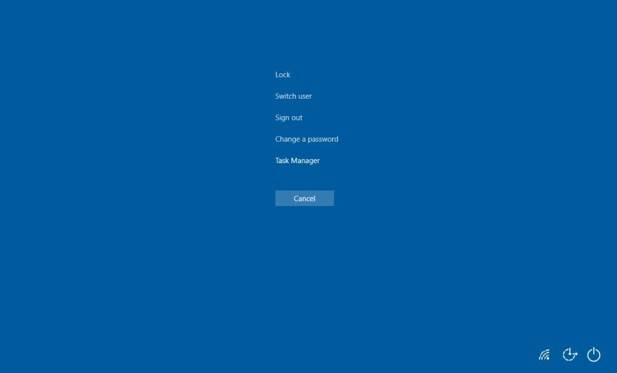
And once you are done, check the Power icon at the lower portion of your screen. A Restart option will appear, press it. And your computer will restart itself and the problem will possibly be solved.
Update the Windows 10
If the System File Check method doesn’t work, you can try updating Windows 10. Updating the existing Windows can solve your Critical error start menu and Cortana problem at times.
First of all, press the Windows + R keys both at the same time. You will see a Run box on your screen. There, start typing ms-settings and proceed to press Enter.

Now, you have to go to the Settings panel. Search for the update option there. You will get an Update & Security option and pressing that will take you to the Check for Updates option. Now, all you need to do is upgrade your windows to the most recent available version by installing the updates.
Start Menu Troubleshooter
Yes, the Start Menu problem is very common and for this, the experts have come up with the troubleshooter facility for you. The troubleshooter for Start Menu by Microsoft will search for a temporary fix for this trouble.
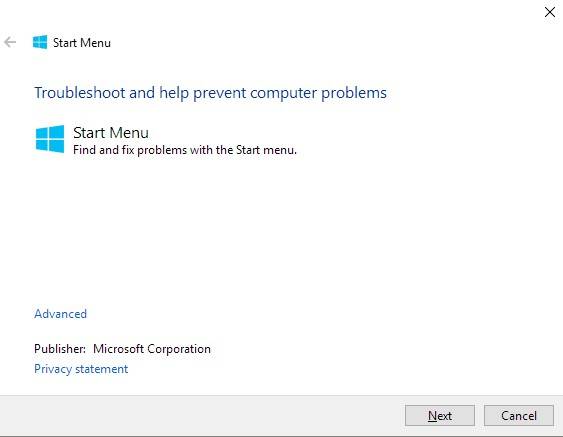
Here is a download link for downloading the troubleshooter. Download it and you will see the wizard instructions there. This might solve your problems easily!
Link: aka.ms/diag_StartMenu
Start Menu App Reinstall
- When the Start Menu Troubleshooter doesn’t work, you can count on reinstalling the Start Menu too. Along with this, you have to reinstall the corrupt MS Windows 100 apps too.
First, you have to press the Windows keys and X together. From there, you will see a menu appearing on your screen. From that, you have to select Windows PowerShell (Admin.) And then, Windows will ask you for your permission and you have to proceed by pressing YES.
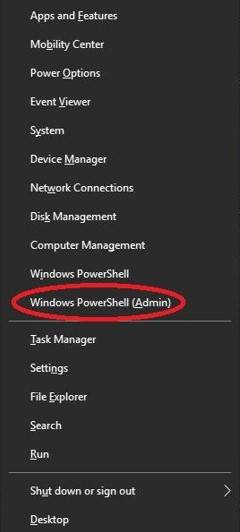
2. When the PowerShell window appears, you have to type a command. We are mentioning it here so that you can copy and paste it too!

Get-AppXPackage -AllUsers | Foreach {Add-AppxPackage -DisableDevelopmentMode -Register “$($_.InstallLocation)\AppXManifest.xml”}
After typing it, go and press Enter. The process will require some time. So, wait for a while.
3. Once you are done with the command, you have to restart the Windows just like we have told you in the previous steps. And after restarting, we hope there won’t be any problem regarding the Cortana Critical Error.
How To Fix Start Menu Critical Error Not Working Windows 10
New User Account
At times, changes are automatically made to the Start Menu. If this happens, you can solve it by creating a new user account. In this case, the account should be given all administrative privileges.
- In the first place, go through the taskbar. The Menu will appear on your PC’s screen. From the Menu, you have to select Task Manager. If you don’t want to go through much, you can simply do it with your keyboard. At the same time, press CTRL, SHIFT, and ESC. The Task Manager will open.
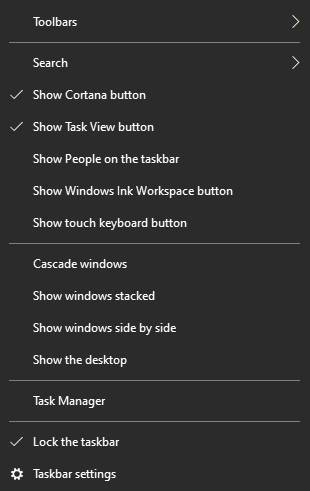
- Next, you have to go through the Task Manager and search for the FILE option. You will get it in the upper left part of the Taskbar. There, you will see the drop-down menu and from there, get your hands on the Run New Task.
- In the Run New Task box, there will be an option for typing. Here, you have to type PowerShell. And then, you can press OK. Before you process, guarantee that you have checked the Create this Task with Administrative Privileges box and there is a tick mark on the left part of this option.
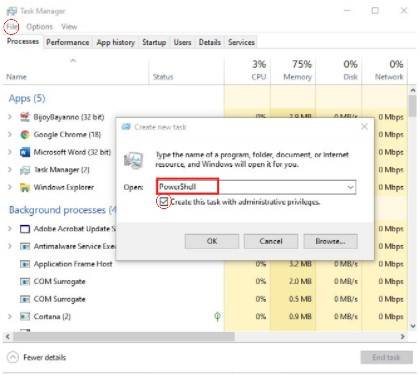
4. Then, the PowerShell will open and you have to type the command written below.
- Command: net user DifferentUsername DifferentPassword /add
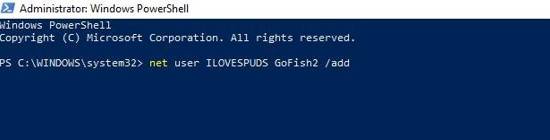
The Different Username should be the username of your new account. Replace it with the one that you prefer. And in the place of the Different Password, you have to place your password for the new account. Make sure that there are no spaces between the password and the account name. Then, to go forward, press Enter.
- Just like you have done in the previous methods, you have to restart the computer after you have created a new account with Administrative Privileges. And with this method, you can easily solve the Critical Error Windows 10 Start Menu isn’t working problem!
System File Check
So, as your computer is going through problems, another way to solve the problems related to Cortana and start the menu is to do a system file checkup. This will help in fixing the corrupt files.
- First, you have to get your hands on Windows Keys and X together and press them both. And then, a menu will appear. Here, you have to select the Windows PowerShell (Admin) and proceed by choosing YES.
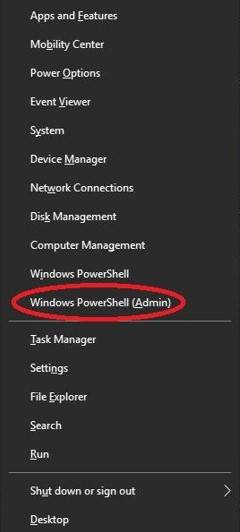
- Now, the PowerShell window will appear before you on the screen and there will be a place to type. You need to type- sfc/scannow there. Press enter to proceed. Wait for some time as the process requires a while to work.

- After a while, the scan will be completed. A new prompt will appear on your screen. Here, you have to type- Repair-WindowsImage-RestoreHealth and go for Enter! Wait for a while once again and let your PC work on your command.

- Once the scan is finished, you are done! Make sure you go through a Restart process after you are done. We have mentioned the process in the first method. Check it and apply it.
Wrap
All the methods mentioned here regarding Cortana Critical Error Windows 10 are tested and will surely work. But if you think you cannot solve it on your own, take it to an expert!
Also, certify that you have done gone through the restart process after completing every method written here.