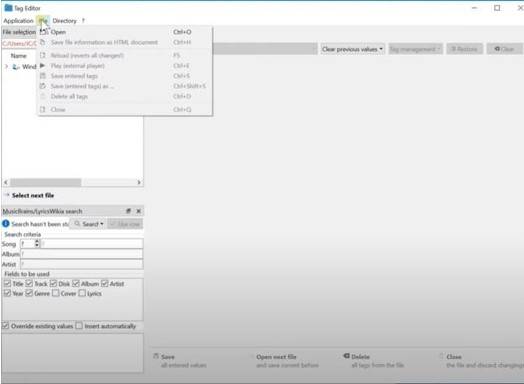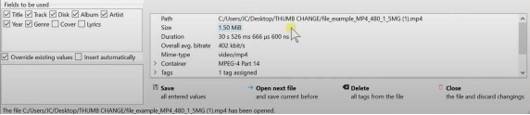Before playing any video, most people first look at the thumbnail of it. If the video thumbnail is attractive, it will catch the attention of the audience. The thumbnail needs to be relevant to the video topic, along with expressing the topic’s importance. So, adding a catchy thumbnail to your video is necessary.
But the process of how to change the video thumbnail windows 10 may seem challenging for most people. You need to set the video thumbnail carefully as it will be helpful for a library with many media files. Not to worry a bit as you can perform this task by following the correct path and steps.
The Necessity of Changing Video Thumbnail on Windows 10
When you download or receive any video file, you do not set the thumbnail as maximum cases. As you will download the video, the system will assign a thumbnail automatically. Then you can edit that thumbnail with a proper image if necessary. You may receive a video file from someone else you’re familiar with as well.
The sender might have set the video thumbnail as he/she wanted. After receiving the video, you may change the thumbnail of that video file if you feel so. The necessities of changing video thumbnail are:
- To attract the audience’s interest to the video
- Changing the thumbnail will make it easier to find the exact file from a library with many media files
- For correctly describing the video content
Change Video Thumbnail Windows 10 – The Steps to Follow
The process of changing the video thumbnail on Windows 10 is not a complex task. Many people panic without knowing the correct method. Following the proper path and the correct steps, you can get your job done. The steps you need to follow for changing the video thumbnail are:
Step-1: Download and Unzip the Tag Editor
At first, you need to download a third-party software named tag editor. You can download it from the tag editor’s website, don’t forget to download the zip file. There will be different versions of the tag editor based on the Windows variant. Download the file that suits the Windows 10 of your laptop or desktop.
After downloading, place that file somewhere on your screen that you can access easily. Then copy, and paste that zip file into a new folder. The next step you need to take is unzipping that file with any third-party unzipping software.
Step-2: Locate the Video and Select the Thumbnail Image
The video of which thumbnail you want to change should be present in your computer file. Then, locate the video from the “Files” section. After you do so, you will need an image for the thumbnail of the video. You need to choose an image that defines the content of that video file.
The image you choose for the video thumbnail also needs to be present in the files. It will be necessary while changing the thumbnail image on Windows 10 operated devices. When you change the video thumbnail, it will automatically change video thumbnail VLC as well.
Step-3: Open the Tag Editor
As you have located the video and selected the thumbnail image, you are all set to begin the thumbnail changing process. You need to open the tag editor on your laptop or desktop first. To do so, you have to go to the file location where you have unzipped the tag editor zip file.
You will see the unzipped file right beside the downloaded zip file. Then click on the unzipped tag editor file, and the tag editor software tab will pop up.
Step-4: Import the Video to Tag Editor
After opening the tag editor software on your computer, you need to import the video file. At the top-left side of the tag editor tab, there will be an option named “File,” and press on it. A small file window will appear; select the video from there, and click “Open.”
The video will be tagged as “MP4 Video”, and select it carefully. Right after that, the video file will be on the tag editor page.
Step-5: Import the Thumbnail Image
On the right side of the tag editor window, you will see the option of adding an image. Click on “Add,” and the small file window will appear. Select your desired thumbnail image from the “File” section, and press “Open.”
Step-6: Save and Close the Tag Editor Tab
When both the image and video are imported to the tag editor page, you need to save the work. There will be an option bar at the bottom of the tag editor window. Click on “Save” from there, and then exit from the tag editor tab by clicking on “Close.”
Step-7: Checking
After completing all these tasks, go to the video file location, and then press on the “Refresh” icon. Sometimes you may face the picture thumbnails not showing windows 10 problem for some glitch issues. Refresh again once or twice, and hopefully, the new video thumbnail will be shown correctly.
FAQs
How can I remove the thumbnail from any MP4 video file?
Open the tag editor on your computer first, and then import the desired mp4 video file. After importing, if the video contains any thumbnail image, it will be shown at the left of the screen. Right beside that, you will see an option named “Remove,” and press it to remove the video thumbnail.
What to do when the video thumbnail is not showing?
The thumbnail of the video may not show because of some software glitches or for not enough space. If the hard disc lacks enough space, delete the unnecessary files and then refresh the video location. Hopefully, the video thumbnail will be shown correctly then.
Conclusion
The thumbnail of any video contains the identity of the content of that mp4 video file. Setting a proper thumbnail image for the video is essential to catch the audience’s attraction. So, choose an image that suits the video content and then change video thumbnail windows 10.
You may think the thumbnail changing process is complex. But it’s not like that; by following the correct procedure, you can get the job done efficiently. Through the right path, you can add your desired image as the video thumbnail. It will be helpful to find the exact file from the middle of a library with many media files.