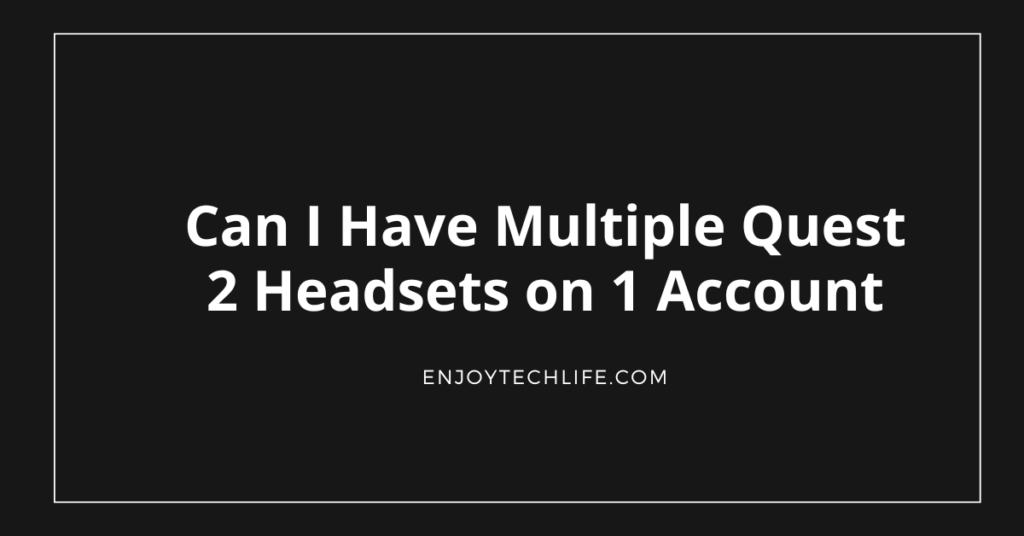In some cases, sharing the same content in two different Quests might be necessary. Enjoying the desired content with your friends and family will make your dream come true. So, it might make you think about whether you can have multiple Quest 2 headsets on 1 account and how to achieve it.
Yes, you can add two and four Quest 2 headsets on the same account. Doing so lets you play multiplayer and various battle royale games with your friends. Not only that, it will also open the door to watching the media content with someone you want.

Necessities of Using Multiple Quest Headsets on the Same Account
You might want to play multiplayer or battle royale games with your friends with VR experience. Or you want to have the experience of watching a Netflix or Amazon Prime show with your family or friends through VR. All of these are now very much possible because of the capability of adding multiple Quests on one account.
Because of it, you will have a fantastic gaming experience that will give you a real vibe like never before. In addition, the media content-watching expertise will be much more enthusiastic as you watch it with friends and family. These wouldn’t be possible if there weren’t any system for adding multiple Quest headsets on the same account.
Can I Have Multiple Quest 2 Headsets on 1 Account – How to Add the Second Oculus

Adding the second Oculus to your account after the primary one is not a gimmick anymore. Adding the secondary Oculus Quest 2 on the same account as the primary Oculus is very much possible. And not only two, but you can also add four Oculus Quest 2 VR headsets under the same account.
Under any circumstances, adding a secondary Oculus 2 headset might be necessary to your account. Here are the steps you will have to follow to make this happen, along with answering your question Can 2 Oculus Quest 2 play together:
Step-1: Check the Account
The first task for you in adding a secondary headset to your account is to check the version. You need to check correctly whether another account is set up as the primary account. If not, there is no issue, and you can directly start adding the secondary headset.
But if any account is set up there as the primary one, you need to go through some basic tasks. At first, you will have to factory reset both headsets from the app you are controlling from your computer. You will be logged out instantly by doing so, and it will direct you to the log-in page.
From there, you must log in with the relevant account by providing accurate information.
Step 2: Navigate to the Left Side of the Universal Menu
After logging in instantly, you will be directed to your account dashboard. In this window, there will be a universal menu, which you must locate first. So, the next task for you is to navigate to the left side of that newly discovered universal menu, hovering over the clock.
Step-3: Access the Settings Section and Navigate to the Accounts Tab
In the next phase, locate the “Settings” section from the universal menu bar. It will most possibly remain in the lower part of the menu bar, and you will have to press on it. After doing so, you will be directed to your Oculus account’s “Settings” section.
In this section, various options will be located on the left of the window. These options are for multiple changes to your account, which you can perform whenever necessary. Now, as you are up to adding a secondary headset to your account, you need to locate the “Accounts” tab.
Most likely, it is situated in the lower-middle section of the options bar from the “Settings” section.
Step-4: Enable App Sharing from the Accounts Tab
As you enter the Accounts tab, you will find all the account-related contents there. Scroll down to this section a bit, and there will be an option named “App Sharing” in the lower section of that tab. Besides that option, you will find a toggle switch, which will be grey when you first see it as it is turned off.
You must enable this option to add the secondary Oculus Quest 2 headset to your account. Next, tap the grey toggle switch or slider to enable the “App Sharing” function. When you tap on it, the toggle switch will turn green; thus, you can understand that the option is enabled.
Step-5: Add Sub-Accounts
Then, in the top-right corner of the Accounts tab, you see a green option named “Add Account.” As you have added a primary account before, all the accounts added afterwards will be the sub-accounts. So click on that option to add the sub-account, and it will connect both the Oculus Quest 2 on the same account.
Then, you can hand the newly added VR headset to the person you want to play games with or share the media content. You can watch content through those two Oculus Quest 2 and play multiplayer or battle royale games together.
My Essential Quest 2 Accessories
Final Thoughts
Adding two VR headsets to the same account has always been the dream for VR enthusiasts. Whether playing games or watching movies, sharing with another person makes those even more enjoyable. So now the question of having multiple Quest 2 headsets on 1 account has been answered affirmatively.
You can add a secondary VR headset under the same account by following some easy steps. Not only two, but you can also add four Oculus Quests on the same account to make things even more interesting.