Starting your P.C. may silently alert you that the critical process died Windows 10 cannot boot. What’s the reason behind this? Can you answer?
The common reason behind the Windows 10 died issues or showing a blue screen for the bugs. It often stops working for unnecessary updates or malicious virus attacks. Virus attacks are the second primary reason preventing the operating system from working properly. Windows operating systems are often forced to stop others from running.
This is the only point I focus on, and I will teach you how to solve them. Technology is difficult to trace often, and you can’t predict what’s causing abnormal activities on the screen.
What Is Windows 10 Critical Process Died Error?
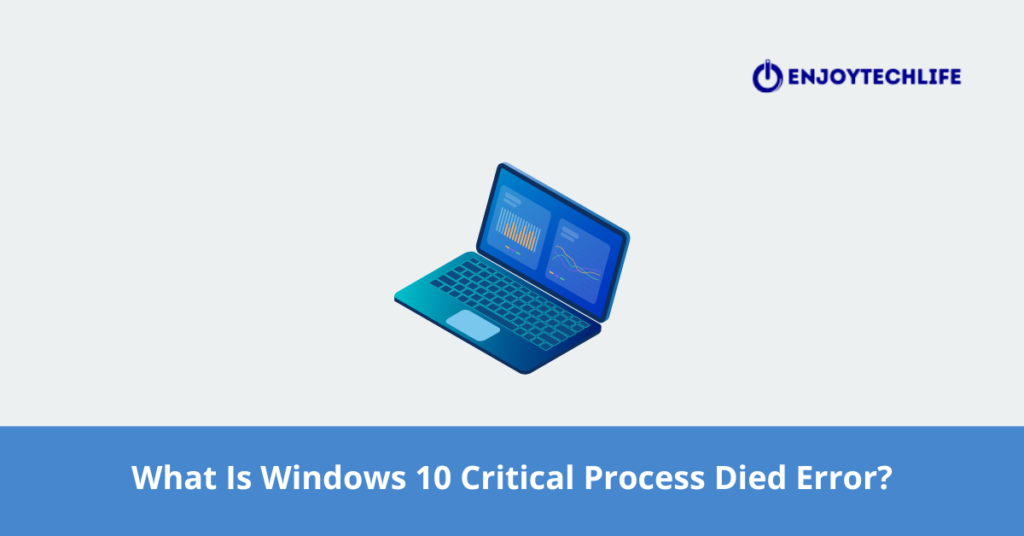
Windows 10 critical process died error is a common symptom on the computer screen. This sort of critical process died to occurs in the computer while unnecessary bugs traced in your computer give you a certain alarm likewise:
- error code 0×0000000EF
- Blue screen error
Sometimes the screen shows “your Windows 10 run into a problem”. It needs to be restarted, and the authority is just collecting some error info to fix it. Every time you open the P.C., this common alert will continue to show on the screen. Things like this are usually known as the Windows 10 critical process. In short, when your computer operating system stops running frequently, its working process gets disturbed.
Along with these, some computers show a loop of continuous rebooting to “die.” Nevertheless, Windows 10 usually gets disturbed, requires resetting, and updates if the entire system fails to process accidentally. Now, the question may arise, what’s the reason for this?
Well, the Windows 10 critical process died if the P.C. needed some updates or the system upgrade got disturbed to running. Additionally, some of the issues can be fixed through Windows upgrades, but most of them need some professional help. Besides this irony, there is hope too.
Windows 10 has some real-time advantages, which could help you solve such problems quickly. However, you can solve the problem if the upgrade or computer bugs occur due to the disappearance of the partition, slow speed, startup delay, etc. Some more issues, like the P.C., show 0×000000ef error / BSOD stop code. It happens for compatibility problems, RAM issues, corrupted/modified bugs, and many more.
Possible Reasons That The P.C Shows Critical Process Died on Windows 10 Cannot Boot
It continuously informs you to fix the problem of a corrupted system file.
- Malicious files attack the computer’s memory.
- There are driver issues on hard drive disks/files that are corrupted.
- Installing software that isn’t compatible with the hardware.
- Bad sectors on the disk which have already been corrupted.
- Worst update, the common culprit of rising Windows 10 critical processes died and booting difficulties.
As you know, the definition of Windows 10 is a critical process and its causes. Now, let’s discuss the solution. Here are some solutions that might give you relief from the trouble.
How to Solve Critical Process Died Windows 10 Cannot Boot
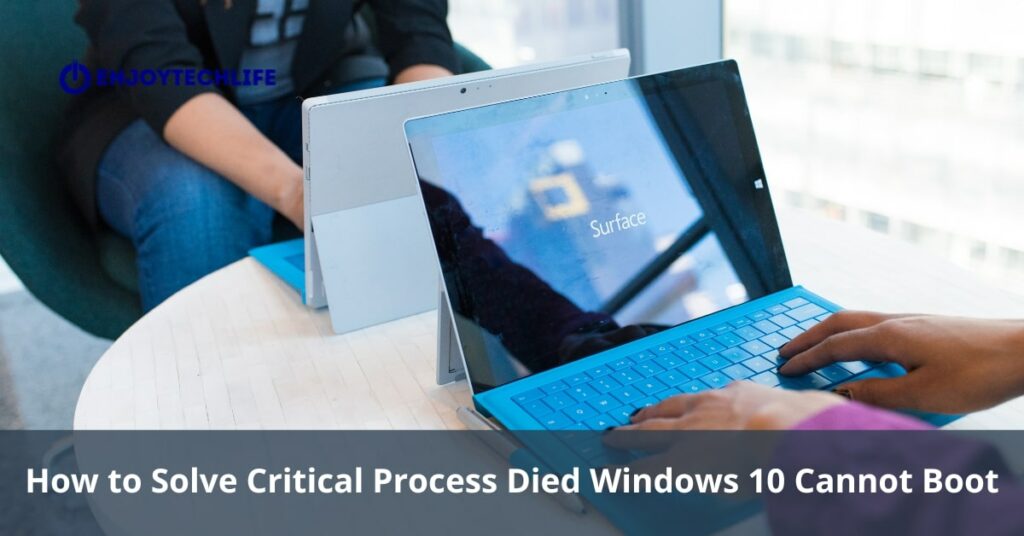
Your Windows 10 critical process died or showed an error for running properly due to some common reasons. Here I discuss some possible solutions you may try out.
1. Restart Computer
One of the common ways to get rid of critical process death issues is restarting the computer. But it is a little different from others. Here you need to play with your computer in safe mode.
To restart the computer’s Windows system, follow the steps gradually.
Step 1: restart Windows 10, and then tap on Shift+F8. It is a crucial step before your P.C. starts loading or goes into recovery mode. Recovery mode provides your P.C. to restart its entire function in safe mode.
Step 2: Go and enter into Advanced Boot options. Set up the P.C. into boot mode and open the computer once again.
Step 3: You can also run the P.C. into safe mode following another method. Take any installation disc and insert it into the computer. Otherwise, restart the P.C. several times to keep it operating under WinRE.
- Tap on “Troubleshoot”
- Next, select “Advanced options.”
- Click on “Startup settings.”
- You’ll find a restart option from there, tap on it, and your P.C. will begin to restart by itself.
2. Upgrade Computer Drivers
After restarting the computer, did you still notice the same condition on the screen? Then, check the errors in all your computer device drivers. Computer errors occur due to faulty hardware or driver issues. To inquire about the real concern, do the following steps.
Step 1: Open “Settings” from the menu bar. Next, enter into the Device Manager > press on “Win+X.”
Step 2: Verify all the drivers. A yellow exclamation mark indicates that the computer’s driver is unreliable. Additionally, some hardware drivers are not compatible with Windows systems.
3. Use Scan now /SFC Solutions
Fix this using SFC or Upgrade Driver Software. Do these steps to solve it.
- Enter an installation disc to boot the computer.
- Click on the Repair option to give it a command so the computer can repair under the Windows recovery environment. After that, open the command.
- Go into the command prompt from the search box. Right-click on the command > tap on “Run as administrator” to open up the windows command.
- Next, search SFC/ scan now and press the “Enter” key.
- Wait for a few seconds until the entire system stops scanning.
As soon as you see that the process reaches 100%, the corrupted files give you a note including “Windows resource protection didn’t trace any integrity violations.” This means there are no faulty or corrupted files found inside the systems.
If any errors are found in system files, you’ll get a message like “Windows resource protection found corrupt files and successfully took action against the thread.” Details are included:
CBS. Log Windir\Logs\CBS\CBS.log. You need to restart the computer before this command displays the repaired file on the screen. Check the systems to see if it is solved or not. Afterward, try out the rest of the fixes.
4. Try to Run DISM to Repair the Problem
This is another fix you can try to solve the Windows 10 booting problem. Open your computer browser; there, you will find a command-line utility called Deployment Image Servicing and Management. For this method, go to your window’s browser> run the command prompt. Then copy the following commands on the window’s notepad.
Command:
Dism/Online/Cleanup-Image
/CheckHealth
Dism/Online/Cleanup-Image
/Scanhealth
Dism/Online/Cleanup-Image
/Scanhealth
Dism/Online/Cleanup-Image
/RestoreHealth
5. Try to Give a Clean Boot
Next, you can try out this solution if you’re experiencing Computer critical process died Windows 10 problem. Try this clean boot for safe mode. Open the computer browser once again, then press Win+R. Next, go to the Run box and type on that box, MSConfig.
Open up the system configuration window. Click on “Selective Startup” and “Loading system services” on the computer for system configuration. Finally, you must hide and disclose all Microsoft services and disable all buttons. Check them once again to see whether the Windows 10 booting problem will start working.
6. Uninstall Latest Software Parts
Try this if all the above procedures do not work on your computer. Uninstall the software that might have a virus attack. To prevent these attacks, uninstall the latest version and install it again.
7. Restore The Previous Status
Restore all the previous statuses from the computer if you recently faced this trouble. To return to its previous status, choose “System Restore” under the advanced option from your Windows 10.
8. System Restore Problems
System restore is another solution that helps you to correct the critical process of dead windows. System malfunctioning issues often create such difficulties due to the new updates. And the user must remove those new updates.
However, a user must gradually learn two steps to take this procedure. One is how to create system restore points and how to perform and run system errors on BSOD errors.
For System Restore Points:
- Go and open the Windows 10 browser. Click the “Start” button and search for the “Restore” option.
- Click once again to “create restore points.”
- As soon as you click on it, the restore point window opens. Now, select “Configure,” as shown in the image.
- The configure window will appear in front of you. Next, click the “turn on” option to run the system protection. Serve out the memory for the system restoration and move the slider. Next, tap on the “Apply” option and select “OK.”
- Tap on the “Create” option > enter the name on the given box> select “Create.”
After these steps, you’ll see a progress bar on the screen. A message will appear to you and confirm the restore points. Next, tap into the “System Restore“ option and click “Next.” Finally, finish the process by clicking Yes.
Your system will then shut down and keep continuing to restart. The entire system takes 15 min. to 1 hour to finish the process.
For Restoring by BSOD Errors:
- While the BSOD errors occur, select the “system repair” option
- Now, click on “Advanced option” > tap on “troubleshoot.”
- Again, select the “Advanced options” > “System restore” > Enter the “Continue” option.
- Find and select the “Next” button and tap on “Finish.”
At the end of these procedures, your system will begin to restart. And you’ll never find any trouble after that.
9. Using Partition Tool
Use any partition tool (a third-party software) to solve the problem. I personally love Partition Wizard for the Windows 10 die errors.
- Go and visit the official website of Partition Wizard. Download and install the software on your P.C.
- Open it and select the disk. Tap on “Surface test.”
- Check out software conditions and give it the command to “Start.” A pop-up will be shown next to you on the screen after that.
- Finally, click the “OK” buttons to prepare the computer to back up all data.
Final Words
Many errors may occur and obstruct you from properly doing any computer work. While the critical process died Windows 10 cannot boot, and there is a high chance that all the systems may corrupt or get cyberattacks.
Malicious software bugs are the common errors that force you not to work properly. You should have learned their fixes to get rid of such concerns. Otherwise, your computer may not act like the previous one, and some fatal accidents occur.
In that case, follow the above process that fixes your problem. You need to practice them and find the solutions one by one. One of them might have worked for you.
