Due to the fact that Windows is a multi-user operating system, several users may share a single machine. It’s fantastic that the system can be utilized both locally and remotely, which is very convenient. Since it’s so user-friendly for teams, many have this operating system of choice.
We ought to define file rights and control so that only particular people may view our data in such a huge setting. In this manner, we can safeguard critical data and avoid undesirable modifications. As a result, we’ll go through how to change file permissions Windows command line in this post.
Why Modify File Permissions?
We require complete accessibility to the permissions of the files and directories when we connect to our Windows 10 profile. Until you possess the required privileges, you will not be able to access it. You must be an admin client to read, perform, update, create, and change it. Some special permissions in Windows 10 may need to be changed if your system has multiple users. It is conceivable that other users may be able to edit your documents or get exposure to information that is sensitive to you if this is not done.
Modify the Permissions of Files on Windows 10
Step-1: It is necessary to launch the File Explorer. Locate the directory or file you’re looking for. Then choose Properties by right-clicking. To view the Security section, you must first have admin rights to the NTFS privileges. Select “Advanced” from the menu.
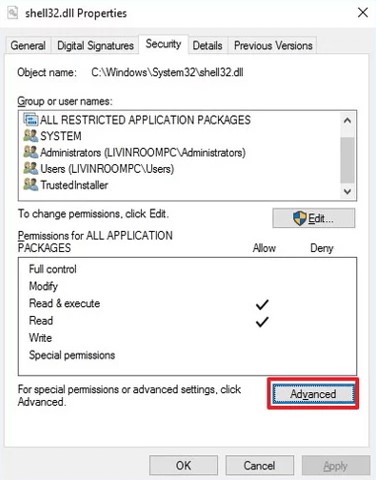
Step-2: To make a modification to the owner’s item, choose “Advanced Security Settings.”
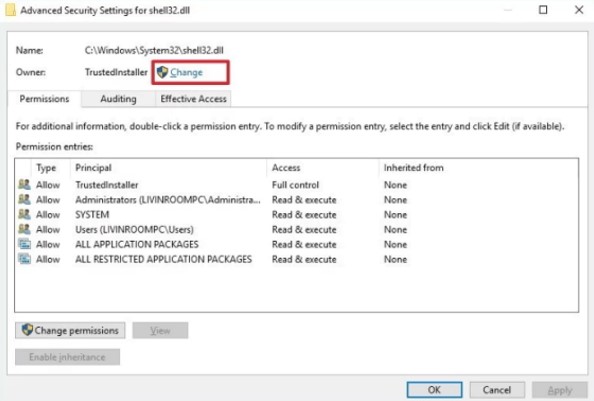
Step-3: You may now pick an individual or a group by clicking on the Advanced option. Afterward, choose the “Find Now” option. After selecting your user profile, press OK.
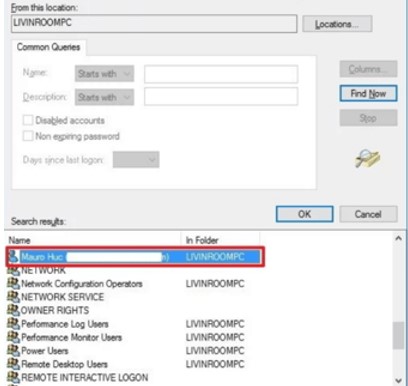
Step-4: To proceed, pick the appropriate user or group account and hit OK. To finalize the procedure, hit Apply and OK to finish.

Step-5: At long last, press OK an ultimate time to finish the process.
Follow these simple actions if you need to give complete authority to the account:
Step-1: Select Properties from the list of choices by right-clicking on the folder or file. To access the NTFS authorization, go to the security section and choose Advanced. Select ADD from the Permissions menu.

Step-2: If you want to incorporate a user profile, you must first pick the primary account and then tap on the select user or group section button. Next, tap on the “Find Now” option. On the search screen, you then pick the user account & hit on OK. After selecting the appropriate page, press OK.

Step-3: Hit OK after selecting the full control selection in the Permissions entry.

Step-4: Simply tap OK to confirm your selection before moving on to the Apply & OK steps. To finish the process, you must now select OK to dismiss the Properties menu of the folder and file.
Modify the Permissions of Folders on Windows 10
It’s possible to give a particular set of people access to exchange a file on your group, and Permissions may be assigned in a way that is specific to each user. Because of this, you will have more control over who accesses your data.
Initiate by logging into your device as an administrator. An administrator’s account is required to see the majority of the system’s permission controls. Properties may be accessed by right-clicking a file or directory. Authorizations on currently used files cannot be altered.
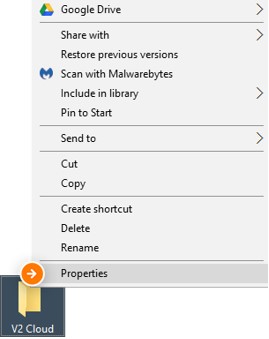
Navigate to the Security section. This folder’s access rights are shown in the groups and users listing.
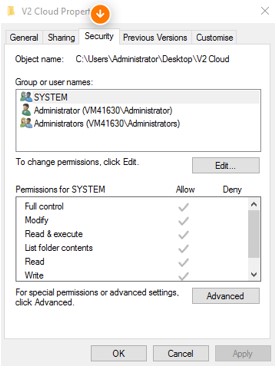
Pick Edit after selecting the person whose rights you want to alter.

You may introduce a new user or a fresh group by clicking ‘Edit’ and subsequently ‘Add.’
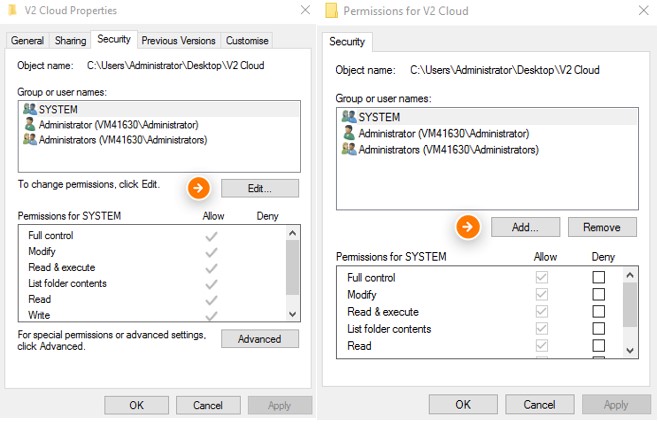
Now that you’ve selected Advanced choose Find. Pick the user you wish to provide access to and hit OK.

Please choose the permissions for this directory.
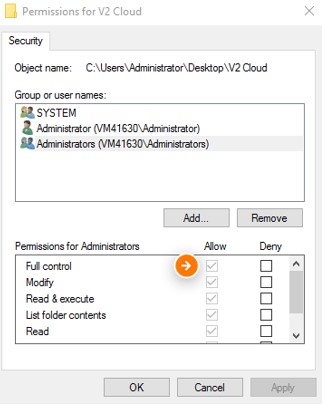
A grayed-out region means you’re unable to make changes to the permissions. Back up your data and then click on Advanced and deselect the box. Update all inheritable permissions from this item in all child objects. Perform the preceding step by pressing the Apply button and following the instructions.
What Does chmod Mean?
To alter the access privileges of files and folders in Unix and Unix-like computer platforms, utilize chmod. The term is an acronym of change mode that doesn’t feature in the Microsoft OS. There are, however, several methods for changing Windows authorizations. You may achieve this by utilizing:
- Graphical User Interface
When you right-click an item, you may adjust the object’s access settings by selecting Properties, then Security. Modifying reading, writing, and execution privileges are all possible while you’re logged in as an administrator.
- Command-line with ICACLS
Folder and directory safety descriptors may be seen and modified using the Integrity Control Access Control List (ICACLS).
ICACLS has the following script:

Modify the Permissions of Folders in Windows 10
Microsoft Store applications and games are intended to make use of your Windows device’s physical and software features. A picture application or a restaurant directory may use your phone camera or geolocation to provide recommendations.
You may limit which applications in Windows 10 have access to certain features by going to the Privacy tab. Navigate to Settings by selecting Start. Then, pick Privacy from the options. Pick the application you’d want to control, such as Calendar, then turn on or off the appropriate authorizations.
Visit the app’s product description in Microsoft Store or the internet to discover what privileges the application requires. You can uninstall an application if you don’t intend it to utilize any of the functions offered.
How To Gain Full Permissions to the C Drive in Windows 10
Conclusion
Windows is an easy-to-use system that may be shared by several users. However, with a high user base, there is the potential for privacy abuses. Change file permissions Windows command line should now be a lot easier now that you’ve read this article.

