You will fall in deep trouble if the touchpad scroll suddenly stops working when you are in the middle of something significant. It will become even worse if you don’t have an extra mouse near you to work with. This Windows 10 touchpad-scroll not working ASUS error has happened a lot in recent times, which is never expected.
It is a matter of great headache for the less-experienced ASUS users to face this phenomenon. Even the veteran users get clueless at some point about solving this error. But hopefully, you will beat it comprehensively with the help of the solving methods we have below.

The Possible Reasons Which Can Prevent the Touchpad Scroll of the ASUS Laptop of Windows 10 OS From Working
The touchpad of the ASUS laptop is the path of operating the device by its owner. So, if somehow that stops working, it can turn out as a real big issue for the user to operate the laptop or desktop. It is not possible for the ASUS touchpad scroll to stop all by itself for no reason.
Instead, there are always some guilty factors that cause this issue, and let’s take a close look at the possible ones:
- If the touchpad function is somehow disabled from the settings section, it won’t respond while you are trying to scroll with it
- The faulty touchpad driver of your laptop or desktop is also responsible for the touchpad scroll not working issue
- When the BIOS is not updated, and some external devices connected with the PC can also cause this issue to occur suddenly
Windows 10 Touchpad-Scroll not Working ASUS – Some Easy and Effective Fixes
Thinking without any clue won’t solve your problem; rather, it will make the situation even more complex. That’s why you need to go through our fixing methods discussed below attentively. Then apply those methods even more carefully to make the touchpad scroll of your ASUS computer work again.
The fixing methods are:
Fix-1: Enable the Touchpad Function if It is Disabled
If the touchpad function is anyhow disabled, then there is no way the touchpad scroll is going to work until you fix it. To enable the touchpad function from the Windows settings, you need to follow some steps, and those are:
Step-1: Click on the “Start” button, which is on the bottom-left part of your PC screen, and the page will expand a bit with some options. Or you can just press the button from the keyboard containing the “Windows” sign. Near to the button you just pressed, there will be the “Settings” icon which you need to click.
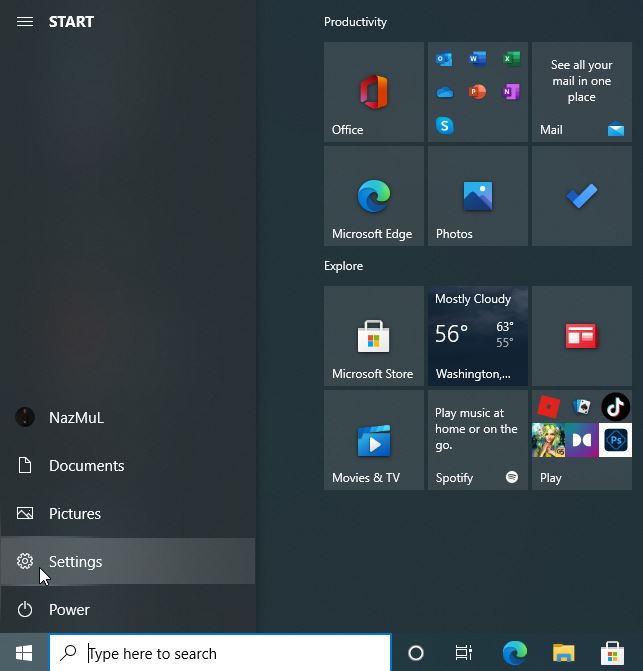
Step-2: By doing so, you will be directed to a new window where a number of settings options will be available. Among those options, locate the “Devices” option, and click on it to enter that section. Then you will reach a new window that contains various menus related to your ASUS device.

Step-3: One of those menus will be named “Touchpad,” click on it to make further changes to that section. There will be a slider in the starting part of the Touchpad section, and you must turn it on to enable the touchpad function. Below it, there will be some more options, and you must select those all to get the full service.
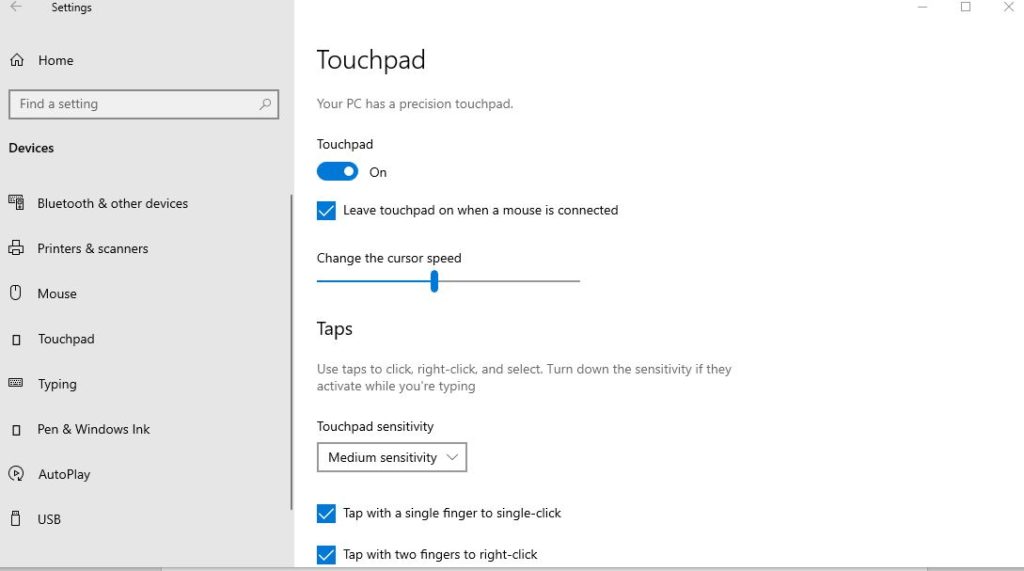
Then save the changes to use touchpad scroll seamlessly on your ASUS computer running on Windows 10 OS.
Fix-2: Update the Touchpad Driver
The faulty touchpad driver is another massive reason behind your touchpad scroll not working issue. You need to update that defective driver as early as possible to make the scrolling via touchpad work again. The steps to follow for completing the task are:
Step-1: To update the touchpad driver, first, you need to bring up the “Run” utility. Press “Windows + R” from the keyboard or search it from the search bar by typing its name. As it will pop up on the screen, you need to type “devmgmt.msc” in the small dialogue box of it.
Then hit the “OK” button situated in the below part of that “Run” dialogue box.

Step-2: It will direct you to the “Device Manager” section, where you will see all the drivers necessary, including the touchpad driver. Find your desired driver, take the cursor over it, and do right-click by using the mouse. As a result, the “Update Driver” option will be visible and click on it to update your faulty or outdated touchpad driver.
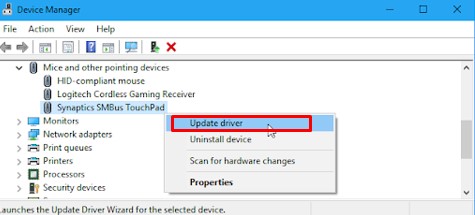
Fix-3: Enable Two-Finger Scrolling
Enabling two-finger scrolling regarding this matter can be a great alternative as well. If you ask how to enable two-finger scrolling Windows 10, here are the steps how you can do it:
Step-1: The first thing you must do is bring up the “Run” dialogue box just like the previous fix. Then type “main.cpl” in the space beside the option named “Open.” You will have to hit the “OK” button afterward to get things going. This action will direct you to the mouse properties section instantly.

Step-2: From that section, you need to expand the Multi-Finger Gestures to make further changes in this part. In this section, you will find your desired part named as Two-Finger Scrolling, with a blank box beside. If that box is unchecked, then the two-finger scrolling function is disabled.
You need to tick mark on that box and press the “Apply” button from that Multi-Finger Gestures window. Before exiting from this section, click the “OK” button to save the changes.
How to Fix Two Finger Scroll Not Working On Windows 10
Final Thoughts
When scrolling via touchpad suddenly stops working, it is a bizarre experience to face for anyone. The situation even gets worse if you don’t have any mouse to scroll. Finding the reasons which are responsible for Windows 10 touchpad scroll not working ASUS is the first task for you.
Then apply the fixing methods discussed above appropriately one after another with keeping patience. Hopefully, one of these effective methods will take you out of this horrible issue and help you resume your essential work.

