There are some programs that can mimic the sign-in process yours which retrieve the login information you use. To make your PC secure from such programs you have to use a secure log-in system that those programs cannot mimic.
The Windows security button allows you to make the log-in process more secure making it impossible for the program to collect data from your computer. So you can use this built-in system and it will make your computer more secure. Here is how you can do that-

What is the Windows Security Button?
In this era of smart tech devices, we all are quite familiar with the concept of a security button as our smartphones contain it. At present all types of smartphones come with a physical security button and the functionalities it has, the windows security buttons also have quite the same. On a smartphone, we use the security button to scan or fingerprint and unlock the phone.
But on windows, the security button allows you to log in to your computer and by logging in you can have the access to it for using it. When you have to use your computer or tablet for a long time, you can press the security button and it will open the login menu where you can place your username and password to log in to your computer.
You may think that the function of the windows security button is similar to the function of Ctrl+alt+Delete. That is because it is. But the security button is for portable devices like tablets. So, if you are using a tablet that runs on Windows OS you may see this button on that.
A portable tablet can also be used without the keyboard and without unlocking the device it is not possible to use a keyboard on the tablet. So, you can not access the function in all scenarios so there is a need for a physical windows security button on portable devices. It makes it secure, easy, and quick to log in to the device.
How Do I Enable Windows Security Button
There are two ways to enable the Windows security button. While logging in to the computer on the lock screen you have to press the Cltrl+alt+delete to access the login menu to access your computer. Here is how you can enable it-

Step-1: Open Run Program
Turn on your computer and open the Run app. To open the Run application click on the Search icon located on the taskbar. On the search, type Run and start the Run application by double-clicking on it.
You can also right-click on the Start menu and click on the Run option to open the Run application.

Step-2: Write command
In the run program, you have to write commands to enable the windows security button. Write netplwiz or control userpasswords2. You can write any of these two commands and it will work.

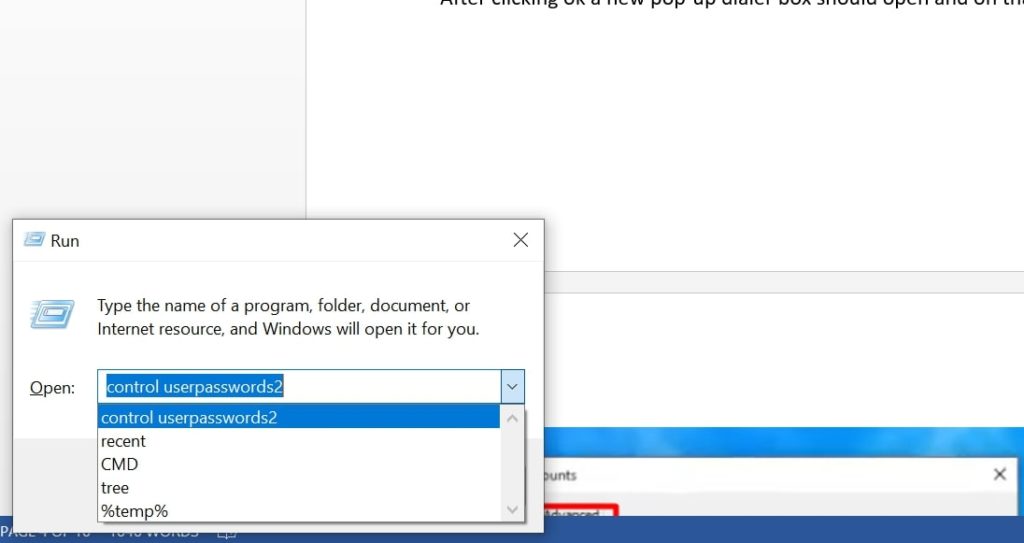
Now click Ok.
Step-3: Enable Windows Security button
After clicking ok a new pop-up dialer box should open and on that select the Advance tap.
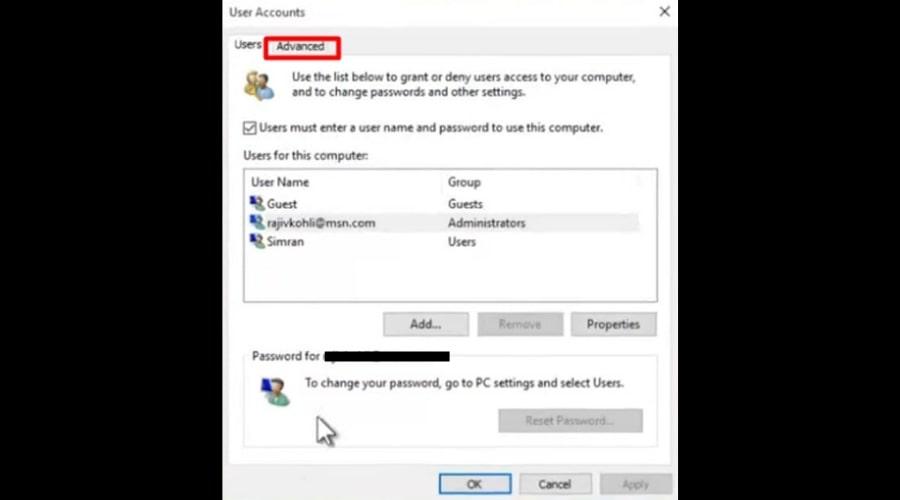
On this advance tap on the button, you’ll find a box that requires a windows security button to sign in. Checkmark the mark and click Ok.
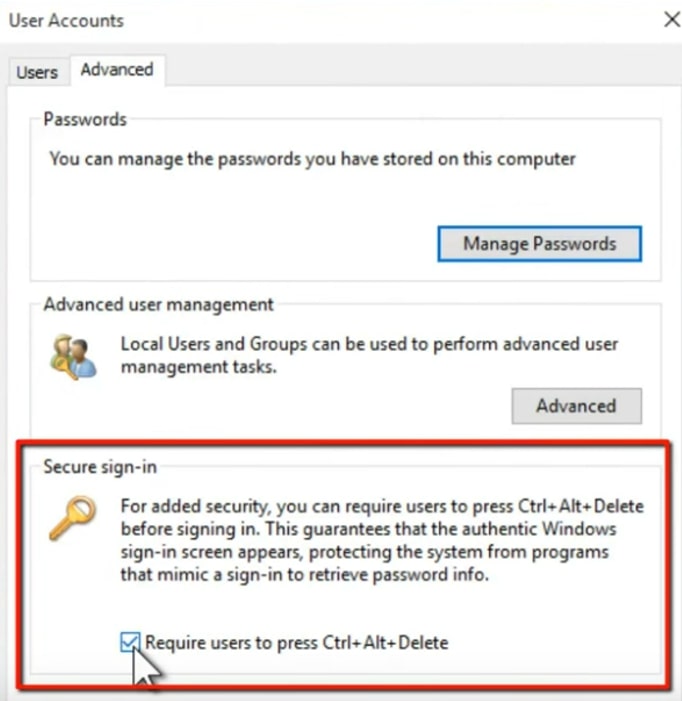
After that, you have successfully enabled the windows security button. You can check it by going to your lock screen. Now you have to press cltrl+alt+delete to open the login menu on your lock screen.
Using the Run application you can enable the Windows security button in another way. In this way, you have to use different commands and different steps to enable or disable the Windows security button.
Step-1: Open the Run app
Right-click on the start menu and select the Run application. Now, on that dial log box type gpedit.msc and click Ok.

Step-2: Enable the windows security button
It will open the computer local policy. From there click on Windows settings then Security settings and from there click on local Policies. Under local policies click on the Security option and on the right you’ll find a file named Interactive logon: Do not require CTRL+ALT+DEL.

Double click on that and you’ll find enable and disable options. Click on disable to enable the windows security button and vice versa.

Now click Ok to apply the changes.
Where Is The Windows Security Button Dell Laptop
When you are using your Dell laptop in tablet mode you have to press the Windows security button to log in to your computer. But, Dell laptops do not come with a physical security button and you have to press the Ctrl+alt+Del to access the login page.
On your Dell laptop it is not possible to press these keys without the keyboard and to enable the keyboard you have to press the Windows button and the Power button together. If you have a sliding power button then press and hold the windows button and slide the power button and you’ll get the option to press the windows security button. This button combination works the same as the ctrl+alt+del does.
How to Disable or Enable Windows Defender on Windows 10
Frequently Asked Questions (FAQs)
Where Is The Windows Security Button on Lenovo?
How to unlock using the Windows security button?
Final words
Enabling the Windows security button is not a difficult task. Anyone can do this very easily and by doing so you can make your computer log-in more secure and safe. Using the Run application and by following some simple steps one can easily enable or disable the Windows security button.
