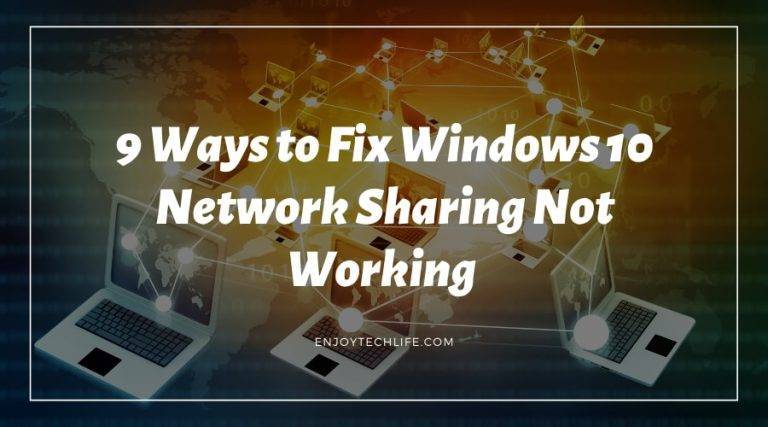The File Sharing function in Windows 10 allows users to instantly exchange files with pcs on their local network, which is both simple and secure. However, several customers have reported that Windows 10 file sharing is not working after installing updates 1803, 1809, or 1903. Therefore, we’ve compiled a list However, because of nine viable solutions to the problem of Windows 10 network sharing not working.
When a problem occurs, the computers on the network may be unable to locate one another, or users may be unable to access the files of another PC or view shared folders. Whatever the source, you must address the problem right now. The nine methods shown below are excellent ways to check out. Furthermore, if none of these options work, EaseUS Todo PCTrans, a fantastic PC data transfer utility, can be used as a workaround. Finally, after you’ve fixed the problem with Windows 10 file sharing, you may share files between Windows 7 and Windows 10.

Methods To Fix Windows 10 Network Sharing Not Working
1.RESTART YOUR COMPUTER
Don’t be baffled. Restarting your computer may not seem like a technical solution, but a fresh boot of windows can solve a lot of issues with your computer.
2.APPROPRIATELY ENABLE AND USE FILE SHARING
You can only exchange files if you enable sharing settings properly. Furthermore, you must appropriately exchange data. Follow these steps to do so:
Step 1: Select “Start” > “Control Panel” > “Network and Sharing Center” > “Advanced sharing options” from the “Start” menu.
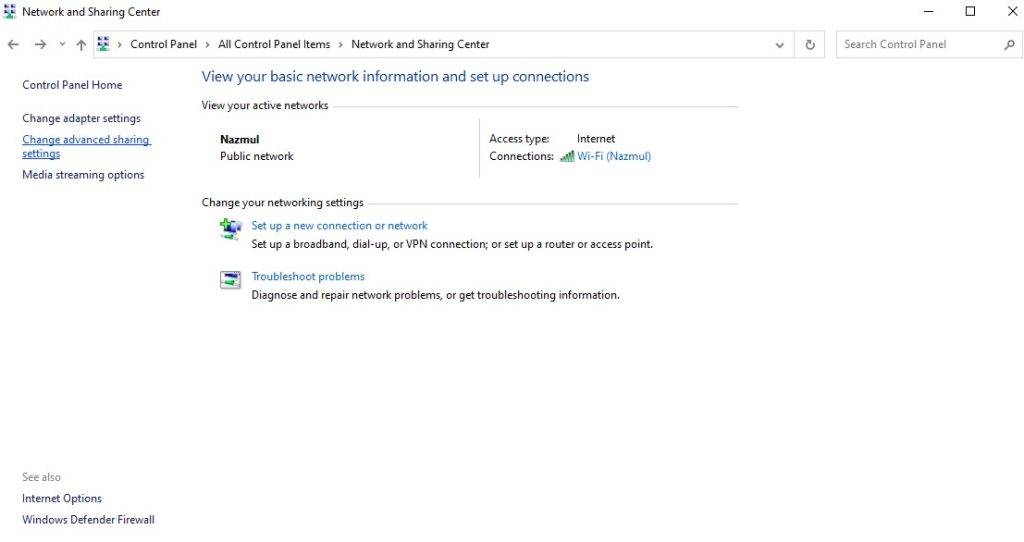
Step 2: Under Private (current profile), select “Turn on network discovery” and “Turn on file and printer sharing”. Click “Save changes” to confirm.
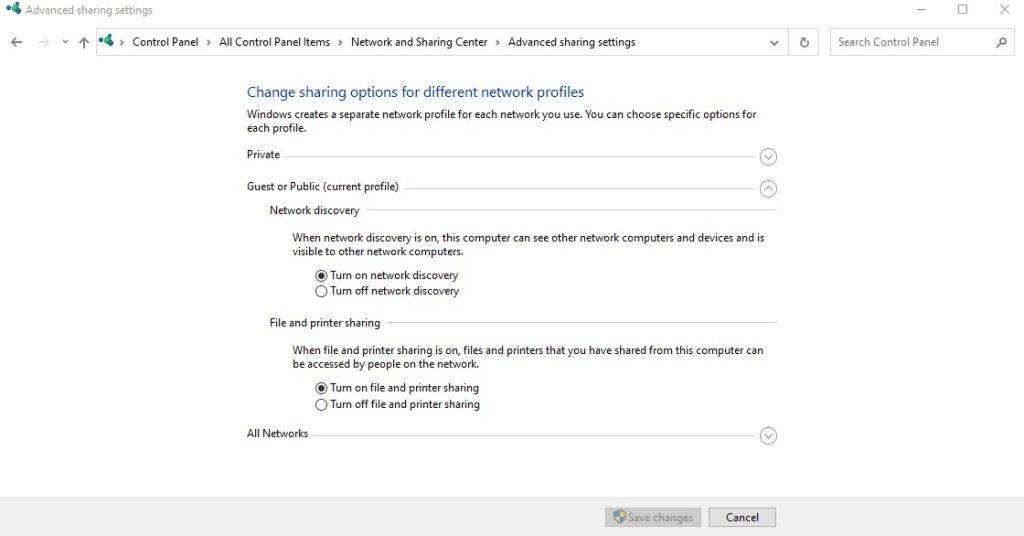
Enable File and Printer Sharing in Windows firewall settings to ensure that the problem may be resolved.
Step 1: From the “Start” menu, navigate to “Control Panel” and then go to “Windows Firewall” and double click on “Allow an app or feature through Windows Defender Firewall.”
Step 2: In the pop-up window, select “File and Printer Sharing” from the drop-down menu. Then hit “OK.”

If it doesn’t work, try temporarily deactivating Windows Defender to see if it helps to resolve the problem.
What is the most efficient method of file sharing?
Step 1: Right-click the file you wish to share. Select “Properties” > “Sharing” > “Advanced Sharing”

Step 2: From the drop-down menu, select “Share this folder,” then “Apply” and “OK.” You may change the permissions for files by clicking the “Permissions” option.
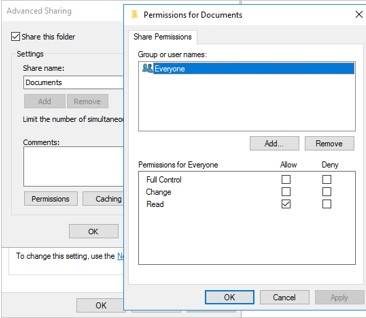
All users on your local network will be able to access your folder if you follow the instructions above. You may pick specified people to share with by clicking the “Share” button in Step 1.
3.TURN PASSWORD PROTECTION OFF
File sharing may fail if password-protected sharing is enabled because other users must either have a user account on your PC or know your login information in order to access your files. Disabling this feature may help solve the issue.
Step 1: Select “Control Panel” > “Network and Sharing Center” > “Change advanced sharing options” from the settings.”
Step 2. Next, select “Turn off password secured sharing” under All Networks and click “Save changes.“

4.TRY ADDING WINDOWS CREDENTIAL
You’ll need the network address, username, and password for the remote computer or server to continue.
Step 1: Select “Credentials Manager” from the “Control Panel” menu.
Step 2: Click the “Add a Windows credential” option under “Windows Credentials.“
For addressing the file-sharing issue, enter the IP address, User name, and password of the remote computer on the next page.
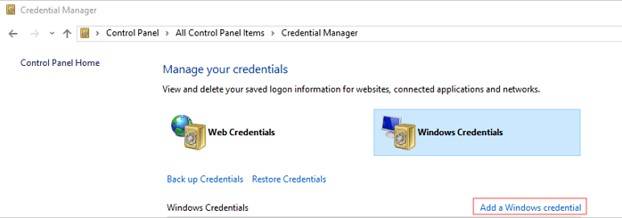
How to Fix All Network Sharing Issues-Computer not showing in Network
5.DISABLE IPv6
Disabling IPv6 on your computer has been claimed to cure the file-sharing problem by several people, so give it a shot.
Step 1: Select “Network and Sharing Center” from the “Control Panel” menu.
Step 2: Select “Change adapter settings” from the drop-down menu. In the Internet Connection window, double-click your active Network Adapter.
Step 3: From the drop-down menu, select “Properties” and look for “Internet Protocol Version 6” in the list. After you’ve unchecked it, click “OK.” Then, to see whether the problem still exists, restart your computer.
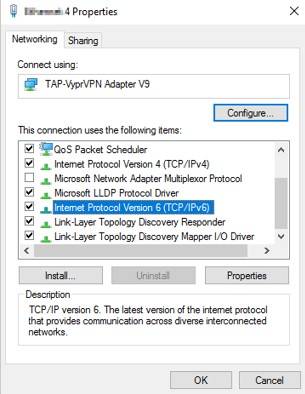
6.CHANGE FILE-SHARING CONNECTIONS
To assist secured file-sharing connections, Windows utilizes 128-bit encryption. Because specific devices don’t support 128-bit encryption, they must rely on 40- or 56-bit encryption instead. As a result, depending on the devices, you must switch between these two sharing connections.
Step 1: Open “Control Panel” > “Network and Sharing Center” > “Change advanced sharing options” from the drop-down menu.”
Step 2: Look for “File sharing connections” under “All Networks.” Alternately, you can use 120-bit encryption or 40- or 56-bit encryption.
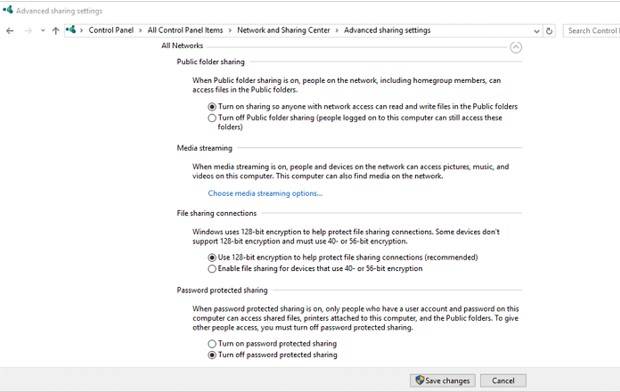
7. DEACTIVATE YOUR COMPUTER’S ANTIVIRUS PROTECTION.
Anti-virus might obstruct file sharing on Windows. So, temporarily disable it and see if it solves the problem. You can also update your antivirus to the most recent version.
8. ENABLE THE SMB 1.0/CIFS FILE-SHARING SUPPORT
The latest Windows 10 upgrade may have deactivated the SMB feature required for fire sharing. So, in the Windows Features window, turn on SMB 1.0 to fix the problem.
Step 1: Select “Programs and Features” from the “Control Panel.”
Step 2. In the left pane, click “Turn Windows features on or off.” Navigate to “SMB 1.0/CIFS File Sharing Support” feature on the pop-up windows and make sure it is checked. After that, click “OK” and restart your computer.

9.UPGRADE TO THE NEWEST VERSION OF WINDOWS
The difficulty in sharing files on Windows 10 may be due to bugs in the upgrade. This issue appears to have been rectified in the most recent versions of Windows 10. As a result, if you haven’t already, update to the most recent Windows version.
Step 1: Go to “Settings” on your Windows PC. Go to “Update & security” and click “Check for updates” to see whether a new version of Windows is available. Windows will then download and install any available updates.
Step 2: If an update is available, install it right away and restart your computer.
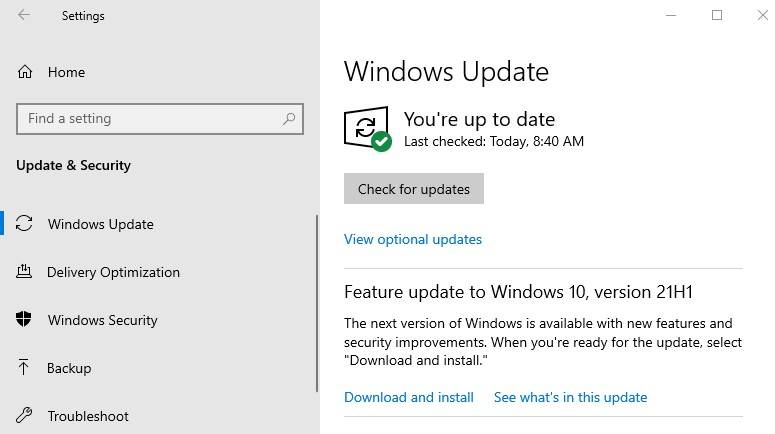
Final words
We’ve covered all of the many solutions that can be accomplished easily on a Windows PC in the information listed above. We hope they were able to assist you in addressing the Windows 10 file sharing not working issue and restoring your ability to share files between two PCs.