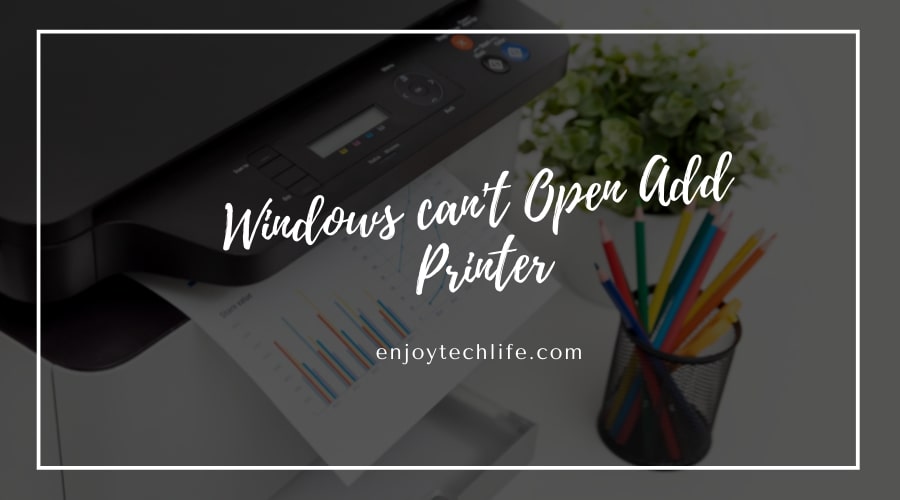You may have to add a printer to print any document or paper at any time. But while doing so, many errors can appear out of nowhere and cause problems no matter which version of Windows you are using. When you want to print something, the most faced error is the Windows can’t Open Add Printer error.
The major reason behind causing this problem is the “Print Spooler” error which leads the printer to stop suddenly. It is mainly a service from Windows for ordering and controlling the printer of yours and printing queues. When this error shows up, your printer can even shut down in the middle of printing something.
The Solutions to Fix the Windows can’t open Add Printer Error
Though this error related to the printer may give you a headache, there are fixing methods for it. All you need to do is apply those methods correctly, and hopefully, there won’t be any sign left of this problem. The fixes that you should apply when windows can’t open add printer access is denied windows 10:
Fix-1: Restart the Service of the Printer Spooler
As the error occurred because of the Printer Spooler, the solutions will also be attached to that. The first thing to do under this situation is, restarting the service of the printer spooler, and it should work instantly.
Access to the “Run” window by typing “run” in the search bar, and it will appear, or you can just press “Windows Key + R.” In the run tab, you need to type “services.msc” and press the “Enter” button from your keyboard.
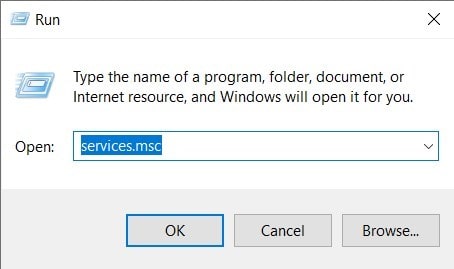
This action will open up the service window, and you need to locate the “Print Spooler,” and double-click on it.

From the “General” section of this tab, locate the “Start Type” part, and choose the “Automatic” option. If the service is running, the “Stop” option will be visible, and if not, you will find the “Start” option visible.
When the status is “Running,” at first, press “Stop” to pause the service and then click on “Start” to start it again. But when the latter one is happening, simply press “Start,” and that’ll be all to solve the problem.

Fix-2: Deletion of the Printer Queue
To perform this fixing method, at first, you need to go to the service bar, the same as the first fixing method. Later, make sure if the “Printer Spooler” service status is “Running,” click on “Stop” to pause it. Right after this, you need to click on “Apply” and then “OK.”

Then bring up the “Run” window by pressing “Windows Key + R,” and then type
C:\WINDOWS\system32\spool\PRINTERS. Press the “OK” button to enter that section, but you might face a warning there.

A small window then can pop up and tell, “You don’t have the permission.” You will have to click on “Continue” to get permanent access there.

After entering there, delete all the files you find in there and make sure the folder is empty. Then go back to the “Printer Spooler” service tab, right-click on it, and press the “Start” button to get a fresh restart.

Fix-3: Modification of the Registry
In the following fixing method, you can try to modify the “Registry” if the previous ones didn’t work. In the search bar situated below-left part of the computer screen, type “regedit.” Then the “Registry Editor” app will appear at the top of the search result list, and you need to double-click on it.

After entering there, you need to take a backup of the registry, and to do so, at first, click on “File” and the “Export.”
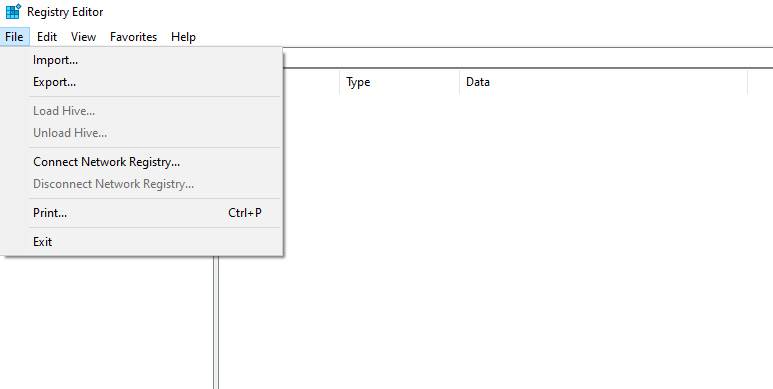
Then go to the location below:
HKEY_LOCAL_MACHINE\SYSTEM\CurrentControlSet\Control\Print\Environments\Windows x64\Print Processors
After that, you will have to delete Print Processor’s all keys except the “Winkey” to modify the registry. Hopefully, it will be able to solve the problem of windows cannot connect to the printer access is denied and let you use the printer again.
Fix-4: Adjustment of the Dependencies
Again, you will have to go to the “Printer Spooler” service tab shown in the first fixing method. From there, stop the service if its status on that situation is “Running” and then start it again. After that, access to the “Dependencies” tab, which is the fourth section on the “Printer Spooler” window.

There, you will see two options as “HTTP Service” and “Remote Procedure Call (RPC)” with a “+” icon at the left of each option. Click on that “+” icon beside the latter option to expand it, and you will see two more options.
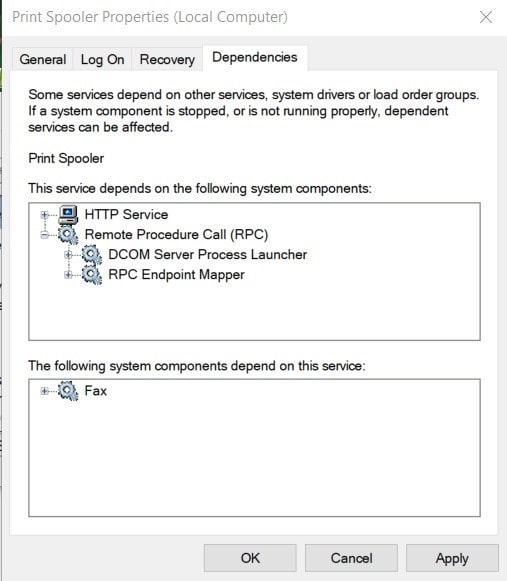
Write down those two options that became visible after the expansion. Then go to the service tab, find both of these, and run them if they aren’t running.
Final Thoughts
It is a matter of headache when the printer suddenly gets disconnected from your computer. Then you won’t be able to print out any of your documents until you fix the problem. But luckily, there are fixing methods for this trouble-making Windows can’t open Add printer error. Apply all the fixing methods above one after another carefully in the correct way. Hopefully, one of those solutions will help you get rid of this problem, and you will be able to print your documents again.