With two headphones plugged into the same laptop or PC, you and a friend may enjoy a shared viewing or listening experience. Therefore, it is understandable that you would like to know how to use 2 Bluetooth headphones at once Windows 11.
It is usually not easy to use two headphones with a single computer. Using a headphone splitter and connected headphones may be necessary for addition to adjusting the settings in the system’s control panel.
Why Two Headphones Aren’t The Norm For Windows 11?
Each computer typically has a single mini-stereo output, sometimes known as an audio jack. The number of available ports varies across individual desktop PCs. As a rule, desktop computers have better sound cards than laptops.
But, often, there is just one jack for headphones on a computer. Even when laptops shrink and lighten, they’ll still only have room for one jack. Under most circumstances, this is not an issue because few people actually utilize both of their computer’s headphone jacks simultaneously. Most of us would rather maintain it that way since we want to have them with us everywhere we go.
Having a single connector also makes it so you don’t have to mess with the audio preferences on your computer, which is a huge time saver. This is because when you insert an audio device into a computer, the system can identify it automatically and adjust the equalization (EQ) settings accordingly.
To determine whether or not it is powering a speaker, a computer looks for an impedance between 4 and 16 ohms. Also, headphones are recognized if the impedance reads between 16 and 100 ohms.
Usually, 32 ohms is the standard rating for headphones used with today’s electronic devices like computers, cellphones, and music players. Since few people actually listen to music using two headphones at once, most personal computers and laptops were not built with it in mind.
Process of Using 2 Bluetooth Headphones at Once Windows 11
With Windows 11, you may stream the system’s or a specific app’s audio to any device you want. For instance, Windows alerts may be sent to the speakers while music can be played privately on the headphones. If you want the sounds to play properly, you’ll need to adjust the settings.
Step-1: In Windows 11, you may access the Settings app by clicking the search button, then entering settings into the search bar.

Step-2: Select the Bluetooth & devices option once you’ve found it.

Step-3: Add a device by clicking the corresponding button and then selecting Bluetooth from the popup that appears.
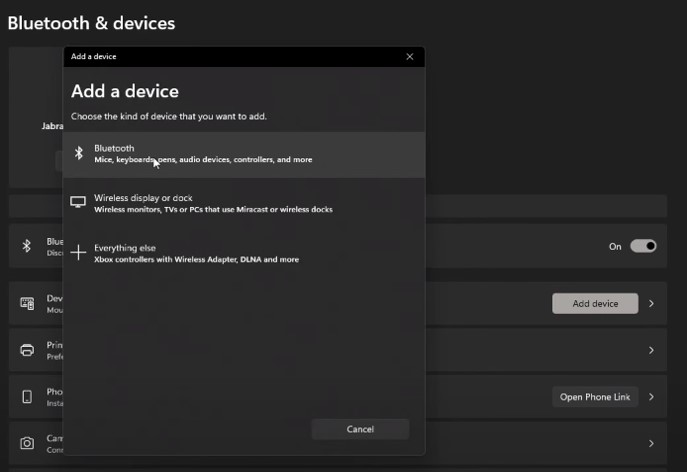
Step-4: You may see the list of connected Bluetooth devices after making that selection. Verify that your Bluetooth gadget is active as well. For instance, to locate the BOSE Micro speaker, you switch it on and look for it in the corresponding list.
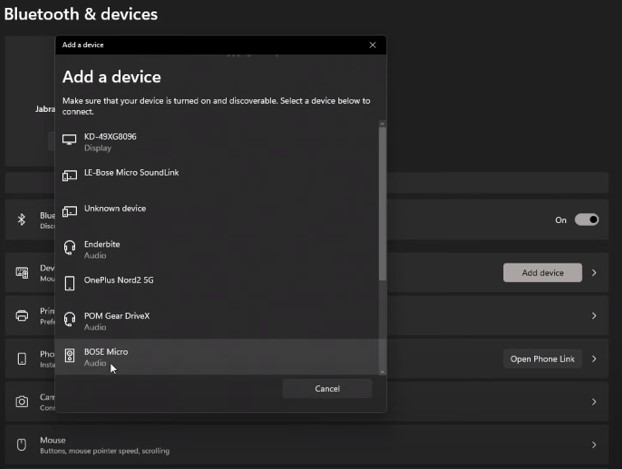
Step-5: If you choose the gadget, you’ll notice that it’s successfully linked down below.
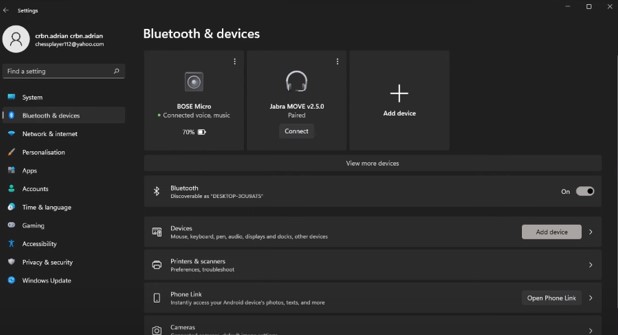
Step-6: A new device may be added by selecting the Add device menu item. Assuming your headphones are wireless, power them up and enter pairing mode. The headphones you’re using will then appear as options. To link, just click on it.
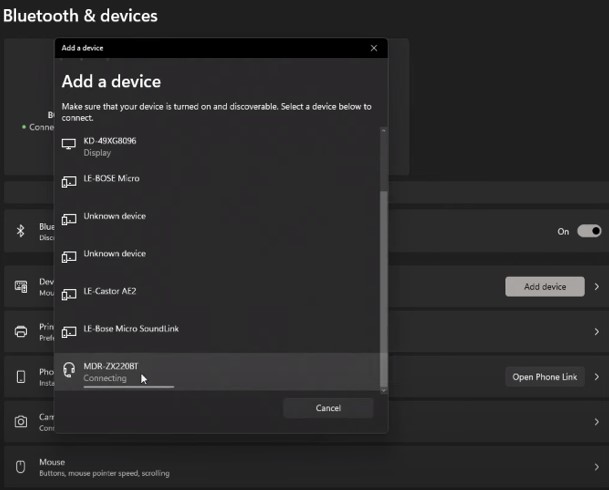
Step-7: To play the same music on both devices at once, you’ll need to install Virtual Audio Cable (VAC). The link below will take you to a location where you may download it:

Step-8: Get the zipped file from the web, and then extract the contents to work with the file.

Step-9: Once you’ve extracted the files, you may access the setup file. Do as instructed on the screen to install the file. After the installation is complete, navigate to the x64 folder and create a shortcut to the file named audio repeater.

Step-10: Once that’s done, access Settings by clicking on the Sound menu item. Line 1 may be found in the output menus of both devices. You should also choose it in the inputs menu.
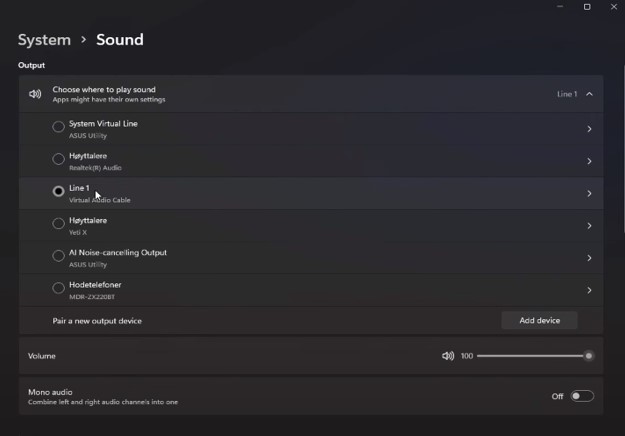
Step-11: Start the audio repeater shortcurt. Start it up again, this time in an administrator. When you go to the Wave section of the menu, you’ll see the Line 1 option in the drop-down list.

Step-12: Wave out is where you’ll choose the gadgets you want to listen to the audio to. Then select Start to begin listening to sound on both devices.
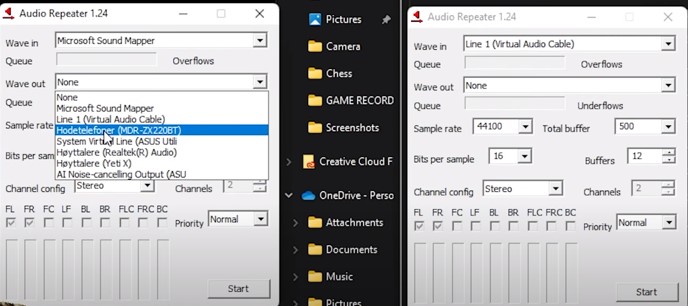
You will just need to disconnect each of the bluetooth devices in order to use your primary speakers for listening to music or other audio.
Alternative Methods to Use 2 headphones at Once Windows 11
Multiple alternatives exist for you to explore, each with their own set of advantages and disadvantages. Whichever option you take, you will end up with the same thing. The only significant distinction is the tools required to do each task.
Control Panel Settings
This is the simplest way to utilize two headphones with a computer, as no extra hardware is required. Please proceed as follows:
- In Windows, type “Control Panel” into the search box to access this menu.
- Select Sound under “Hardware and sound.”
- Just select “Recording” in the separate window that pops up.
- Use the right mouse button to choose “Stereo Mix,” then hit “Enable” & “Default.”

- Check that both of your headphones are activated. As of now, only one of the headphones is getting any audio.
- Choose “Stereo Mix,” right-click, and then “Properties.”
- Pick your headphones from the drop-down box under “Listen to this device” in the “Listen” section.
- When you’re done, hit “Apply” and “OK” to save your changes, and then select the Playback tab in the Sound window. Dual-earphone support means you may now listen to different audio sources independently.
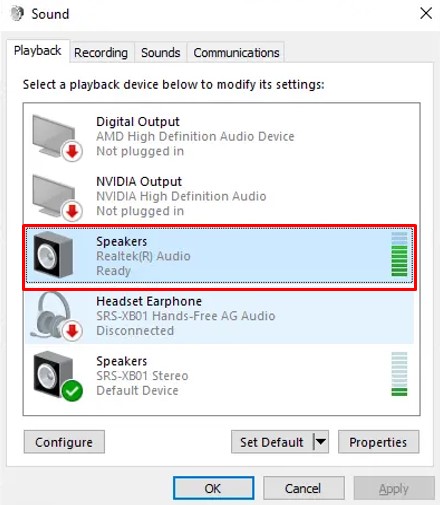
The above graphic demonstrates that the factory preset volume levels are not optimal, with one of the stereo pairs being much louder than the other. In this case, each listener must make their own volume adjustments.
Get a Headphone Splitter
Two sets of headphones can be connected to a single computer using this way. If you don’t already have a headphone splitter, you’ll need to buy one, but other than that, it’s a quick and painless process.
A headphone splitter is the first thing you’ll need. When you get your hands on a splitter, all you have to do is connect the splitter’s 3.5mm audio connector to the jack for one set of headphones and the splitter’s two outputs to the jacks for the devices. In fact, that’s the whole shebang!
Simple as can be, and there were no issues with the volume or timing of the sounds. In addition, the splitter component is quite inexpensive.
Utilize Audio Mixer
Both of the previously mentioned approaches may not appeal to you equally, but there are more possibilities. An audio mixer may be used to manage the volume and send sound to both sets of headphones at once.
I suggest utilizing the open-source program Voicemeeter for this purpose. Get it from the download link, then install it with the “Advanced” installer settings to prevent unwanted add-ons.
Start using the software after installation. You’ll have complete command over the audio output of your PC:

Take into account that this feature only activates when the application is active and only allows you to play audio through two headphones simultaneously. There shouldn’t be much of an issue with it, as it doesn’t require many resources to function.
FAQs
How do I separate audio in Windows 11?
Can you have 2 audio outputs Windows 11?
Final Words
Despite the fact that most personal computers are not designed to stream sound to two distinct headsets at once — mostly because this isn’t a function that many people require — you can utilize any of the aforementioned methods to make it happen in a jiffy.
Possible answers to your concern can be found in this post about how to use 2 Bluetooth headphones at once in Windows 11.

