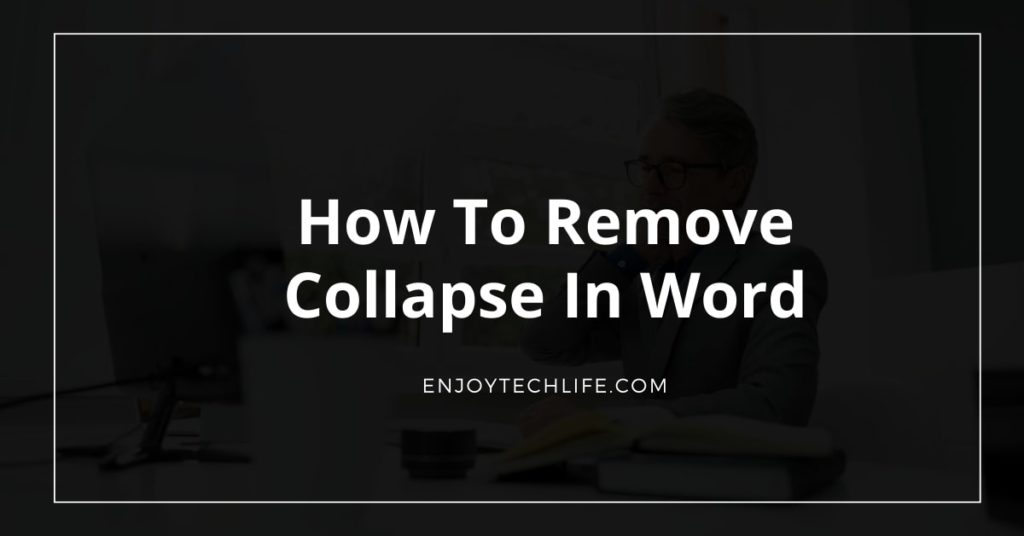Collapsing text in Word allows you to template a document so that only the header for each section is visible. When you collapse a section, you are hiding all of the content for that section except for the heading. Collapsing sections can be helpful when used properly.
However, in some instances, such as with large amounts of data, collapsing may not yield desired results.
Table of Contents
- How To Create Collapsible Headings In Word
- How to remove collapse in Word
- RESOURCES
- How To Add Expand/Collapse In Word
- Removing ‘Expand and Collapse’ from a Word Document
- Conclusion
How To Create Collapsible Headings In Word
- Place the cursor on the heading
- Go to the home box
- Go to paragraph group
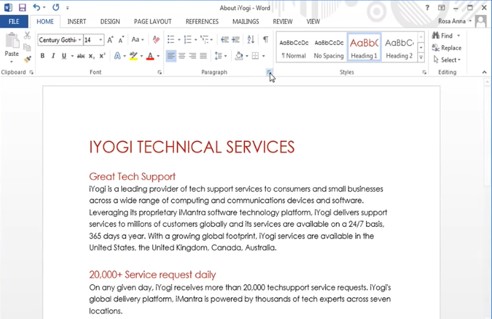
- Click on the dialogue box launcher

- Click the checkbox

- Then click okay
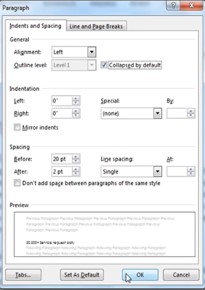
How to remove collapse in Word
By default, Word does not provide an option to remove collapse from your document. There are numerous ways to remove collapse from your document and this post will demonstrate 3 methods that may be suitable depending on your needs.
Collapse is a feature that allows you to hide portions of your document so only the header of the section is visible. By default, it hides all text within the section that has been collapsed. However, depending on the content of your document, you may want to remove this feature and use it more effectively.
Before performing the steps below, you should have a basic understanding of how to use the tools and features of Word. For example, you should have knowledge of how to use Word’s Find/Replace tool and perhaps how to insert a Word Macro.
RESOURCES
- Remove Collapse Using A Macro (Easiest Method)
- Remove Collapse Using A Macros Template
- Remove Collapse Using The Find/Replace Tool
1. Remove Collapse Using A Macro (Easiest Method)
The easiest way to remove collapse from your document is by utilizing a macro, which can easily be inserted into your document with a simple double click. Once the macro is inserted into your document, click the “View” tab on the top menu bar.
- The “Macro” section should be found directly under the “View” tab.

- Click the option that says “Visual Basic”.
- Once you have opened the Visual Basic Editor, click “Insert”.
- You can now select the macro that you would like to use to remove collapse from your document.
- You can select macro by clicking on the paperclip and selecting “Record Macro”.
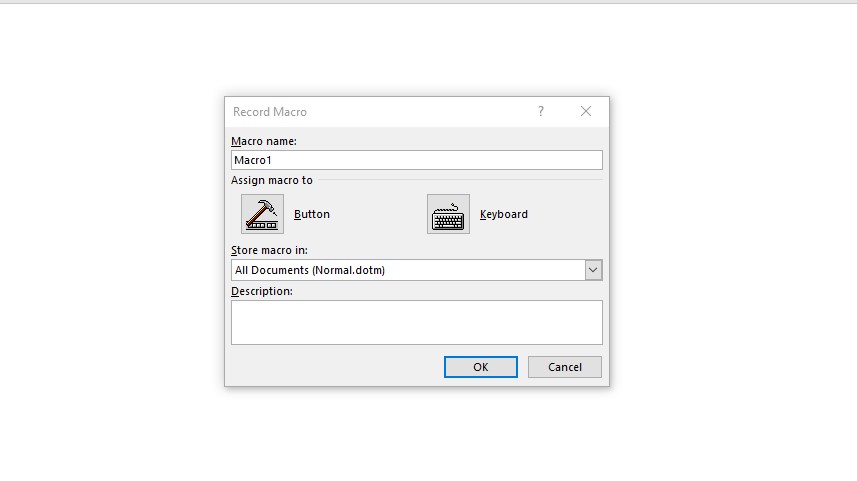
- After you have selected the macro, it will automatically be inserted into your document.
2. Remove Collapse Using A Macros Template
The second method of removing collapse from your document is by using a macro template.
- After inserting the macro into your document, open the macros menu by clicking the “Insert” paperclip button you see above. Select “Import and Export Macros”.
- Now click on “Import Macros”.
- Click the option that says “Templates” next to “Import and Export Macros”. You should now see a new window called “Save as a Template”.
- Take note of the name of the file. Save this file on your computer to a folder that is easy to find. For example, you can select “Documents” in the drop-down menu and click “Save As”.
- Once you have saved the file, name it as “collapse. dot”
3. Remove Collapse Using The Find/Replace Tool
This method takes a little more time and effort but can yield excellent results. If you do not have the time or patience to perform this task with the other methods, then this is for you.
In order to remove collapse from your document, you must know what section is being collapsed. You can use the find/replace tool to know how many times a particular word or phrase is being used in your document.
- You should first select “Advanced Find” under the tools tab on the top menu bar
- Now, you need to type in the word or phrase that is part of the collapse markup.
- After you have typed the word or phrase, click “Find Next”, which is located directly under the “Advanced Find” option.
After you have located all of the instances of the term that you would like to remove, it’s time to go ahead and remove it.
- This can be done by clicking on “Replace with” in the find/replace tool. It is located directly under “Find Next”.
- Now you select what you would like to use as a replacement. After selecting the “Replace with” button, it will default back to your original word with a small red dotted line underneath it which is called a “custom replace”.
- When the cursor is where you want it to be, click “Replace All”.
And lastly, all that’s left is to remove the collapse markup on your document.
To do this,
- Click on “View” in the top menu bar (exactly like you did with the first method)
- Click on the “Select all” button.
All that’s left is to click “Expand Collapse”. And lastly, all that’s left is to remove the collapsed markup from your document. To do this,
- Click on the “Expand Collapse” button located at the top of your document.
- Remove Collapse
A new window will open up asking you what you would like to name your note. Type a name that is relevant to your section such as “Collapsed” (with no quotes):
Now, all that’s left is to type in the contents of your note and collapse it. This can be done by selecting “Collapse” under the “More Options” tab:
And lastly, all that’s left is to remove the collapsed markup from your document. To do this, click on the “Remove from document” button located at the top of your document.
Read More: How To Remove Headings From Table of Contents In Word
How To Add Expand/Collapse In Word
- Keep the headings in the same heading style
- Select one heading
- Right-click on the mouse
- Select expand/collapse
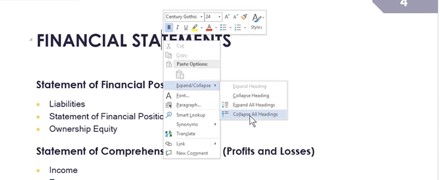
- Select collapse all heading

Removing ‘Expand and Collapse’ from a Word Document
Conclusion
Well, there you have it! 3 different ways that you can remove collapse markup from your Word Document. I hope that this was helpful.
If you have any questions or issues regarding your Word document, please refer to Microsoft’s support site for more help.
Thanks for Reading.