Microsoft Word has predefined heading styles that may be used to quickly and easily generate headers in your projects. When you apply a style to anything, you can alter the typeface, size, color, and additional formatting elements for the whole document with only a few clicks. If you use the Navigation Pane to go to the headers you styled, you may make a list of contents. The objective of this piece is to provide information on how to create headings in Word for Navigation.
Purpose of Headers in Word
Heading styles are essential since they provide order to your writing and can be understood by assistive technologies used by individuals with visual impairments, such as screen readers. Using them will reduce the amount of effort spent on editing and rearranging content.
The primary function of heading styles is to provide structure, although they are also used to:
- Produce a list of chapters.
- Revise a file’s format by applying a new Style Set.
- The Navigation Pane feature may be accessed via the View tab of the Ribbon.
- Use the Outline View to make certain changes to a file’s structure.
- Make use of the PDF’s header tags to produce a well-organized document.
Process of Creating Headings for Navigation Using Default Styles in Word
Applying the predefined heading styles (Heading 1, Heading 2, Heading 3, etc.) to passages will allow you to build or specify headings. Microsoft Word allows for up to 9 different levels of headers.
While heading styles may be applied to individual characters, it is more effective to use them on full paragraphs. Paragraphs in Microsoft Word are denoted by a hard return after any typed text (you’ve hit the Return or Enter key).
Theme options may have an effect on heading styles (complete design, color scheme, and typeface). The Design section in the Ribbon is where you’ll make any necessary adjustments to your theme.
Headings may be made by using several heading styles.
To assign a paragraph as a heading or to change its formatting to reflect its status as a heading, click within the paragraph.
From the Ribbon, choose the Home button.
Choose the desired heading style (for example Heading 1) from the Styles Gallery. If the desired design is not instantly presented, the Additional arrow located in the gallery’s bottom right area may be used to reveal other designs.
The Styles Gallery does not showcase all of the possible heading formats right away. The Gallery should automatically update with a new heading level whenever a heading level (like Heading 4) is applied (such as Heading 3).
Under the Home tab of the Ribbon, you’ll find the Styles Gallery, which normally shows off your document’s heading levels:

In the Styles Gallery, there is a little arrow at the bottom right that, when clicked, opens a much larger gallery:
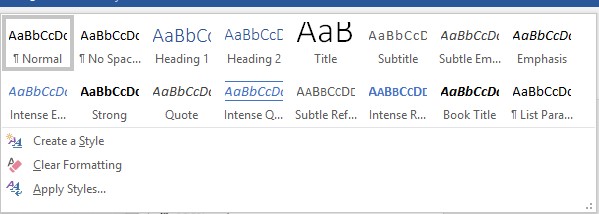
Process of Creating Custom Heading Styles in Word
Changing a heading style will affect every occurrence of that heading style in your content. This will serve to both speeds up the process and guarantee uniformity. Word’s heading styles may be altered in a variety of ways. The Styles task pane will be used to make some adjustments to the heading styles in this section.
Once you apply styles to a document, the Styles window will open. Selecting Options in the action pane’s lower right corner allows you to modify this view:
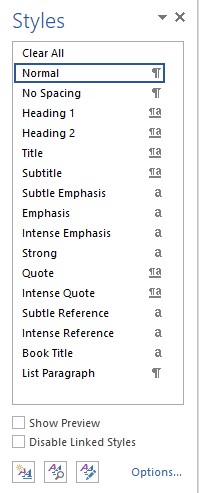
To change the appearance of a heading:
- Navigate to the Home button from the Ribbon.
- To open a new window, choose the Styles group’s dialogue box launcher (diagonal arrow), located at the lower right. To use this shortcut, hit Ctrl + Alt + Shift + S. You’ll see a change in the active window when you hit the Styles option. To return the task window to its former place, double-click its title line.
- A click anywhere within the text will let you alter the typeface and size of that passage.
- To make changes to a heading, open the Styles pane and select the button to the right of the heading in question. From the resulting menu, choose Modify. To change the header style, right-click it in the sidebar and choose Modify. There is now a dialogue box present.
- Typeface, height, colour, orientation, and line spacing are just some of the choices available in the Modify Style dialogue box. This dialog box’s elements are quite similar to the Ribbon’s.
- To access other formatting choices (such paragraph types), click Format at the end of the dialogue box and make your selections there.
- By selecting Only in this document, the style changes will only affect the active document.
- If you don’t want your document styles to be updated whenever you make a change to the heading format, deselect Automatically Update. In most cases, you should uncheck this box.
- To continue, hit OK or Enter. Until a Heading is explicitly prepared, the whole page will be rewritten (which doesn’t match the design). If this happens, just deploy the style again.
In the Modify Styles dialogue box, you can observe the title of the style, the style’s category, and the available editing controls:
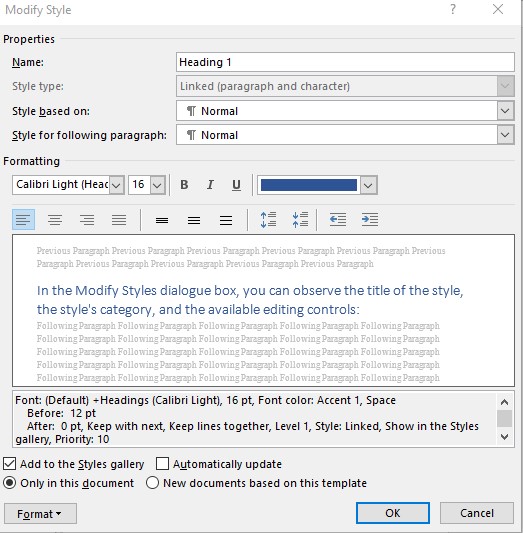
Incorporating new or altered formatting into a document will be applied as you save the file.
How to make a navigation pane in a word document
Conclusion
There isn’t a writing project that can’t be made with Microsoft Word and its many tools and functions. Using Headings, for example, you may separate your information into distinct parts that can be quickly accessed through clickable headings. This post should enlighten you on how to create headings in Word for Navigation.

