Excel’s Find and Replace function is a strong but underutilized tool that many overlooks. In spreadsheets with a large dataset and workbooks, this capability of Microsoft Excel is often required. This function returns a list of terms and phrases found in your spreadsheet or workbook.
If you use the “Replace” option, you may provide a new piece of content to substitute each occurrence of your “Find” word. The Find and Replace tool box may be quickly accessed by pressing “Ctrl” + “F.” When you need this function and the shortcut doesn’t work, it may be aggravating. To assist you, this article answers the topic, “How do I fix the “CTRL+F” shortcut not working in Excel?”
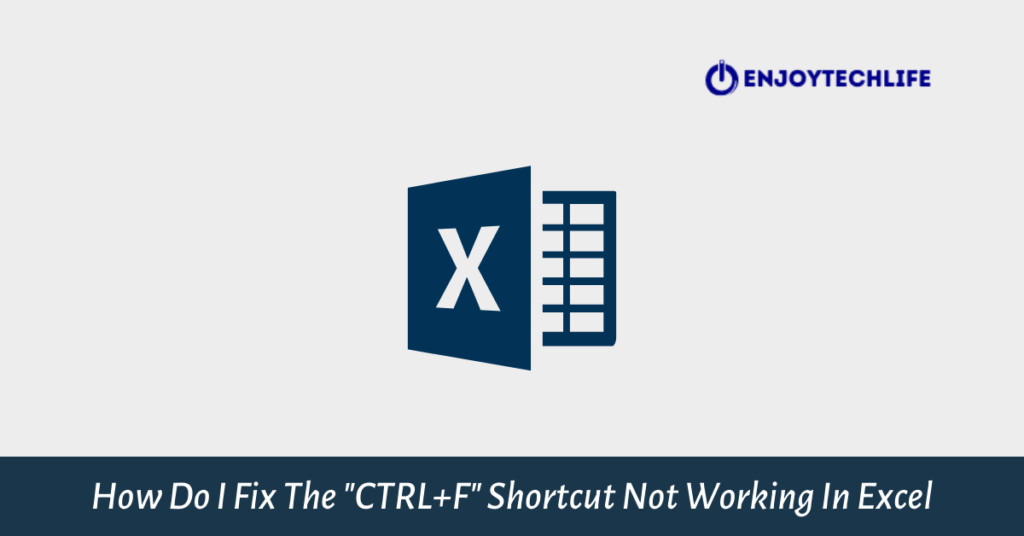
Table of Contents
- Causes of “CTRL+F” Shortcut Not Working in Excel
- Excel’s Find & Replace Function Not Working
- Browse the Additional Options
- EXCEL SHORTCUT ” CTRL + SHIFT + )” NOT WORKING
- Conclusion
Causes of “CTRL+F” Shortcut Not Working in Excel
In most cases, this issue arises due to the shortcut or function not working because of filters specified in your Excel spreadsheet.
Solution:
Kindly verify the following before using CTRL+F in Excel:
- Your search settings should be configured to seek for values and not formulae.
- Ensure that you don’t have more than one cell chosen at once.
- “Match whole cell” should not be enabled.
Excel’s Find function should be used in accordance with the aforementioned instructions. Also, albeit uncommon, your keyboard’s CTRL or F keys — or perhaps both — might malfunction.
As a consequence, you are unable to utilize the keyboard shortcut. Use the shortcut from the on-screen keypad to see if this isn’t the case. There is a good chance that your keyboard has a problem if it does, and if not, you need to check the items above to solve it.
Excel’s Find & Replace Function Not Working
If your Excel spreadsheet is password-protected, this tool will not function. This function will not operate if the numbers or content in the filtered listing do not meet those in the activated Excel cells, or if you fail to press the Find All or Find Next choice before selecting the Replace choice, or if you are seeking for the numbers or content in the filtered list in the first place.
It’s possible that you’ve chosen more than two cells but is looking for something else. In the event that more than two cells are chosen or outlined, the “Find” function will only search those two cells. Choose the proper cells before proceeding. It’s also possible to utilize the Find All feature to locate what you’re searching for.
Use Find tool Without “CTRL+F”
The requirement to locate a specific number in a vast spreadsheet is all too often. Find and Replace makes this process a piece of cake.
To scan the entire worksheet, you may either click on a cell in a particular column or a group of cells. The first step is to open up your Excel file and choose the Home tab from the ribbon. The Find & Select tool may be accessed in the display’s top right region.
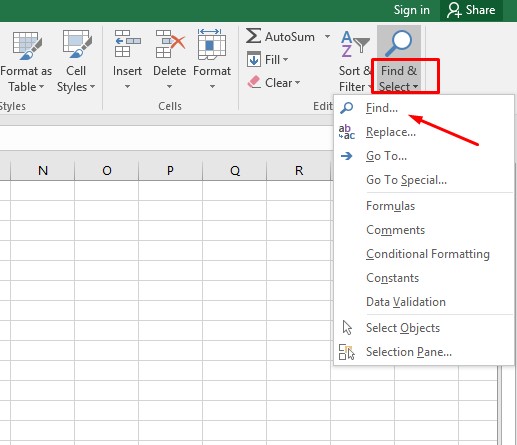
Simply type in the word or number you’re searching for in the “Find What” text field.

To discover the item’s first appearance in the search region, select “Find Next”; press “Find Next” once more to identify the subsequent incidence, and so forth. Choose “Find All” to locate all instances of the item, comprising details such as the book, page, and cell in which it is found. A cell may be accessed by clicking on an element from the list.
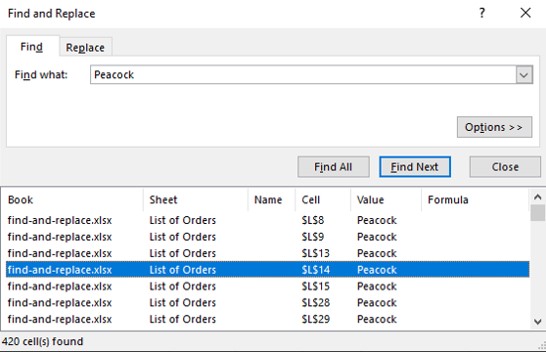
In a spreadsheet, searching for a particular or all instances of a certain value might save you a lot of time. Choose the “Replace” option if you wish to substitute a value with another one. In the “Replace With” text field, enter the phrase or numbers you wish to use as a substitute.
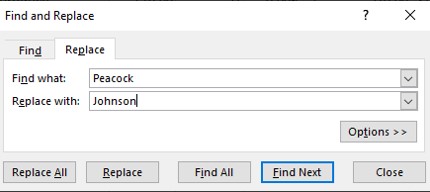
By selecting “Replace” or “Replace All,” you may make changes to all instances of that item in the specified range at once.
Browse the Additional Options
Several Find and Replace clients are unaware of the sophisticated options available. Extend the options box by clicking the “Options” box.
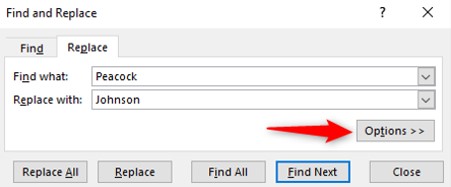
The option to go from viewing the current page to the whole workbook is one of the most helpful settings. Select the “Within” listing button to transform this into a Workbook.

In addition, there are the checkboxes for Match case and Match entire cell content, which is quite useful.
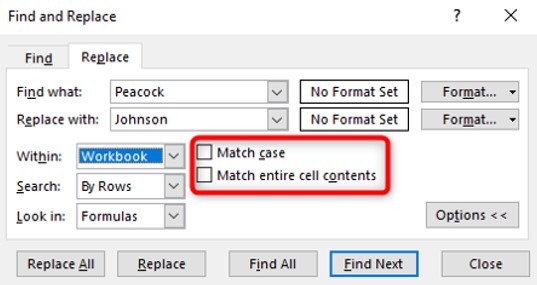
Using these settings, you may focus your search to only locate and replace instances of the items you want.
EXCEL SHORTCUT ” CTRL + SHIFT + )” NOT WORKING
Conclusion
Finding a specific piece of data in a spreadsheet filled with a zillion rows of data may be a real challenge. There is no better way to quickly search and replace data than Excel’s Find & Replace feature. But when it doesn’t function or the keyboard shortcut doesn’t operate, it may be upsetting. If you run into this problem, hopefully, this post on how to fix the “CTRL+F” shortcut not working in Excel would be of assistance.

