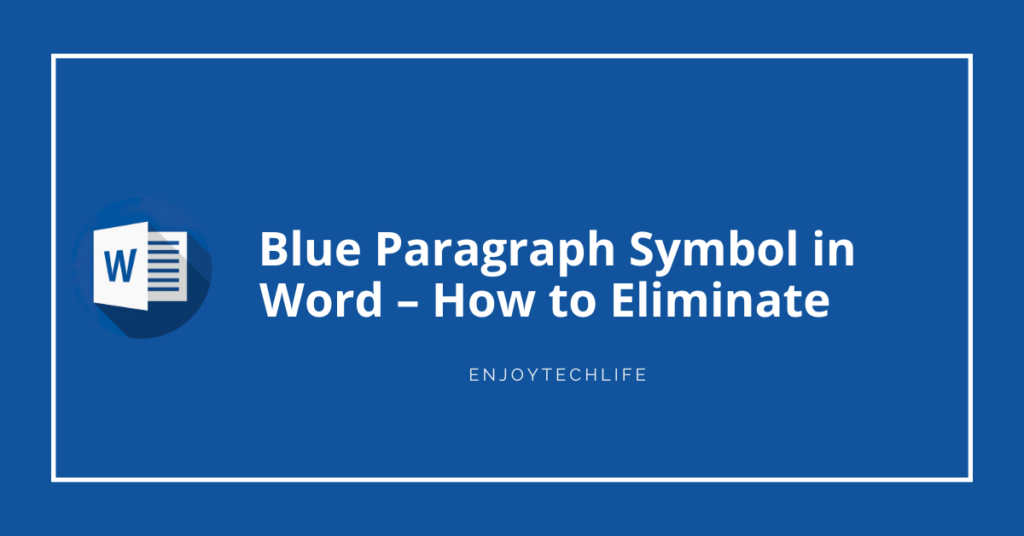The paragraph symbol in MS word is quite useful for writers in many scenarios. By using this paragraph symbol, you can easily locate whether there is a paragraph on an empty page in a document. It also greatly assists by allowing you to clean up or delete any document more easily than the traditional procedure.
But after using it for the necessary parts, many users end up not being able to get rid of this symbol which is blue in most cases. At that time, how to eliminate the blue paragraph symbol in Word becomes a million-dollar question. It is not a tough task by any means, and you can perform it seamlessly.
What is the Blue Paragraph Symbol in Microsoft Word, and Why do You Need to Remove It
Before you go on to eliminate the blue paragraph symbol, you need to have basic knowledge about it. The symbol we have here is mainly for the marking of the paragraphs. In the process, this symbol is used as a toggle switch to show the formatting invisible.
The invisible formatting can be anything, starting from dots to paragraph marks, tab arrows, and many more like these. While writing any article on word, you will find a symbol appearing at the starting point of the paragraph. The symbol looks like the letter “P,” but it won’t appear by default.
When you enable this manually from Word functions, only then it will appear before the paragraphs. In many cases, the new users bring the paragraph symbol manually but have no idea how to remove it when not required. Now, let’s see why you might need to remove the following:
- The paragraph symbol can make the text of a paragraph appear unnecessarily busy
- Because of the blue paragraph symbol, the document can become harder to read for the audience
- To keep the readability higher, eliminating the blue paragraph symbols from the text becomes a necessity
How to Eliminate the Blue Paragraph Symbol in Word – The Methods with Step-by-Step Process
Finding the solution how to get rid of blue paragraph symbols in words is crucial when those symbols bother much. Because of those symbols, the audience will face difficulties reading your article or document. As a result, you need to apply proven methods to make those symbols disappear.
Now, if you are also looking for solutions of how do you get rid of paragraph marks in Word that won’t delete, these are the methods to apply:
Method – 1: By Using the Show/Hide Paragraph Symbols Button from the Word Toolbar
Here is the first method to apply when the blue paragraph symbol is bothering you. It is the easiest method as well, and here are the steps to follow to perform the task:
Step-1: Access the Home Tab of the MS Word Toolbar
Now, as in the MS Word window, you can be in any tab while writing something there. To remove that blue paragraph symbol, you need to be on the “Home Tab” first. There will be some different tabs that may vary based on your Word version, and the “Home Tab” is the second of that list.
If you are already working under that tab, then you won’t need to do anything, as you are in the right place. But, if not, you will have to click on the tab name to access the “Home Tab” for further proceedings.
Step-2: Unmark the Show/Hide Paragraph Symbols Button to Make It Disappear
When you are on the “Home Tab,” there will be five different sections “Clipboard,” “Font,” “Paragraph,” “Styles,” and “Editing.” In the “Paragraph” section, there will be two lines of various symbols. The last symbol of the first line will look like a reverse “P,” which is the desired symbol.
As the paragraph symbol is still present on your document, the symbol from the “Paragraph” section will be shown as marked. You just need to take your mouse cursor over that symbol and click on it. It will unmark the symbol, and all the blue paragraph signs on your document will disappear immediately.
If you are bothered with how to remove blue paragraph symbol in Word mac, this is the simplest and go-to method.
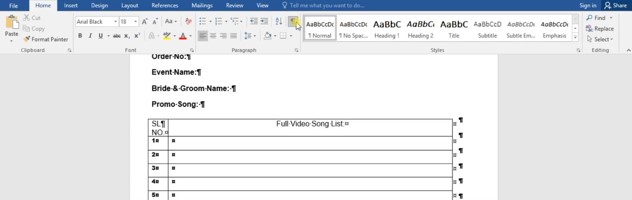
Method – 2: Navigate the Word Options to Eliminate the Blue Paragraph Symbol
The first method might be the simplest one, but for some reason, it may not be effective. If that happens, there is another alternative method of getting rid of the blue paragraph symbols. Now, the steps to follow to execute this method are:
Step-1: Access the Options Section from the File Tab of MS Word Toolbar
In this method, first, you will have to locate the MS Word toolbar from the top of the window. From all the tabs present in there, you need to click on the first tab of the list named “File Tab” and enter there. Some sections or menus will be on the screen’s left.
Scroll down to that list until you find the desired section named “Options,” which is the last of that list. After locating the name of that section, you need to click on it to enter the section for the further steps of removing the symbol.

Step-2: Eliminate the Blue Paragraph Symbol from the Display Sub-Section
As you click on that section name, a new window will appear right in front. On the right portion of that window, there will be some sub-sections for Word options related to your document. You need to locate the one named “Display,” which is probably the second on the list from those different sub-sections.
After locating it, enter that sub-section by clicking on its name. Here, there will be three different parts, “Page display options,” “Always show these formatting marks on the screen,” and “Printing options.” The second portion is the desired part, where you can eliminate the paragraph symbol.
There will be various options in this part and most probably seven to eight options based on the Word variants. Along with the options, their symbols will be on the right, with a box for each option on the left. From those options, find the two named “Object anchors” and “Show all formatting tabs.”
Click on the boxes of these two options to make sure those two are checked when all the others are unchecked. When all these are done, click the “OK” button from the bottom of the “Word Options” window. Then it will direct you to the article you were writing, and you won’t find any blue paragraph symbol.
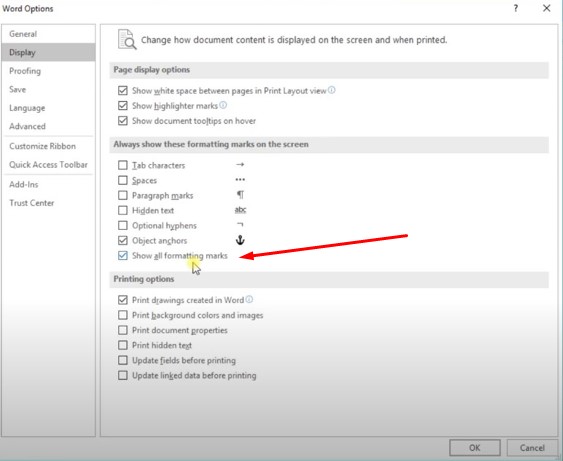
FAQs
Is there any chance the blue symbol will appear by default in Word?
Will the blue paragraph symbol permanently stay on my document?
Performing those solution methods is not tough by any means. It ensures that the blue paragraph symbols won’t stay on your document permanently.
Final Thoughts
The blue paragraph symbol won’t appear in front of your paragraph by default. You can activate it from the icons of the Home Tab to find whether there is any paragraph on an empty page in a document. But it is not always necessary, and you need to get rid of it at some point.
To perform this action, you must gather proper knowledge on eliminating the blue paragraph symbol in Word. The path of blue symbol removal is way easier, even if you are new to MS Word.