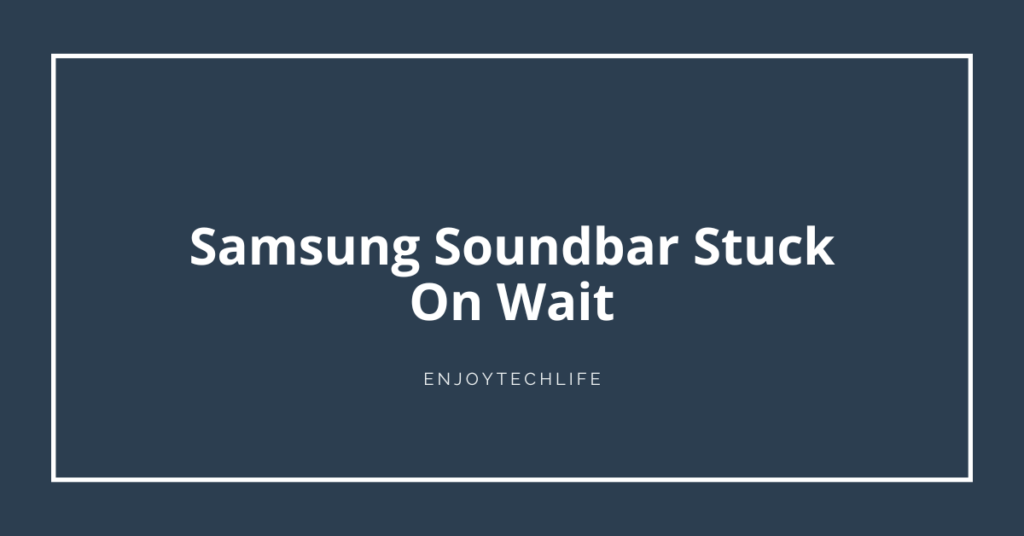Do you own a Samsung soundbar and recently experienced an issue where it got stuck in “Wait” mode when attempting to pair with other devices? If so, don’t worry; we’ve been there too! Whether you’ve had it for years or days, experiencing issues with your Samsung soundbar is understandably frustrating.
This blog post will provide step-by-step instructions on quickly and efficiently fixing the problem. It doesn’t matter if you’re tech-savvy – anyone can complete these steps without costly repairs or replacements.
So, get comfortable as we dive into what could be causing your Samsung soundbar to experience connection issues and offer our best advice for fixing it fast. Keep reading to know the solutions for Samsung soundbars stuck on wait.

Why Is Samsung Soundbar Stuck On Bluetooth Pairing?
Different issues can cause soundbar connection problems. Usually, it’s because of a long distance between the device and the soundbar, an unpaired mode, or software glitches.
Suppose you’re having trouble connecting your Samsung soundbar to your Bluetooth device. In that case, it could be due to a few possible reasons.
First, it may not be compatible with the device or the audio codec being used. If this is the case, try switching back to SBC (Sub-band Codec) and A2DP (Advanced Audio Distribution Profile) on both devices and attempting to reconnect again.
Another reason is that it can only support one connected device simultaneously. If you previously had another paired device still in range, it might conflict with any new pairings. In this case, go into your settings and clear out any previous connections before attempting a new one.
Finally, if all else fails, the hardware may have issues, such as a loose connection or faulty wiring inside. This would require professional assistance from an authorized technician or repair shop to resolve appropriately.
If you’re looking for a speedy and effective solution, checking these factors is the way to go! It’ll save you time in no time at all.
What To Do If Your Samsung Soundbar Is Stuck On Wait?
If your Samsung Soundbar is stuck on Bluetooth pairing, that can be a rather frustrating experience. But don’t worry. You should still be able to get it working correctly again! You can take a few steps to get it back up and running.
- First, ensure that the soundbar is connected to a power source and that all cables are correctly connected. If the issue persists, try unplugging the power cable from the wall outlet and then plug it back in.
- If that doesn’t work, try resetting the soundbar. To do this, press and hold the Power button for 10 seconds. This should reset the unit back to its default settings.
- In some cases, you may need to update your soundbar’s firmware. Ensure they are all up-to-date so there’s no compatibility issue causing the problem. To do this, download the latest firmware update on Samsung’s website. Once downloaded, follow the instructions to install it.
- After doing those two steps and still not connected, ensure Bluetooth is enabled on both devices (refer to their manuals if unclear).
- Furthermore, ensure you enable any auxiliary setting, like “Visibility Mode,” if one of your devices requires it. This will provide a successful connection attempt.
- Suppose none of these solutions work out for you. Another possibility could be an issue with interference from other electronic equipment nearby. Move them away from each other or turn off any unnecessary items running in parallel (e.g., Wi-Fi router).
- There may be a hardware issue if you still have difficulty getting your soundbar working again. To resolve this issue, contact Samsung technical support for more guidance. They can provide more specific information on getting your soundbar to work again.
No matter the issue, Samsung should be able to help you get your soundbar back up and running. Be sure to follow the steps provided by Samsung for a successful resolution.
How To Put Samsung Soundbar Into Pairing Mode?
To put your Samsung soundbar into pairing mode, press and hold the Pair button on the back of your soundbar for 5 seconds until it blinks blue. The soundbar will then enter pairing mode and be ready to connect to other Bluetooth-enabled devices. Once in pairing mode, you can connect your compatible device to the soundbar.
Ensure Bluetooth is enabled on your device, and then search for “Samsung Soundbar” or “Samsung Audio” in the list of available Bluetooth connections. Select the Samsung Soundbar to connect, and you can start streaming music or playing audio from your device.
How to reset your Samsung Soundbar
FAQ
Why Is My Samsung Soundbar Not Connecting?
1. Improper setup,
2. Incorrect cables or connections,
3. Power issues,
4. Firmware updates are not being installed correctly, and
5. Out-of-date drivers.
Why Isn’t My Soundbar Syncing With My TV?
1. To begin, confirm that the soundbar is securely linked to the television. Check that all cables are plugged in firmly and securely, and double-check that the TV is set to the correct input.
2. Try repairing the soundbar and your TV. This can be done by turning off the TV, unplugging the soundbar, then powering on the TV and plugging in the soundbar. With the soundbar now powered, it should automatically attempt to pair with the TV.
3. If this does not work, try resetting your soundbar. Once reset, you can begin the pairing process again.
Conclusion
If your Samsung soundbar is stuck on Bluetooth pairing, there are a few things you can do to fix it. Ensure that your soundbar is in range of the device you’re trying to connect it to. If it’s not, move it closer and try again. If that doesn’t work, try restarting your soundbar and the device you’re trying to connect.
Sometimes, it takes a fresh start to get things working correctly again. If neither of these solutions works for you, contact customer service for help troubleshooting your issue.