In our daily tech life, we need to store a plethora of information, and Microsoft Excel is one of them. Adding hyperlinks in excel is becoming a common issue at present and Now we will discuss this topic.
How to add different hyperlinks to Excel and open them?
In an Excel sheet, we can add different types of links related to our project and later on use them according to our needs. It could be a file, email, or link to another work. Hyperlinks are absolutely necessary as we cannot store a plethora of information in a single cell. That is why we need to frequently link them to others. Let’s see how we can add different links and open them.
Hyperlink in excel to another worksheet

Initially, our excel sheet will look like this one. Here we have a different ID, Name, and various types of links. In the fourth Id, we have Jony and it was linked to sheet 3. Firstly, it was in sheet 1. In the link section, we have set the link to sheet 3. Here we are adding an image of how we have done this.

Firstly, select the cell that we want to link with and create some other sheet. From the menu bar, we need to select the hyperlink option, and then from the window bar select a place in this document and select sheet3. Click ok and that’s all.
Now use your mouse and click a link to sheet3 you will look like this one.

This is the procedure just add the link there and you need to use your mouse to click the appropriate cell.
Adding different hyperlinks to the email, and website and opening the link
If we look at our first image again then we will notice in the fourth column add to the link section several options link to the email, website, etc? Let’s see how we can add those links and open them.

Just click the hyperlink option and then you will notice a window box. From there select your email address and fulfill all the forms. Give the mail properly and click the ok button. After completing this procedure just click the link to the mail and you will see this one.
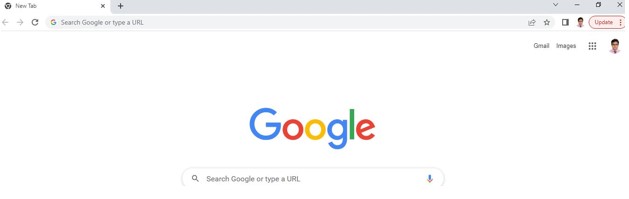
They just converted it to my Gmail.
Link to a website
We can create a link to a website in the Excel sheet and open them. Let’s see how you can do that.

Like the previous method, click on the hyperlink, and from the window, panel select the existing file on the webpage, type the address that you are looking for and click ok. Here I am using youtube.com and you can give me your address. Now just click the link to the website and it will move you here.
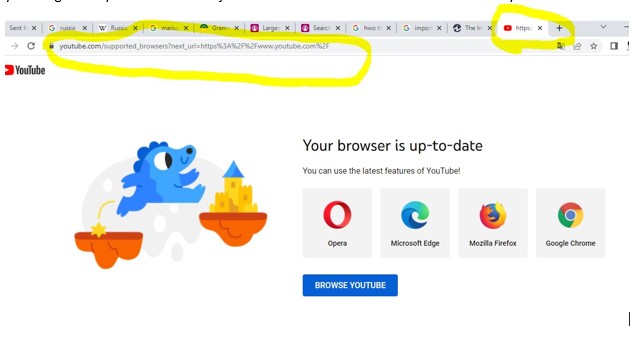
How to open a hyperlink in Excel using the keyboard?
Firstly, you need to select the cell where the hyperlink exists. After that, click the insert button from the keyboard and then click the hyperlink command. In short, you can do it by pressing CTRL+K.
Learn more:
- How To Remove Specific Rows in Excel
- How to Flip a Pivot Table in Excel
- How To Connect Data Points in Excel
Final few words
Here we have described this topic in detail and if you have any more questions regarding this topic you can simply put your comments below or directly mail them to us. Have a great time!

