The post will inform you about the different options for where you want to install windows.
You can install windows on a hard drive or a USB stick. The hard drive will allow you to install windows from a start-up. But the installation will take longer. If you want to be able to use windows as soon as possible, the USB stick would be your best option. Because it will be done in an instant which takes a long time in other options. A computer running Windows 10 needs at least 3 GB of RAM and 16 GB of storage.
Where Do You Want to Install Windows 10-11?

You are filled with options here. For the first time ever, it’s not just a single operating system that people have. Saying you want to install Windows 10-11 is an understatement. Because Microsoft has released numerous Windows editions just in the last few months.
There are three main ways that you can get Windows 10-11 on your computer.
The first is to purchase a retail copy of the operating system. Whether it’s physical media or digital download files.
The second way, and the trickier option, is through licensing. If you’re upgrading from an older version of Windows (7 or 8) to Windows 10-11. (You can use your existing product key if it’s valid). You can also get Windows 10-11 by purchasing it through Microsoft’s online Windows Store.

Lastly, the third option is to create an installation media for yourself.
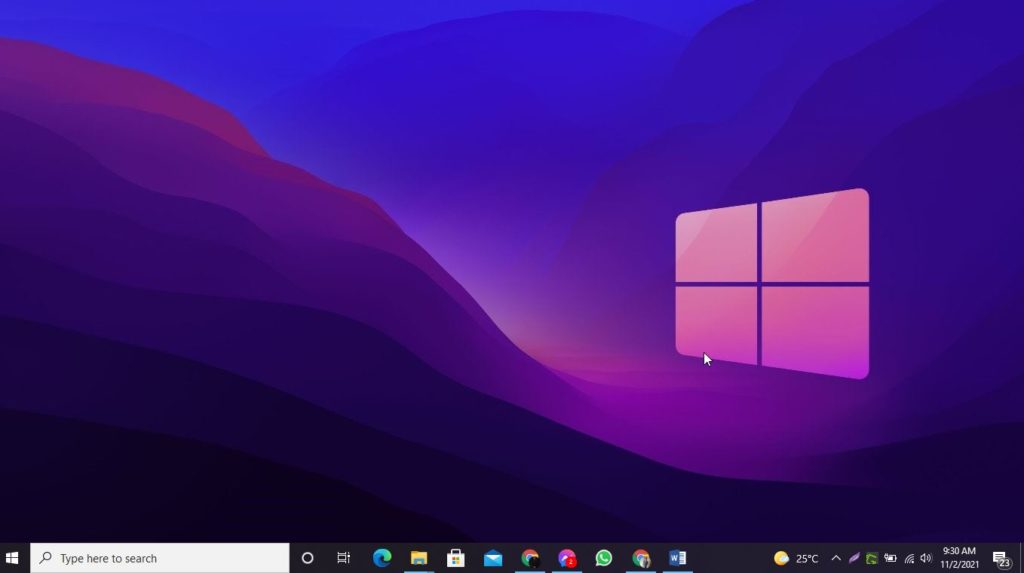
TIP: If you are installing Windows 10 on multiple PCs, you can install it on a USB or another external drive. Then use the same disk to install Windows 10 on the other computers.
You’ll have two options for installing Windows 10-11. But the method you choose will depend on whether you are using a new computer or upgrading an existing one.
Computers built after the release of Windows 10 should contain all the hardware drivers to install Windows 10. This process is “clean installation”. It takes less time because no data needs to get transferred from an old operating system.
Computers before releasing Windows 10 need to choose the “upgrade installation” option. This method takes longer. Because it includes transferring data from an old operating system to a new one.

During the installation process, you may get asked where you would like to install Windows 10-11. There are three options available:
1) Custom
You can create your own partition layout for Windows 10-11. By choosing drive letters or assigning specific functions to separate partitions.

2) Computer
The Windows 10-11 installer assigns specific drives or partitions to specific functions based on the size or volume capacity of each drive. This is a “partition scheme”.

3) Custom NTFS
This option creates a new partition for Windows 10-11. By copying an existing Windows PC partition structure.

To create your own partition layout, you will get asked to assign drive letters. Or maybe define partitions for specific functions. The Windows 10-11 installer will then create a new partition for Windows 10-11. Then it will give it the letter designation of “G:”. You then need to define what will need to be located on top of it. This can be specific programs or data files, or even an older version of Windows (such as Windows XP).
The partition options above are examples. If you choose “Computer” or “Custom NTFS”, the installer may give your new partition a different letter designation such as “C:”. These drive letters and partition names are only used by the installer. It will not be visible after Windows 10-11 gets installed. They don’t need to get added to the Windows 10-11 system partition. This is where Windows 10-11 will get installed.
If you choose “Computer” or “Custom NTFS”, then you can also partition your hard drive as you see fit. But the installer only looks at the first available unused space for all drives on a new computer or partitions on an existing computer.
Where Do You Want To Install The Windows Partition?
For installing Windows, it’s essential to know what the different terms mean. Installing Windows involves partitioning your hard drive into sections called “partitions.” A partition will function as the space for your operating system and its files. It is much like having multiple USB drives plugged in at once.
The three main partitions are:
– The C drive (or “system partition”) is where your operating system resides. This is usually the first partition. It should get sized proportionally to how much space you want the operating system to take up on your computer.
– The system reserved partition is where files that are essential to booting your computer stay stored. It will only occupy about 100 MB of space, but it must exist.
-The boot partition contains the files necessary for Windows to start up successfully. It’s also where the Boot Manager programs reside. This drive should be approximately 500 MB in size, but it doesn’t have to be exact. Windows will still startup, but you won’t be able to get to many of your files.
– The recovery partition is where the Windows setup program will create a restore point in case something fries your operating system and you need to start over again.
It’s very important that you leave the system reserved partition and the boot partition entirely alone. It is also of vital importance that the C drive is of enough size to house your operating system of choice (Vista, XP, or another alternative).
The process of installing Windows involves making these partitions. If you want to set up multiple partitions, but only one for Windows, it’s called “dual-booting”. This gets done by installing an operating system. Then installing a second one afterward.
After you install Windows, you can begin installing your virus protection software. Also antivirus software, and other programs. But it’s important to remember that any updates to your system will require you to reinstall Windows again. This is another reason why partitioning is so important. It allows you to reinstall the operating system without losing everything else on your hard drive.
While some people choose to install their Windows partition first, others prefer to install all their other software on the C drive. Check with your operating system’s manual for exact details on how it wants you to set up your partitions.
How to install Windows 10 on PC or Laptop
Conclusion
If you’re installing Windows on your computer for the first time, it can be overwhelming to figure out where to start. There are many different reasons to want to install Windows on your computer. There are also many ways for you to do it, which can make the decision-making process quite difficult. This article will help you decide where to install your Windows.
It will also give you some options on how to proceed. So that you can finally successfully install Windows and start using it. Read on and take the first step towards a better computing experience! What you can do with your computer is limited by what hardware and software are installed on your computer.

