Windows 11 has many new features and improvements, yet some users may find they are happier with Windows 10. Thus, you may wish to know how to downgrade Windows 11 to 10 after 10 days. After 10 days, you may either perform a clean installation of Windows 10 or use the system recovery tools to roll back to Windows 10.
However, it’s important to keep in mind that any programs or settings you add or change in Windows 11 could not make it back to Windows 10 with you. Below are the specifics on how to roll back to Windows 10.
Process of Downgrading Windows 11 to 10 After 10 Days
Upgrading from Windows 10 to Windows 11 creates a backup version of Windows 10 on your hard drive. If you haven’t removed the “Windows.old” folder from your hard drive, you shouldn’t have any trouble doing the downgrade. Additional instances where a fresh Windows 10 installation or reinstallation of specific applications may be required.
It will be difficult to return to Windows 10 in this manner if you have previously updated to Windows 11. After 10 days, the only option to restore Windows 10 is to perform a clean install. To restore Windows 10 from Windows 11, we must the Windows 10 iso file. To install Windows 10, simply open the ISO file you downloaded.
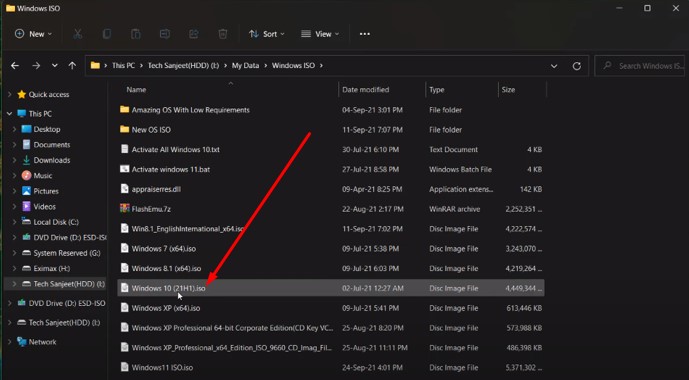
Next, launch the setup software located in the ISO drive.
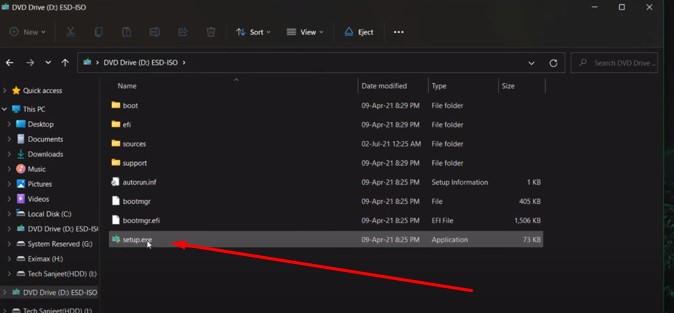
You should see the Windows 10 setup screen now. Select the checkbox and press the Next button. Be cautious to turn off your internet connection before beginning installation.
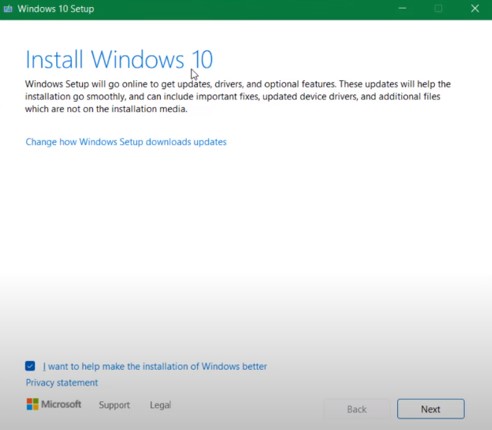
To accept the License conditions, please choose the Accept button.

What you get to retain will be displayed in the next window. Here, you’ll notice that Nothing is chosen by default because you can’t keep any of your existing apps. Only information and programs located on the C: drive will be affected. As a result, everything in C: will be deleted. The data and programs located on your computer’s “C” disk can be mirrored on an external hard drive or similar removable storage device. Proceed by clicking the Next button.

In the next prompt, select Yes to continue.
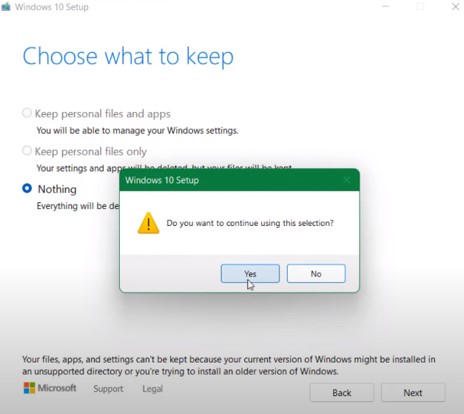
It will then attempt to download updates, which shouldn’t take too long considering the internet is currently disconnected.

The next window will show up after that. Click the “Install” button and that’s it!
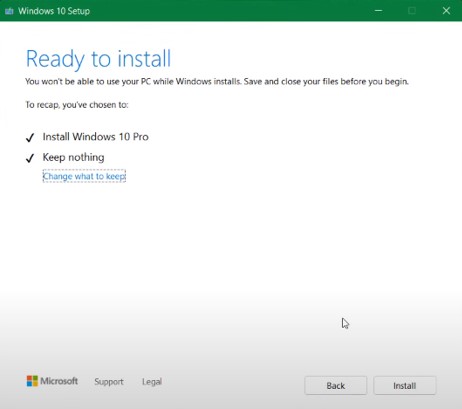
After that, you will notice that the installation of the Windows 10 operating system has begun.

Then, set up Windows 10 by following the on-screen prompts. Pick your country, language, and privacy preferences. In order to protect your profile, you may provide a password. Avoid using an internet connection throughout the setup process if at all possible. If you don’t have access to the internet during installation, pick “I don’t have internet” and then “continue with limited setup” to proceed.
After that, you may rest assured that you have successfully downgraded to Windows 10 from Windows 11.
Process of Downgrading to Windows 10 from 11 Within 10 Days
The Windows 11 operating system has a 10-day grace period during which users can securely revert to Windows 10. If you haven’t gone over the 10-day rollback period yet, here’s how to downgrade from Windows 11 to Windows 10 without losing any information:
Step 1: If you press Win+I to access Settings, go to System and then Recovery.

Step 2: Select the Go back option under the Recovery menu.

Step 3: To downgrade, pick a valid reason from the drop-down menu and proceed to the next step.
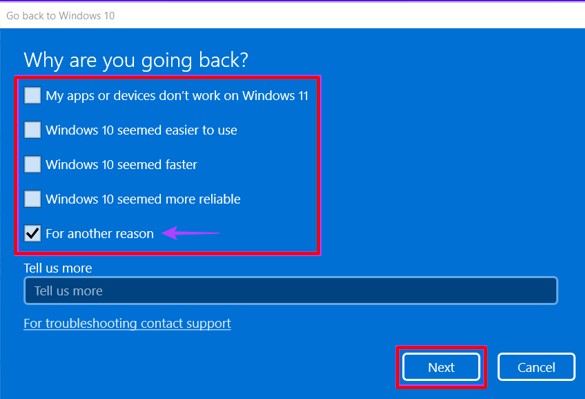
Step 4: In response to your Windows-related concerns, the operating system may prompt you to check for available updates. Simply select “No, thanks” from the drop-down menu.

Step 5: After reading the prompts, proceed by selecting Next.

Step 6: If you’re ready to proceed, please do so by clicking Next.
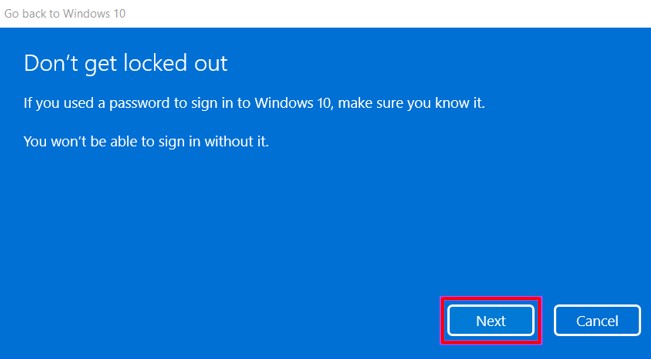
Step 7: Choose the option to Go back to Windows 10.
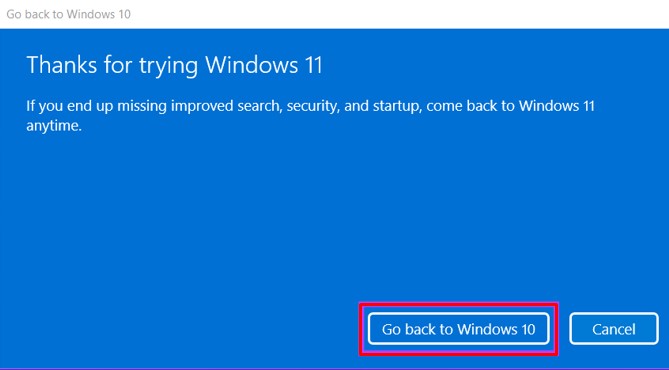
Following that, the process of downgrading will start on your computer, and it might take some time. After that, a restart of your computer will be required to finish the rollback procedure. It’s possible that you won’t see the Windows 10 welcome screen with its familiar taskbar and start menu for a little period after installing the operating system.
Process of Backing up C Drive to External Drive in Windows 11
An external drive is one of the greatest options available for you to use in Windows 11 if you want to back up your stuff before reverting to Windows 10. You have the option of manually copying all of your files, or you may follow the processes that are listed below.
- You should connect a removable disk to the PC.
- Look for ‘File History’ in the menu that appears when you press the Start button, and then open it.

In the pop-up window that appears, select the option to Turn on File History.

Now you will need to wait till the File History utility has finished copying all of your data (including desktop folders, documents, music, and photographs) to the external disk.

After that, you’ll be able to return to Windows 10 as your operating system. If more than 10 days have passed, do a downgrade with a new installation while keeping a copy of your data backed up.
FAQs
How long does Windows 11 take to install?
How do I stop a Windows 11 update?
How to Go Back to Windows 10 from Windows 11 (Before & After 10 Days)
Final Words
During the early stages of the rollout of Windows 11, a significant number of users frequently reverted back to Windows 10 after upgrading to Windows 11. The most widespread explanation, however, is that Windows 11 was plagued with errors. Or perhaps users just don’t like the new appearance of the updated version and wish to revert back to Windows 10 for some other reason after having upgraded. This guide on how to downgrade from Windows 11 to Windows 10 after 10 days will be helpful to you regardless of the reason, you’re doing it.

