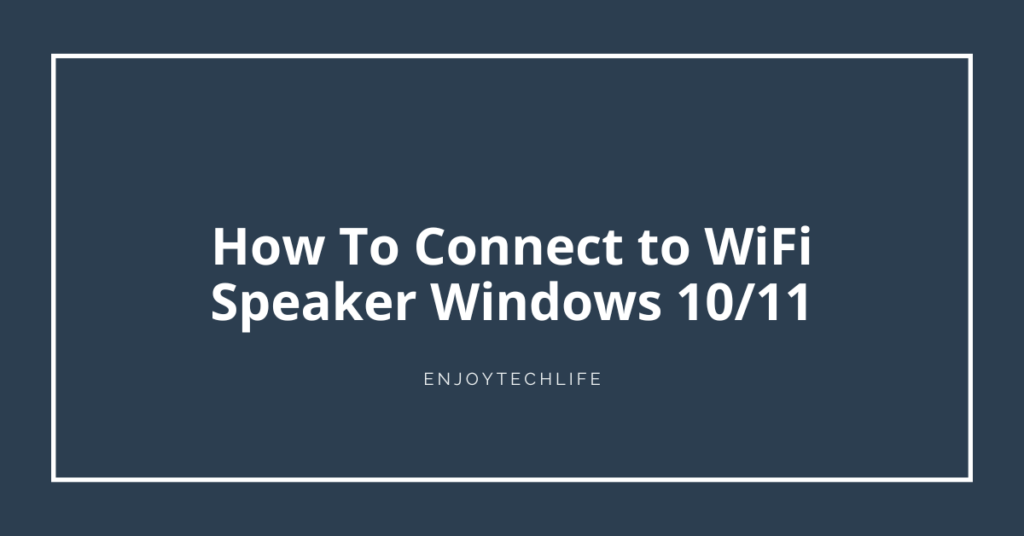You may be wondering how to connect WiFi speaker Windows 10 if you own a Bluetooth or WiFi-enabled speaker. For this, you’ll need to attach a USB transmitter to a PC’s USB socket so that you may use wireless audio speakers.
In order to utilize the wireless audio system, you will require to download and setup the necessary drivers and applications. A receiver is required for your stereo system.
How to Connect to Wi-Fi Speaker Windows 10?
WiFi speakers must be linked to a WiFi connection, and the personal computer would need a competent sound driver in addition to being linked to the same network via either Ethernet or WiFi.
Even while it is technically feasible to link a speaker via WiFi direct or ad-hoc WiFi connectivity, doing so would be extremely unlikely.
Bluetooth, not WiFi, will likely be used in the majority of wireless speakers. It is currently typical for operating systems for personal computers to have Bluetooth sound adapters, and it is normal practice to link a windows pc directly to a speaker or headphones.
The operations that must be conducted in order to get in connection with a Wireless Bluetooth Speaker are outlined in more detail below:
The primary step is to launch the Settings program by clicking Start followed by the gear wheel, and from there, pick ‘Devices.’ It’s important to note that this should be the more recent Settings app that was launched in Windows 8, & not the more complex Control Panel.
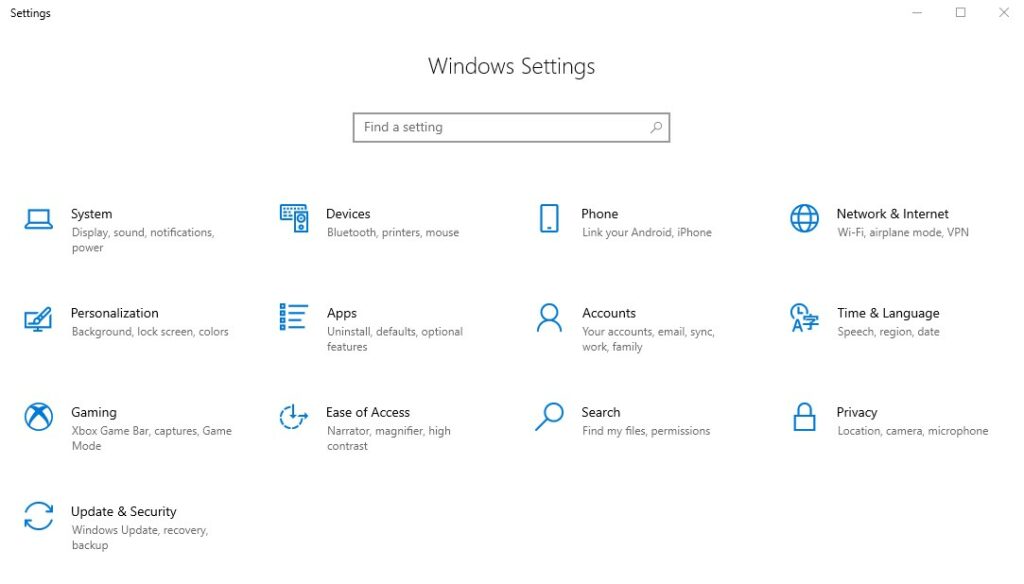
To enable Bluetooth, navigate to the Devices submenu, then to the left tab labeled “Bluetooth,” and turn the slider to the “on” position if it is currently in the “off” position.
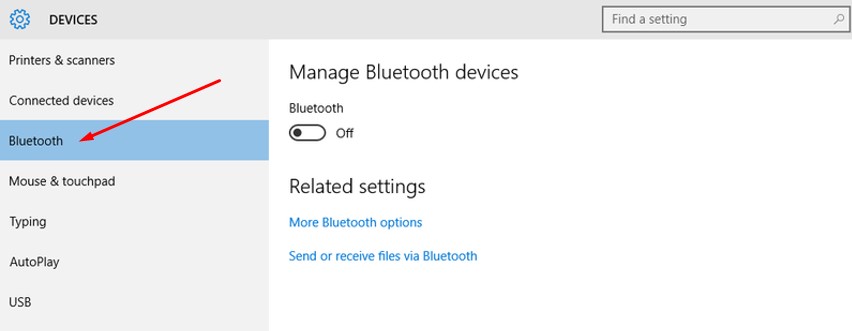
Start the pairing process by turning on your Bluetooth speaker and selecting the pairing mode. Examine the user manual that came with your Bluetooth speaker for further information on how to toggle pairing mode on and off. Different manufacturers have different ways of doing this. The majority will include a specific button for pairing.
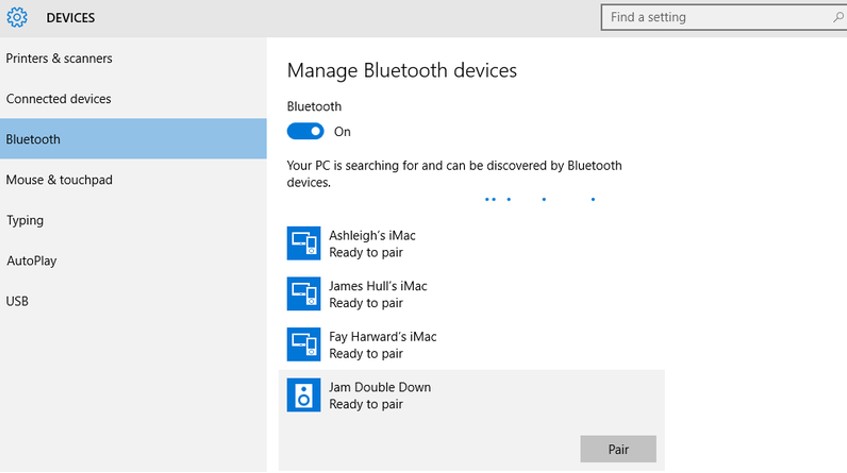
After you have entered pairing mode, navigate over to the Bluetooth settings on your PC and watch for the speakers to appear on the list of found devices.
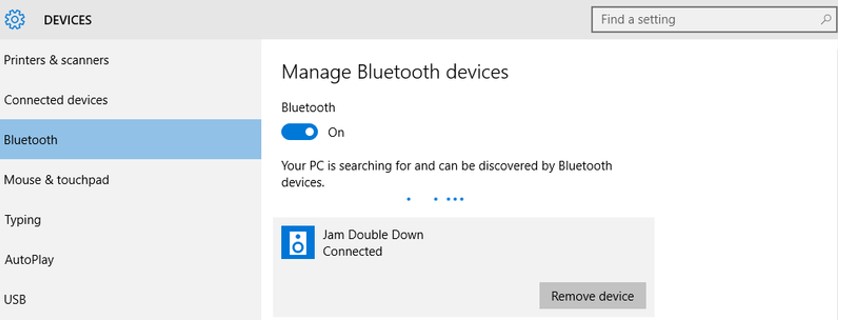
To link a Bluetooth speaker, choose it from the list, hit the device icon, and afterward press the “pair” button. Based on the speaker, you may need to provide a pairing code at this point. After it has been linked, the Bluetooth speaker ought to redirect all of the audio coming from Windows 10 through itself.
Left-select the volume icon that is located in the lower right edge of Windows if it is not the situation and there is no music playback through your speaker. Then, above the volume slider, select it as the origin of the audio.
Alternatively, use the context menu to view the sound configurations, where you may select the origin of the sound.
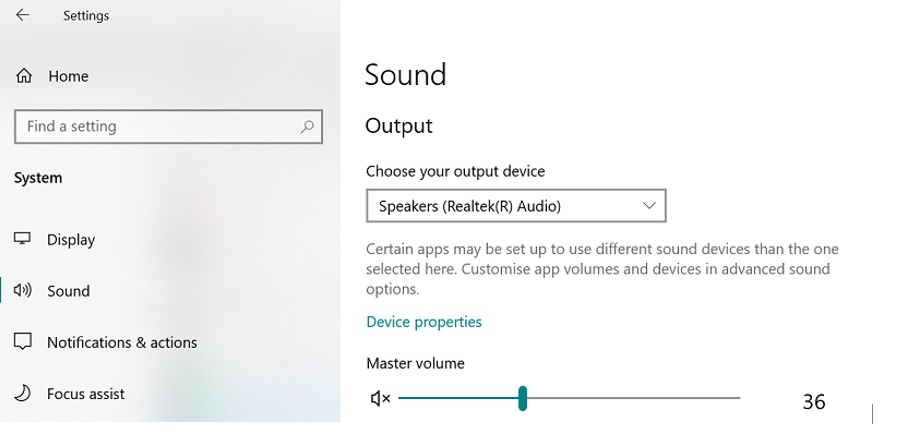
As an additional consideration, remember that certain applications, such as iTunes and Spotify, as well as a large number of PC games, may require a restart in order for modifications to take effect. This is something that we’ve discovered to be the case in the past.
How to Enable Computer Speaker on Windows 11?
Even though Windows 11 makes it incredibly convenient to connect and use audio output devices, there are instances when you may still need to tweak the configurations to ensure that sounds stream smoothly or as intended. This will rely on the type of content you are listening to.
For example, if you have several output devices, such as stereo speakers & gaming headsets, you may attach both of them and then inform Windows 11 which option to utilize as the primary. This is also true if you have more than one type of external device. A greater realistic audio experience may be achieved by making use of spatial sound, which gives the impression that the music is coming from all around you rather than the speakers themselves.
You may activate mono audio to transform stereo audio into a mono channel. You have the ability to adjust specialized sound characteristics in order to increase the overall quality of the audio. In addition, you are able to personalize a variety of different options and rapidly address the majority of the issues that are encountered.
To alter where the machine can transmit audio on Windows 11, perform these instructions:
- Head to settings.
- Tap on System.
- To access the sound page, select it from the menu on the right.
- Select the Choose where to play sound setting that’s located in the “Output” section of the menu.
- Make your selection from the available headphones, speakers, and/or headsets.
You also have the option of activating the Quick Settings flyout by pressing the Windows key plus the letter A on your keyboard. This will enable you to modify the primary output device. After that, close to the volume slider, there is a button labeled Manage audio devices; hit that option, and subsequently choose the device.
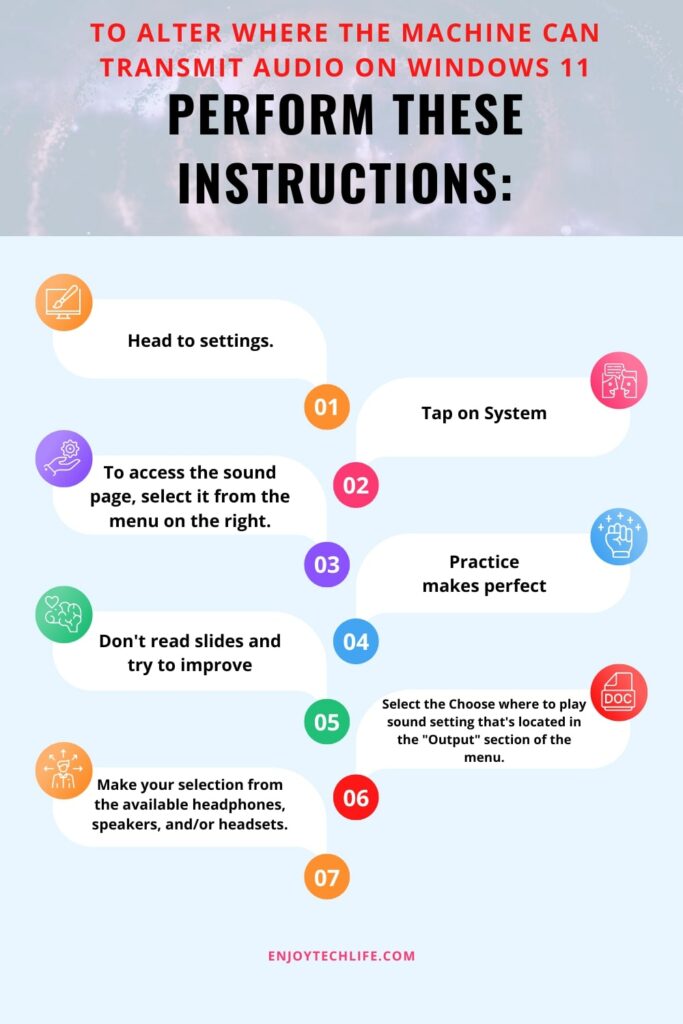
FAQs
Can I connect speaker through Wi-Fi?
Are wireless speakers the same as Bluetooth?
Can you use a wireless speaker with a desktop computer?
Final Words
Due to the proliferation of wireless gadgets, many people may be curious about how to connect to WiFi speakers Windows 10. However, a WiFi speaker cannot be connected to a computer without the use of a third-party driver or software tool. Bluetooth speakers can’t compete with the convenience of wireless connectivity offered by WiFi-enabled speakers.
Nevertheless, you may listen to music from your PC on wireless Bluetooth speakers by connecting them to the computer.