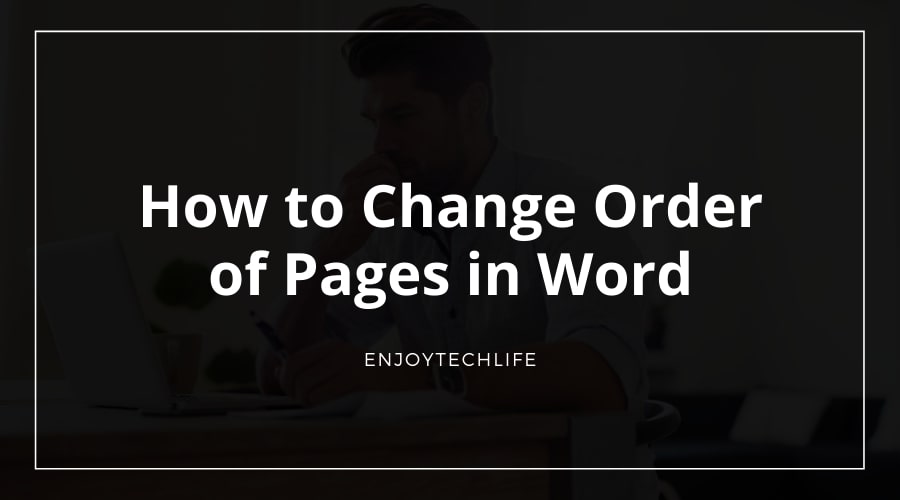Word offers a number of valuable capabilities that allow you to arrange manuscripts into segments, pages, and even a complete overview of the document’s layout. However, reordering pages in Word is a problematic tool to identify and utilize.
Although Word autonomously inserts pages as you write, the application really perceives chunks of text rather than pages. In Word, you may rearrange pages by clipping and pasting big text blocks and allowing the application to repaginate the pages as you cut and paste. This post will go through how to change order of Pages in Word in great detail.
Methods of Changing Order of Pages in Word
This may be executed in a number of approaches. You may utilize Word’s navigation panel to reorganize parts by headers, or you can employ the tried-and-true cut-and-paste method. Following is a breakdown of every approach.
Method 1: Use the Navigation Pane to Reorder Pages in Word
The built-in navigation window in Word is one of the easiest methods to view and reorganize all pages. To do so, head to the View tab and click the option beside Navigation Pane.
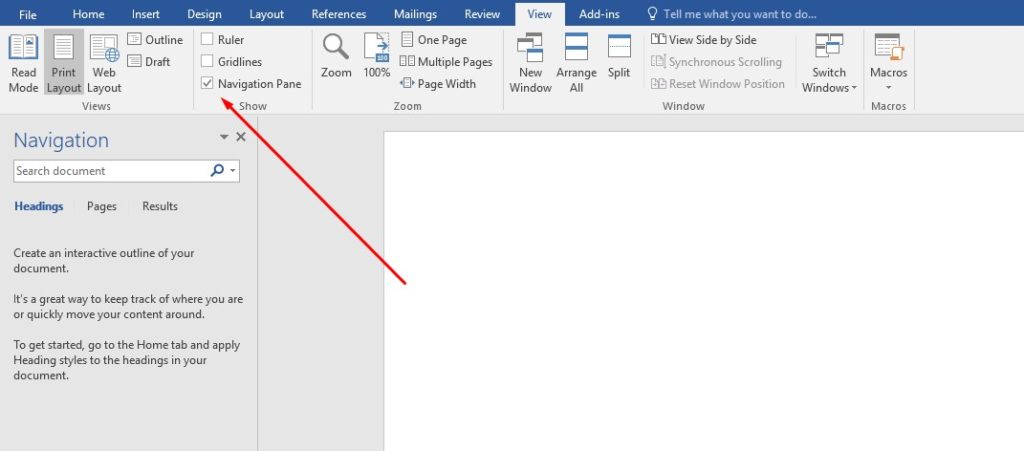
Your content will now be sorted in a sequence of Headers on the left sidebar of the screen.

It is a wonderful approach to move portions around if your text is well-formatted and every page or segment you wish to move begins with a Header. Simply press and hold the heading you wish to move in the navigation window, then glide it down or up. Lift the cursor and drag the portion to the desired location.

If you decide to move the top-level headers, it will often shift everything, along with its own sub-headings. Only if you possess a file with a single header in each section will this function. If you utilize a bunch of sub-headers or numerical headings, you may end up cluttering up a great deal of the document’s initial arrangement.
Method 2: Quickly Reorganize Pages in Word by Utilizing Page Breaks
Let us examine some more complex techniques to organize pages in Word now that we have covered the very standard approach virtually everybody knows about and utilizes. Among the most efficient ways to manage this is to employ Page Breaks. The conclusion of a page is forced to appear at a specific place in the document by using page breaks. The succeeding page will always begin on a new page, with proper space.
To accomplish this, move the pointer to the opening of the part you wish to resume on a fresh page. Choose Page Break from the tab from the Insert menu.
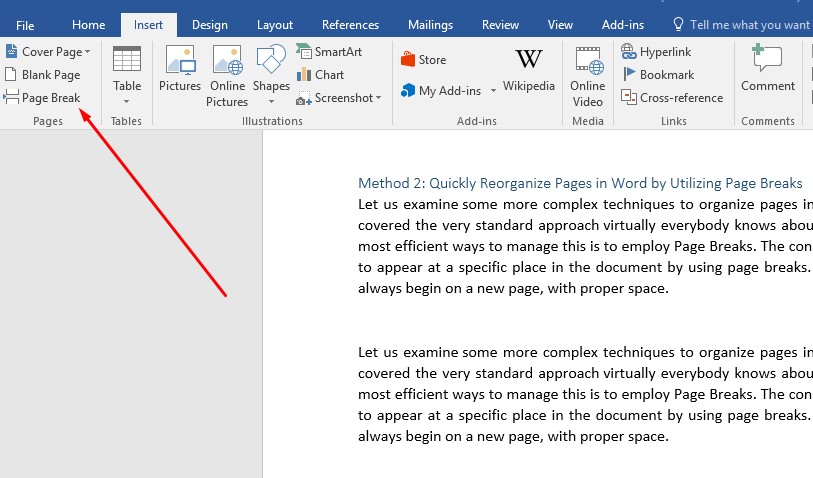
The following content will be moved all the way below to a fresh page.

Choose the Home button and then the Paragraph symbol to view where page breaks have been put within a file. All formatting elements, such as Page Break and Section Break, will be shown.
You may now copy paste pages or headings using any of the rearrangement methods stated in the preceding two sections, and you will not damage any of your initial formattings. All of the existing arrangement, as well as your copy and pasting, is preserved owing to the Page Break.
Method 3: Reorganize the Pages Employing the Outline View in Word
Now here’s a clever way to reorganize pages more neatly by utilizing headers. This approach also functions on a Mac, as previously stated. If you wish to reorganize the pages, you’ll need to ensure your content has headings such as H1, etc.
Switch the display to Outline from the View panel.
It takes you to the Outlining option and changes everything to outline mode. By using headers and sub-headers, you’ll be able to view an outline of the complete page. Place your cursor on the Plus icon in the heading to the left. The symbol on your mouse will transform to a Move arrow. Drag the mouse down or up the Outline anywhere you want that portion to move by clicking and holding the mouse. Whenever you release the cursor, a line will emerge where the portion will go.
Release the mouse button to place that portion in its new spot. It appears a little differently on a Mac; however, the concept is identical.
This is similar to utilizing the Navigation pane, only the organization is better, and moving parts and subsections about is much simpler. When you’re through rearranging your work, just pick Close Outline View from the toolbar.
Related post:
- How to Right Align Part of a Line in Word
- How Many Words are 15 Pages?
- How to Double Space in Word on iPad
Conclusion
Knowing change order of pages in Word without creating a complete mess of your manuscript is a valuable skill to have. To retain page layout and numbering, utilize Word’s structuring tools like Page Breaks or Section Breaks. Once you’ve got all of that in position, you may use almost any of the methods discussed in this post. But remember to double-check each time you reorganize a page to make sure everything is staying in the right place.