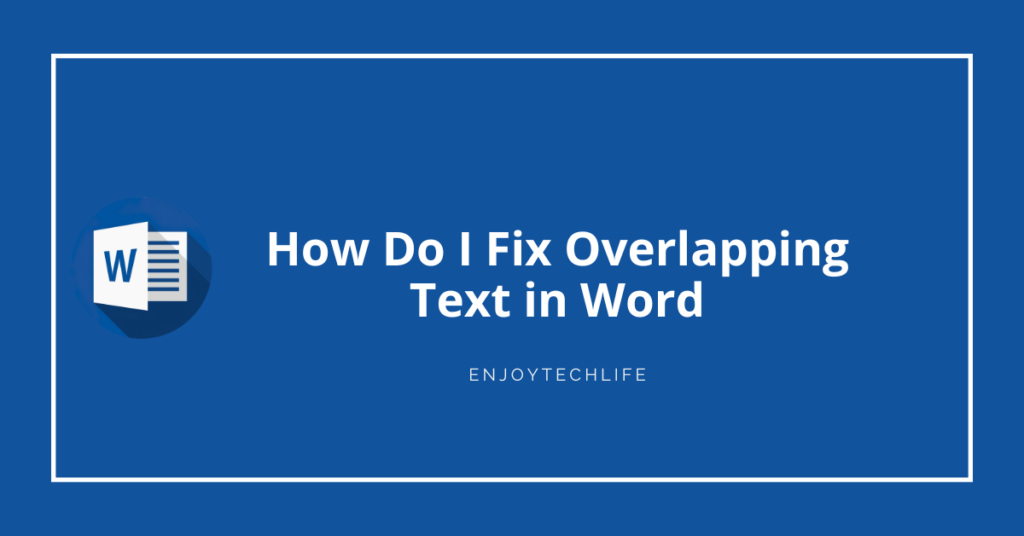How do I fix overlapping text in Word is a question you could have if you’ve ever opened a Word document and seen two or more lines of text that shouldn’t be overlapping. Having this happen to a printed document renders it unreadable. The issue may be resolved by modifying a specific setting in your file, which is described in further detail below.
Process of Solving Overlapping Text in Word
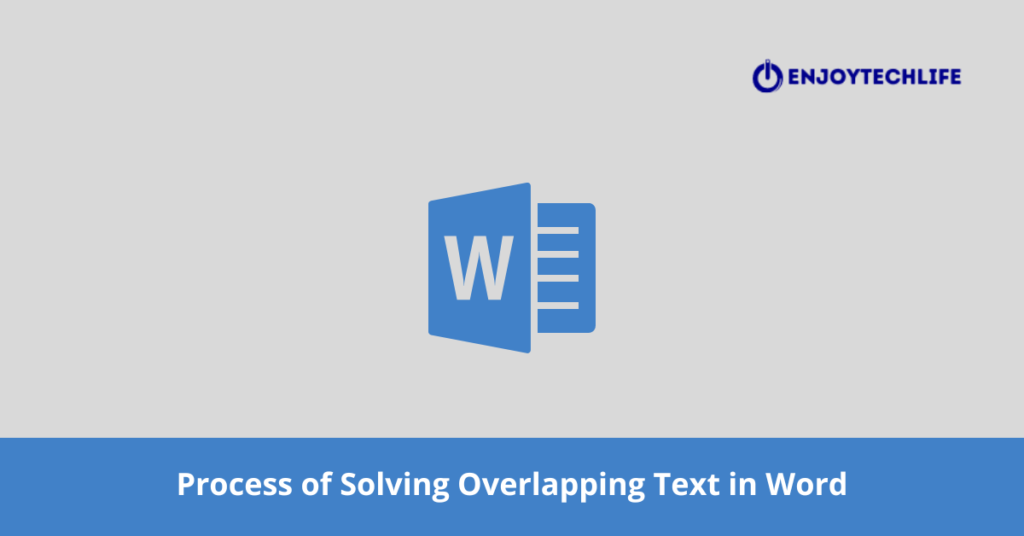
There are two potential remedies available if you discover that the letters in a Word File are overlapping one another:
- Before starting Word, you should first close Outlook.
And/Or,
- Launch Microsoft Word, go to the Menu, and then pick Tools. Once there, select the Print tab from the Options menu.
- Remove the checkmark from the box labeled “Print Background.”
- After closing and restarting Word, open the file in issue.
Process of Solving Overlapping Tables in Word
When you use the ribbon tools to build a table, the vertical anchor will automatically be set to “paragraph” in most cases. The table will then shift upwards and downwards in response to the movement of that paragraph mark while editing. If each subsequent table is attached to each subsequent paragraph mark, then the tables will all advance simultaneously and will not be able to overlap one another.
After that, whenever you use the mouse to move a table down or up, the anchor will shift to the closest paragraph mark with an offset, and the wrapping will switch from the default setting of “none” to “wrap around.” Frequently, this change in wrap causes a significant shift in the layout of the page, and in order to restore order, you will need to reset the table to its “no wrap” state.
The answer is to ensure that the anchors for each table are consecutive paragraphs and to establish paragraph anchors & no text wrapping for all tables. With the presumption that the tables would be shown one below the other, the procedure is as follows:
- To change the settings for the first table, right-click on it and choose “Table Properties” from the resulting menu. The Table Properties window pops up in Word.
- Open the Table menu option.

To avoid this, select Around from the Text Wrapping menu. Positioning may be accessed by clicking the corresponding button.

Check the box next to “Move with text” to activate it. Make sure Vertical Position is set to 0 Relative to Paragraph. To dismiss the Table Positioning pop-up window, select OK from its menu. Select “None” for the Text Wrapping option. To dismiss the Table Properties popup box, select OK.
You’ll need to perform these procedures for the other two tables if you want them to be in the same relative positions. Most likely, the tables have shifted, therefore utilize the mouse to reposition them. In addition to adding an offset, this will also move the anchor to the next available paragraph break. In addition, repositioning tables causes the wrapping to switch from “none” to “around,” necessitating a second visit to the Table Properties dialogue box to reset the wrapping to “none.”
If you follow these procedures, your tables will align vertically and stay that way even after you email the file to someone else.
However, things would be very different if your tables were lined up horizontally next to one another. If that’s the case, you can probably get away with it with the least amount of fuss by just creating a new text box for each table and placing those boxes adjacent to one another.
Aligning text boxes relative to the page margins rather than paragraphs is possible with careful formatting. (Form the text boxes without any borders, too.) After doing so, your shared document should appear as you had hoped.
Process of Fixing Objects Overlapping with Text on Word
AutoShapes, text boxes and images are just some of the document items that might cause text to be obscured. This problem can be resolved by using the following strategies:
Relocate the Object
In order to solve this issue, please relocate the item such that it no longer covers the text. You may reposition an item or collection of items on the page by dragging, nudging, or specifying exact coordinates.
- Move the item by dragging it to a new spot.
- To move an item, hover the mouse cursor over it until the cursor changes to the Move icon. A shift in the point of emphasis is required.
- Move the item to its new location by dragging it. Press and hold the Shift key as you drag the item to move it in a straight line.
Redirect the Object
Choose the item you want to move, and then use the arrow buttons to send it in the desired direction.
- When you press an arrow button, the thing will move a certain distance. Nudges are typically 0.13 inches apart (or the equivalence if another measuring system). You have some control over the nudge distance, though.
- So that you may adjust the nudge’s intensity.
- Select Options, after which Advanced, under the File menu.
- Choose Use custom nudge settings from the list of editable choices, and then enter the distance you’d want items to be nudged by in the Nudge objects by text box. Finally, press OK.
Accurately Align the Object on the Screen
- When you right-click an item, a context menu will appear; from there, select Format object type> (for instance, Format WordArt).
- Position on page may be found on the Layout menu; beneath it, input the positive horizontal and vertical dimensions for where you want the object (or objects) to go.
Remove the Object
Choose Delete Object from the context menu that appears when you right-click the item.
FAQs
In Microsoft Word, what is meant by “Overtyping?”
What does Word’s allow overlap setting entail?
Is there a way to prevent overlapping text boxes?
Conclusion
When it comes to creating and editing documents that can be sent around the world, Microsoft Word is unrivaled. Still, occasionally you’ll open a document only to find that the text is overlapping, rendering it unreadable even after printing. That’s why it’ll be helpful to understand how do I fix overlapping text in Word.