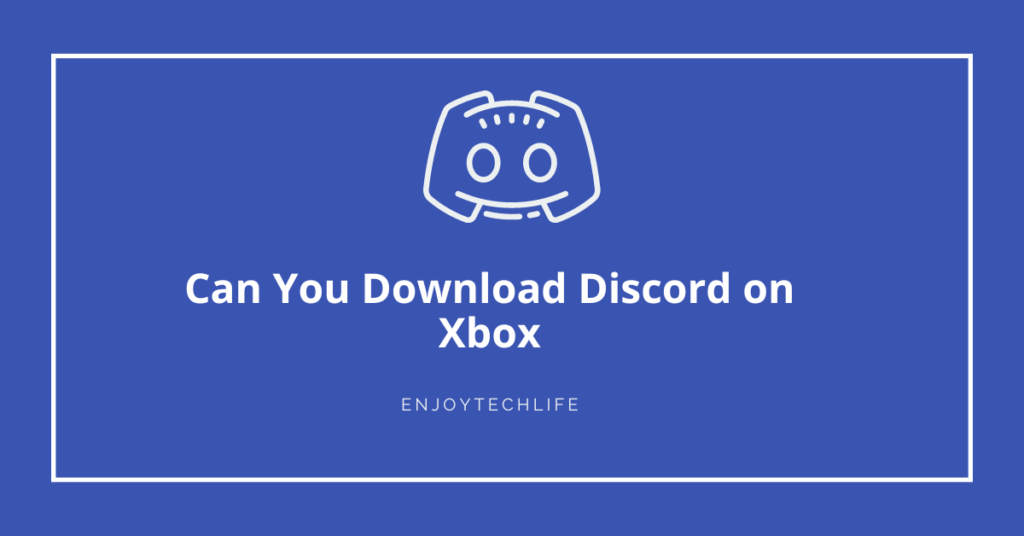If you’re an Xbox user who enjoys chatting with other gamers in online communities, you may be curious whether you can download Discord on Xbox.
Xbox Series X|S and Xbox One consoles may access the well-known messaging and VoIP service using the Xbox smartphone application. This post will explain how to set up Discord on an Xbox, how to use it, and its features.
Can Discord be Downloaded on Xbox?
Discord was designed specifically as a means of communication amongst players of video games. However, it has not been widely adopted by desktop and mobile users. Not until recently did it arrive on platforms like Xbox and PlayStation.
It was stated in 2018 that Microsoft and Discord will be working together to bring the Discord software to Xbox. Many players have been asking for the app to come on Xbox for years. It is now simple to launch the app on your console. Simply sign up for both Discord and Xbox Live, and you’re good to go.
Xbox systems finally have access to Discord, the much-anticipated voice chat app for gamers that has been beta testing for months. With the recent announcement by Microsoft and Discord, owners of the Xbox Series X/S and Xbox One may now utilize their consoles to communicate with their Discord pals. The need for Xbox party chat or other workarounds to communicate with PC gaming companions is thus eliminated.
What Prerequisites Are Required Before Connecting Discord and Xbox?
To get Discord up and running on your Xbox, there are a few requirements you need to remember:
Remember that the Xbox Series X, Series S, and Xbox One are the only devices supporting the Discord interface. You can’t utilize the voice chat system on previous consoles from Microsoft.
Next, it should go without saying, but make sure you have the most recent versions of the Discord application and Xbox console software installed. Discord voice chat functionality is available, starting with Xbox One system software version 10.0.22621.1836.
Then, use the instructions below to download and install the necessary software for integrating Discord with Xbox:
- Xbox application (Free, Android, and iOS)
- The Discord Program (Free, Android, and iOS)
Check that you are signed in to both of your accounts and that both of your accounts are still active. This is significant since there is no native Discord client for Xbox, so you’ll need to use another device, such as a phone or computer, to make and receive calls.
How To Download Discord on Xbox?
Now that Discord is fully integrated with Xbox, you can bring your voice chats from the application directly to your console for use in games. Connecting one’s Xbox account to one’s Discord account is the first step in using Discord on Xbox. Anyone accessing your desktop, web, or smartphone device can link their accounts under your Discord user settings’ “connections” section. Select Xbox from the Connections menu and follow the on-screen instructions to get started.

How to Use Discord on Xbox
After connecting your Discord and Xbox profiles, it won’t take long to start receiving calls on Xbox instead of Discord. How to go about it is as follows:
Joining a voice channel on a server is the first order of business. After that, get into your continuing Discord chat. After the call window has loaded, swipe up from the bottom to get more choices for making and receiving calls.

You’ll be given several choices once you’ve swiped up from this section. The call from Discord can be transferred to your Xbox if you have successfully integrated the two platforms. Then select “Transfer to Xbox” from the menu.

After selecting “Transfer to Xbox,” you will be prompted to confirm your transfer within the Xbox application. You’ll be informed that Xbox will no longer moderate the Discord voice conversation after you import it to the console. Finally, select “Transfer Voice” to finish the switch.
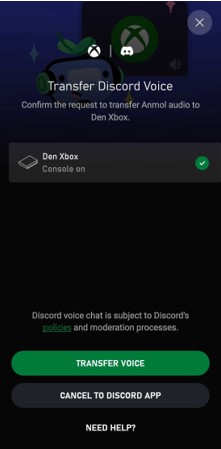
You may access your voice conversation on Xbox by returning to your console and selecting the Xbox option. Go to the right, and you’ll see the groups and chat windows where your Discord call is received and used.
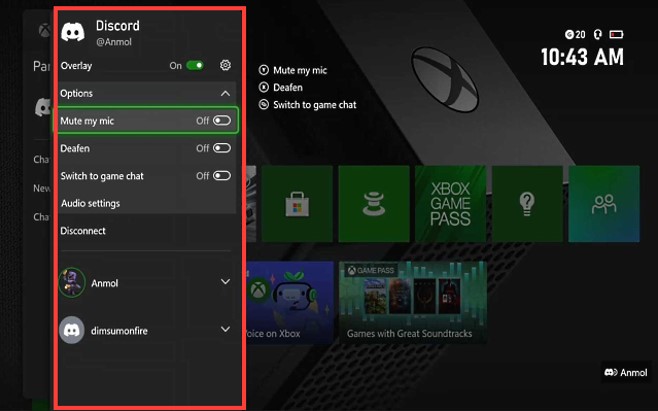
As with the desktop and smartphone versions of Discord, the overlay provides access to the application’s standard Mute, Deafen, & Audio controls. Like the desktop version, selecting the audio settings button will allow you to adjust the level for each individual on the call.

Discord on Xbox: Features and Limitations
Discord is not available as a native app on Xbox, which is something that Xbox owners should be aware of. Instead, it’s more like an extension or plug-in because not all of Discord’s functionality is accessible through Xbox. But what exactly are these give-and-takes? Let’s have a peek.
Discord voice channels do not support many of the capabilities available in Xbox party chat. This means you won’t be able to access features like the opportunity to invite everyone to the game, join the game, switch to the in-game chat, and much more. In this regard, the current state of integration between Discord and Xbox is somewhat minimal.
You also won’t be able to switch people from one audio chat to another very easily. To put it in Microsoft’s terms, this implies that you can’t have friends from Discord and Xbox in the same group. Please allow me to elaborate.
If you are conversing with someone on Discord voice chat on Xbox and would like to switch to Xbox party chat but are not friends with that person in Xbox chat, you cannot bring your Discord buddy with you. Party chat is restricted to your Xbox friends list for any other purpose.
Unfortunately, the Xbox console does not support switching speech channels in Discord. Because of this, you’ll have to change voice channels and redistribute the sound from Discord to your gaming system once again. It’s ridiculous that Xbox doesn’t provide access to Discord text channels.
The Discord audio chat will also be muted during an Xbox One stream. Players outside your party won’t be able to see the Discord overlay (bottom right) that appears over games, but they will be able to hear you and the other individuals in your party. Considering everything, it is clear that Xbox’s implementation of Discord was hurried to compete with the release of the much-anticipated Discord application for PlayStation (PS5 and PS4).
FAQs
Can I talk on Discord through the Xbox?
Is there an official Discord app available on Xbox’s Microsoft app store?
Final Words
If you hope to find out, “Can you download Discord on Xbox” you’ll be pleased to hear it. Connecting your Xbox account to Discord lets you enjoy audio conversations with your pals on an Xbox. That this long-awaited addition is now available on a console (the Xbox for now) is cause for celebration. As for the integration procedure, it is currently rather basic, as we allow voice chat. Not only can you not link your Xbox conversations at the time, but you also lack essential chat functions.