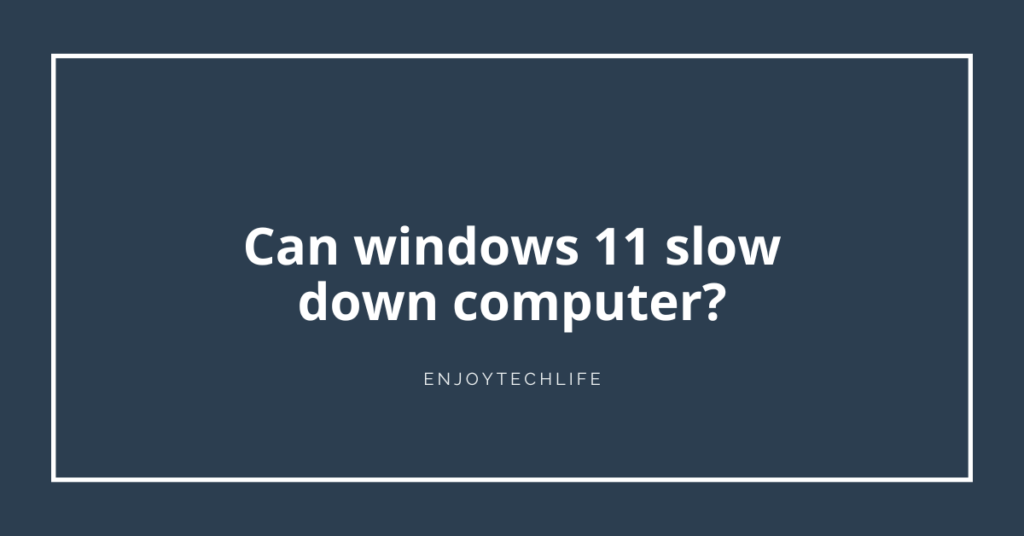The newest version of Windows, Windows 11, is a significant design upgrade over Windows 10. Although it only appears to be a reskin of Windows 10, Windows 11 contains a ton of brand-new features of numerous new features, performance enhancements, and design modifications.
Despite the new UI design and some improved features with Windows 11, many customers still have performance problems.
You may ask, Can windows 11 slow down computer? Comparatively, Yes! It may cause your computer slow down, and Microsoft has already affirmed the issues on social media.
So don’t worry! This article will help you to simply optimize your Windows computer for better performance.
Can windows 11 slow down computers:
Yes, it can. Most of the time, it is difficult to tell if can windows 11 slow down computer and how much faster Windows 11 is.
But, when installing or transferring huge files on the system disk, performance problems become apparent.
In exceptional cases, Windows 11 may cause a 45% slowdown in drive write speeds. As a result, Windows 11 won’t be able to load programs or open files instantly.
Here are the solutions:
Solution 1: Troubleshoot Windows 11 Performance:
Before attempting more complex actions, Run the Microsoft Support Diagnostic Tool to detect and fix Windows 11 performance issues.
- To open the “Run Dialog” box, press“Window+R.” Then Copy ” %systemroot%\system32\msdt.exe -id MaintenanceDiagnostic ” this command by pressing “Ctrl+C.”
- Now paste the command on the dialog box and “Enter” to open the “System Maintenence window.
- Click “Next” and follow the on-screen instructions to complete the remaining steps gradually.

After finishing this troubleshooting, it will identify what is slowing down your Windows 11 computer and either automatically fix the issue or give you a solution.
Try the following patch if this tool fails to identify any issues or if your computer is still performing slowly.
Solution 2: Turn off or Disable startup programs:
Having too many programs on your computer may cause a slowdown problem rather than Windows 11. For this, You may experience a slow startup of Windows 11 and possibly a slowdown of your system. So, as per our recommendation, try to limit the number of startup programs and only add the most useful ones.
- To open the “Task Manager,” press “Ctrl + Shift + Esc keys together.”
- Now click the “startup” tab, “Right-click” the application or program, you want to disable, and then select “Disable” to turn them off.
Moreover, to stop an application from running in the background, you can also set the background app permissions through the Microsoft Store to Never. Here’s how:
- Click the Windows icon( bottom-left corner of the screen) with the right mouse button, then choose App and Features.
- To get advanced options, right-click the vertical three-dot menu next to the application.
- In the Background apps permissions section, Select “Never” from the drop-down menu under “Let this app run in the background.”
- Follow the same procedure for any additional programs you don’t want to use system resources in the background.

Solution 3: Turn off or Disable the transparency effects:
Windows 11’s visual effects make the new operating system appear modern and elegant. On older systems, visual effects place a heavy weight and could even make them slow.
So turning off these visual effects can make a great attempt to solve this issue.
Here is the process:
- Press the Windows icon( bottom-left corner of the screen) with the right mouse button, and search “Visual effects.”
- Pick “Visual Effects” from the dialog box’s search list.
- Now Turn off or Disable the “Toggle” button next to the Animation effects and Transparency effects.

Solution 4: Change Power Plan:
A power plan is a collection of hardware and system preferences (such as display brightness, sleep, etc.) used to control how much power your computer uses and how much it saves energy.
Many of us use a balance power plan as “By default” on our computers.
Thus, by changing the power plan settings, you can easily short out this issue that Windows 11 caused your computer to run slowly. Here you go:
- To open the Run dialogue, Press “Windows + R.”
- Now type “powercfg.cpl ” and press “Enter.” Thus open a Power Options window in the Control Panel.
- Change to the “High Performance” option if it’s available for your power plan. If it’s not available, you can select “Change plan settings” next to the current power plan.
- After that, click “Change advanced power settings”.
- Extend Processor power management and set both the Minimum processor state and Maximum processor state to 100%.
- In the balanced( active) option, both the “Minimum processor state” and the “Maximum processor state” should be set to 100% in “Processor power management.”
- Click “OK” to save and complete this changing process.

Solution 5: Cleaning Boot:
To check whether any background software is interfering with your game or program, perform a “clean boot,” which launches Windows with the very minimum set of startup drivers and apps.
Here’s how:
- Beside the Window icon, in the search box on the taskbar, type “msconfig” and then select “System Configuration” from the search list.
- Choose Hide all Microsoft services on the “Services page of System Configuration,” and then choose, Disable all.
- Click Open Task Manager inside System Configuration’s Startup tab.
- In Task Manager, pick each startup item, then choose to Disable them.
- Now Close the “Task Manager”
- Click “OK” in System Configuration’s Startup Tab. After The computer restarts in a clean boot environment.
FAQ:
How much RAM does Windows 11 typically use?
If your computer has heavy software or third-party software to use, then RAM needs to be more.
Thus, The more you load your computer, the more resources it will need. Just try to use it lite.
How Can I Speed Up Windows 11?
Other simple solutions are deleting temporary files, turning off rapid startup, and disabling starting programs.
Final Words!
In a nutshell, windows 11 is comparatively more effective to use than other versions like windows 7,8,9,10. With a bucket of various features, windows 11 makes your computer to use with more accessibility. But after these most wanted upgrades of windows 11, you can face problems like “Can windows 11 slow down computer?.” which can also solve easily by trying the above-mentioned solutions.
If you have tried the aforementioned solutions and it is still running sluggish, then set an SSD on your computer to Move Windows 11 to an SSD. This will speed up your computer.