Putting page numbers in Word without losing the header is a troublesome situation for many people. When the header is configured to your liking, entering the page number leads the header to disappear, and restoring the header causes the page number to disappear. Both of these things appear to be mutually incompatible. This post will explain how to add page numbers in Word without deleting header, enabling you to tackle the challenge.
The Problem
Let’s begin with a new document that lacks a header and a page number.
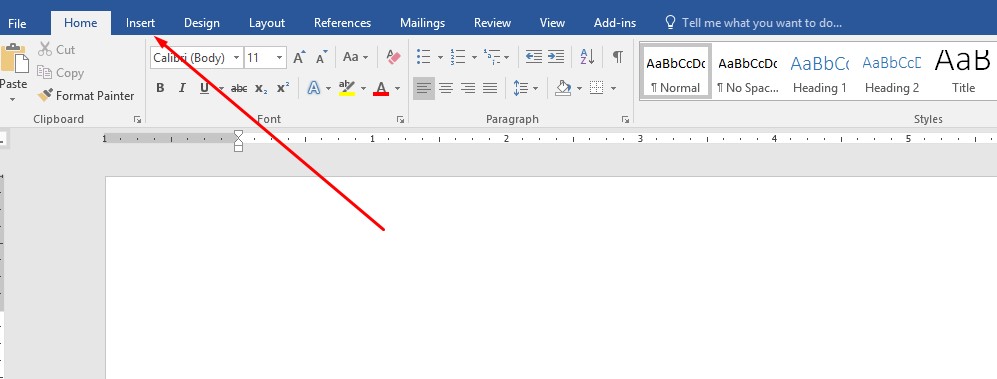
On the Menu Panel, select the Insert option. The Insert menu overlays the Ribbon. To put a header, tap on the header and select any option from the Blanks. We selected Austin for this case, but any of them would suffice.

We’ve given the header the title My Document to make it easier to find. By tapping on Page Number, you may attach a page number at the head of the page.

The page number will appear, but it will remove the heading you had previously set.

Since Word sees both the header and the Page Number as basic components, each will substitute the other, and the above abnormality occurs.
Process of Adding Page Numbers Without Deleting the Header
The following sections will cover putting page numbers to the header and footer.
Method-1: Add Page Number in Footer
As you can observe, we removed the header and added the page number at the beginning of the page. If we input the page number anywhere else than the top of the page, we may make the header as well as the page number display in one page.
Navigate to the Insert tab and look for Page Number. Select Bottom of Page, Page Margins, or Current Position from the Page Number options.
It will place the page number wherever you intend it to be while ignoring the header.
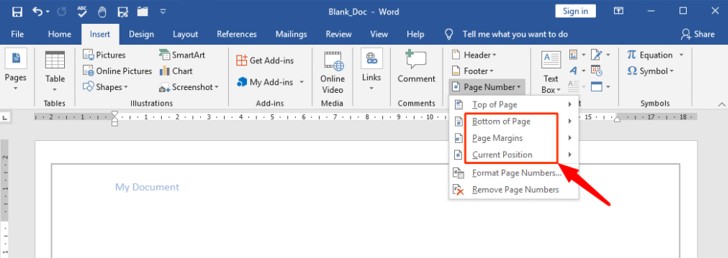
Method-2: Add Page Number in the Header
Implement this easy procedure when the page number must be placed inside the header.
Step-1: Add the desired heading from the Insert tab’s Header section. Choose Austin or any other style of preferences from there. Place the mouse where you expect the page number to display by double-clicking anyplace inside the header.
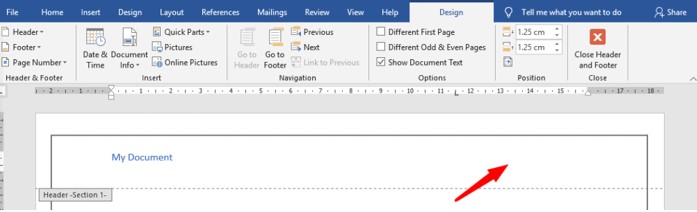
Step-2: By hitting Alt, Shift, and P at the same time, you may create a PAGE field. In the PAGE box, a single page number will display.

Step-3: If you prefer a sophisticated page number over a regular page number, utilize the Current Position feature in the Page Number submenu and select from the library.

On the paper, the Page Number and Header looks like this.
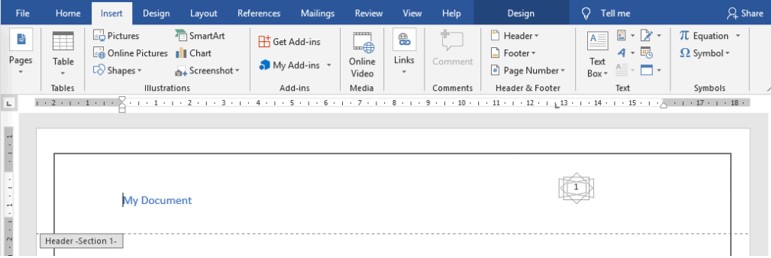
Use Microsoft Word 2016 to Create Headers, Footers, and Page Numbers
The beginning and end margins of each page in the document include headers and footers. They’re useful if you want to provide content that will appear on all pages of your work. You can include text or images, such as page numbers, the dates, the subject or file title of a document, or the writer’s name. That’s how the header and footer buttons display:
To make a header or footer, head to the Insert panel. In the Header and Footer box, pick one of the alternatives. After you’ve added a header or footer, you may start adding information to it.
Add Page Numbers
Select Page Number from the Insert pane. Choose Plain Number 2 and Bottom of Page (Footer) from the list of options. If you prefer using a distinct numbering system, select Format Page Numbers. Next, pick a new numbering system by clicking the Number Format button.
Double-click on either the header or footer on the initial page of your manuscript if you don’t like a page number on the initial page or if you wish the header and footer on the initial page to include alternative data than the remainder of your manuscript. In the Ribbon, the Header & Footer Tools will show. Choose Different First Page from the Options category after that. First Page Header & First Page Footer will now appear in the header and footer portions of the page, respectively. Enter or delete the necessary data in the First Page Header area. Close the Header and Footer section.
Additional information, like the present date, file details, and writer details, can be included into your header or footer using Field Codes. Select Quick Parts from the Insert pane. Then select Field… from the options. Pick a date from the selections on the left end of the Field window. As you’ll see, there are numerous Date Formats to choose from. Select OK after picking the appropriate Date Format. The present date will be included in your text.
Explore the various Field Codes in the Field input field to see what you can come up with. In the same page, you can utilize numerous Field Codes as you prefer.
Personalized Page Numbers in Microsoft Word
You may change the numbering in the Desktop edition of Word once you have page numbers within the parts where you need them or across the text. Pick “Page Number” & “Format Page Numbers” after double-clicking the numbers in the header or footer.
Pick the number you wish to start numbering from the “Start at” menu. This should be conducted for each region where the numbering has to be modified. If you wish to remove page numbers from a portion, double-click them in the section’s header or footer, then eliminate the numbers. The modifications will be applied to the whole section.
How to Add Headers, Footers, and Page Numbers in Microsoft Word
Conclusion
Attempting to put a page number and a header simultaneously, solely to have them substitute each other, may appear perplexing at first. Knowing how to add page numbers in Word without deleting header would be handy in this situation. The two ways described above may be used to fix the matter, and a stylish page number could be placed inside a well-styled header.

