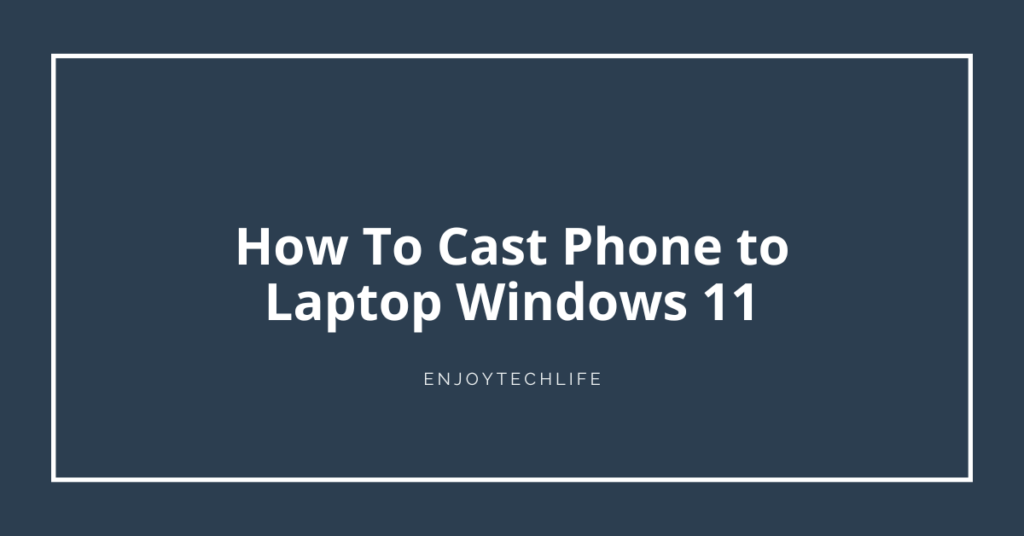You may be interested in learning how to cast a phone to a laptop Windows 11 if you own an Android phone and wish to mirror its display on a computer running Windows 11. It’s easy to connect an Android smartphone or tablet to a PC running Windows 11. You can cast your phone to Windows 11 using a wireless display, the built-in cast capability, etc.
Using the steps in this article, you can turn your Windows 11 computer into a Miracast wireless receiver, allowing you to mirror the display of your Android device on a larger screen. As an added bonus, you could use this to mirror the contents on your phone onto the larger display of your computer.
Process of Casting Phone to Laptop Windows 11
During the installation of Windows 11, you will be prompted to link your mobile device.
Setup Wireless Display
If you want to mirror your Android phone’s screen onto your Windows 11 PC, the first step is to make sure your computer is Miracast compatible and then enable the Wireless Display option. It’s possible that Windows 11 will require you to download and install additional programs in order to use a certain function. How to set up and use your Windows 11 computer’s wireless display functionality is a breeze with these instructions.
Step 1: To access the Settings menu, press Windows + I.
Step 2: Select Apps on the left side of the Settings screen. Choose Optional features from the menu that appears on the right.

Step 3: In the ‘Add an optional feature’ area, to the right, select the ‘View features’ box.

Step 4: Find and tick the checkbox for “Wireless Display,” and afterwards tick “Next.”
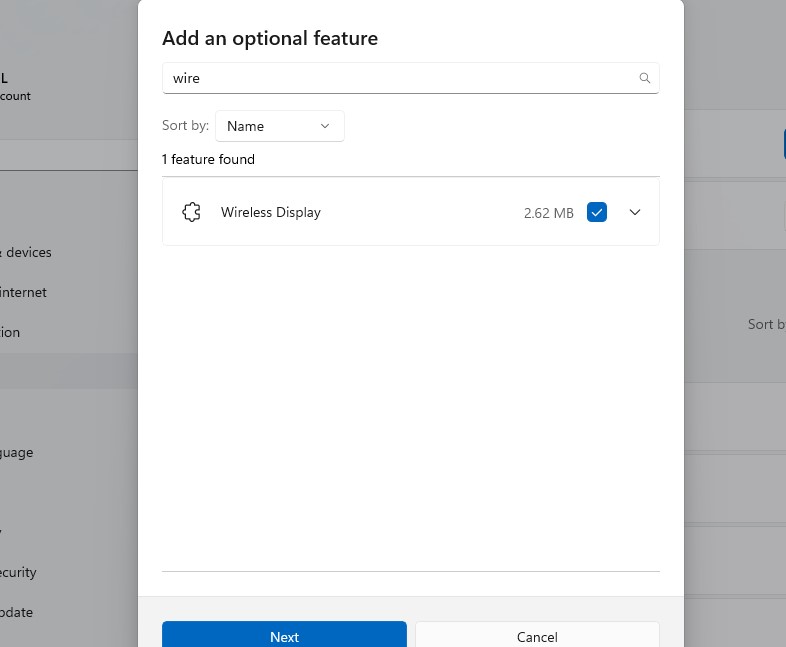
Step 5: Select the Install option on the subsequent screen.

Once that’s done, Windows 11 will grab and install any files it needs to finally let you use your laptop’s wireless display.
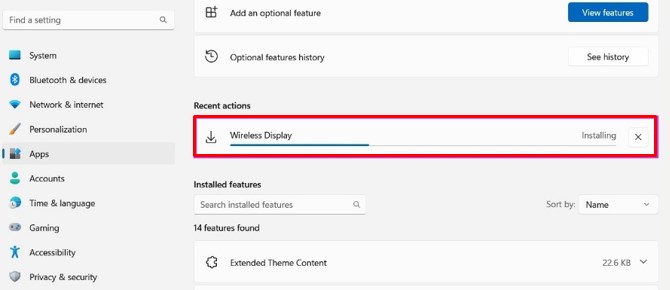
Your Android device may now be used to set up screen mirroring after you have installed and enabled Wireless Display on your Windows 11 computer.
Mirror Screen
If you want to cast or mirror content from your Android phone to your computer, you’ll require to assure that both devices are set up correctly and are on the identical Wi-Fi network.
If you have the optional Wireless Display capability set up, you may now accept mirroring requests from an Android phone. The following steps will assist you in getting your Windows 11 PC ready for screen mirroring:
Step 1: Launch the Settings program with the Windows key and the letter I keyboard shortcut. Next, select “Projecting to this PC” from the list of menu that appears.

Step 2: It’s best to go through the list of options under “Projecting to this PC” and check off each one by one until you’ve got it just right, as seen in the image below.
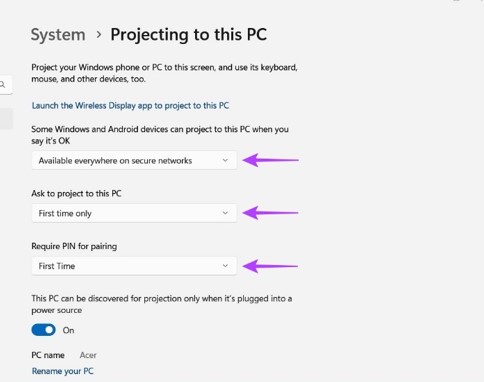
Step 3: Select “Launch the Wireless Display app to project to this PC” to begin projecting to your computer.
It’s also important to note that the laptop’s ‘This PC can be discovered for projection only when it’s plugged into a power source’ toggle must be disabled in order to utilize the Wireless Display function.
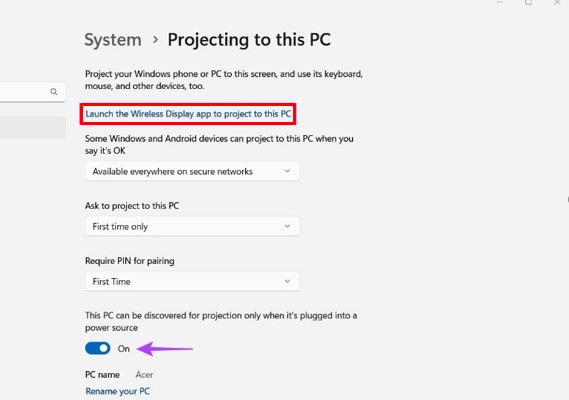
Afterward, a blue screen labeled “Wireless Display” will appear on your screen, announcing, “Your PC’s Name is ready for you to connect wirelessly.” Below is a snapshot for your perusal; however, keep in mind that the text may seem different on your PC than it does in this example (as this picture was captured from an Acer-made system).
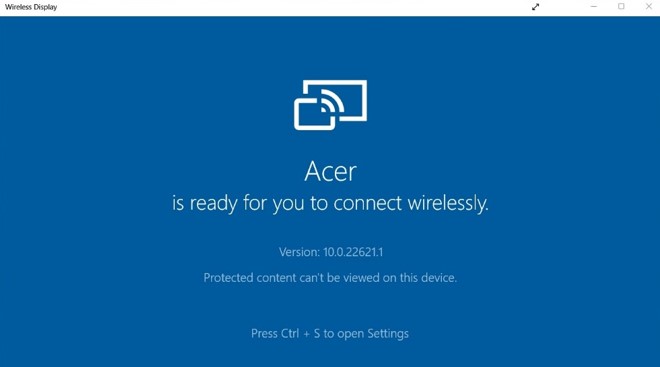
Now that Wireless Display is set up and verified to be functioning on your Windows 11 PC, let’s move on to the Android phone.
Regardless of who makes your Android phone, it probably has the Cast capability already installed. So, setting up screen mirroring on an Android device is a simple process. To enable screen mirroring on any Android smartphone, follow these steps:
Step 1: Launch the Android device’s Settings menu. You may also access this menu by sliding down from the top of the display to reveal the Notifications tray, and then clicking the cogwheel symbol in its upper-right corner.

Step 2: After you launch the Settings app, select “Bluetooth & Device Connection.” Based on the manufacturer and version of Android installed on your device, the Settings menu may appear differently.
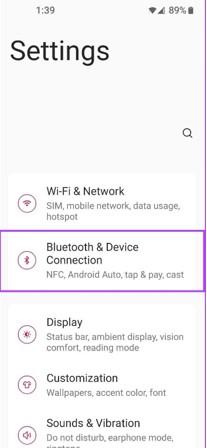
Step 4: To activate the wireless display, go to Cast and then press the “Enable wireless display” button.

Step 5: Select your computer’s name from the lineup of nearby devices and click on it. The resulting ‘Invitation to connect’ dialogue will ask for the 8-digit PIN found on your Windows 11 machine.
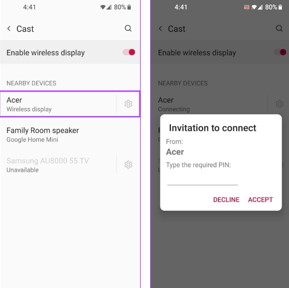
An 8-digit security code will be shown on your Windows 11 computer; you’ll need this code for the following procedure.

Step 6: Input the 8-digit PIN displayed on your computer’s screen into the corresponding area on your Android smartphone, then select Accept.

After you confirm the connection, the Android device’s user interface will show on your computer. On your Windows 11 PC, you may cancel the screen mirroring activity by closing the Wireless Display software, while on your Android smartphone, you can use the fast settings toggle.
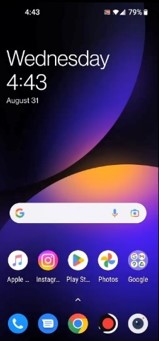
Built-in Cast Feature
You may use your Android phone’s in-built Cast functionality to transmit Android to Windows 11 without having to download or install any additional mirroring programs. Without downloading any additional software from the Google Play Store, you may now stream media from your mobile device to your Windows 11 computer. If you’re interested in using the Cast function, you may do so by following the instructions provided here.
If you’re using Windows 11, head to the Control Panel and choose Bluetooth & other devices under Settings.
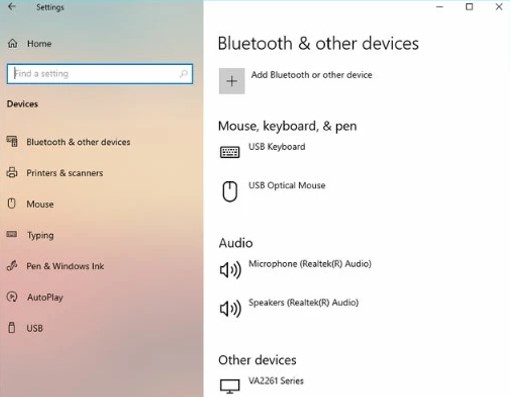
To cast your Android device to your Windows 11 PC, open the Notifications pane while holding down the power button; swipe to Bluetooth; press Smart View; and finally, select your PC.

Use Third Party Applications like AirDroid Cast
The best casting app, hands down, is AirDroid Cast, which lets users wirelessly cast their Android devices to a Windows 11 PC with the click of a button. You can cast in less than a minute with the AirDroid Cast, yet the procedure itself is timeless.
Casting a user’s mobile device’s screen to a larger Windows PC monitor allows for more comfortable, focused work. An Android phone’s complete functionality may also be accessed and managed from a computer.
Casting from one device to another doesn’t take long at all. AirDroid Cast’s strong point is that it lets you mirror your Android handset on your Windows PC. The steps to get you started with AirDroid Cast are outlined here:
Step 1. Get AirDroid Cast and put it on both devices
Simply run a web search for “AirDroid,” and the program will be available for download on your computer. The software is available on the Google Play Store for Android devices. Install them on the relevant devices.
Step 2. Bring together your Android device and Windows computer
Two devices can be linked together by any of two available connection mechanisms.
- Wireless
Launch AirDroid Cast on your Windows 10 PC after it has finished installing. To continue, choose Wireless, and then you’ll be given the choice to either scan a QR code or input a 9-digit casting code.
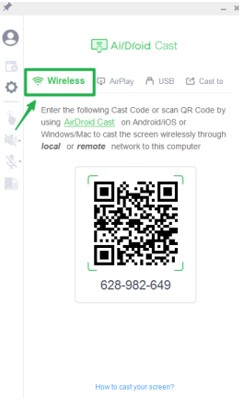
Scan the QR code below, or copy the 9-digit code, then enter it into the AirDroid Cast software on your Android device. Your Windows 11 PC will ask permission to cast; select “Allow” to provide access. You may now view your Android mobile on your Windows 11 PC by going to your phone and turning on “device casting.”
- USB cable
AirDroid Cast’s USB cable casting feature is a big reason why so many users choose it over competing programs. Because there is no added work involved in this approach. You may find the instructions below.
Once the basic setup is complete, connect the two gadgets with a USB connection. Choose your Android gadget from the computer’s list.
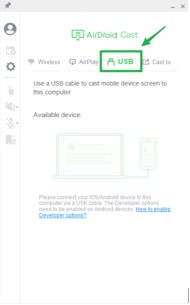
Start by enabling USB debugging on your Android smartphone. Your Android device’s display should now be accessible on your Windows 11 computer.
FAQs
Can I cast my phone to my Windows computer?
Does Windows 11 have Chromecast?
How do I mirror my phone to my laptop without an app?
Final Words
When presenting to a big audience on a Windows PC, casting from an Android device is a common necessity. With the assistance of this article on how to cast a phone to a laptop Windows 11, you will be able to display content from an Android smartphone on a computer running Windows 11. Check that your smartphone and computer are both connected to the same WiFi network if you’re having trouble getting this function to operate.