If you updated to Windows 11 and find that you aren’t satisfied with it, you may always return to your previous version of Windows. This page will help you downgrade Windows 11 to 10 using USB. It is recommended that you perform a clean install of Windows 10 using the installation medium of your choice, such as a USB flash drive, as described in this article.
Why Do Users Want to Downgrade to Windows 10 from 11?
Millions of customers have taken advantage of Microsoft’s offer of a free upgrade to Windows 11 from Windows 10. The ability to run Android applications and a rethought aesthetic are just two of Windows 11’s new and exciting features. In addition, Microsoft reworked the Microsoft Store, where users may browse and download hundreds of applications and programs that were previously only available through manual means.
Though Windows 11 has numerous advantages, some users may prefer Windows 10 due to a number of issues. For instance, if you’re having trouble with the system and it’s not operating properly, or if you just don’t like the new user interface. Microsoft claims that consumers may only roll back to a previous version of Windows 11 within the first ten days after installing Windows 11. Users who have updated to Windows 10 earlier than 10 days ago will need to do a fresh installation.
Process of Downgrading Windows 11 to 10 Using USB
There is no option to downgrade to an earlier version of Windows in Settings if you haven’t had an earlier version of Windows on your computer in the past 10 days or if you never had one before installing Windows 11. Ultimately, a clean installation of an older OS is used to revert back to the previous version.
However, doing so will result in lost data on your computer, so be careful. All right, let’s go over the steps together. Imagine you want to upgrade to Windows 10.
Step-1: First, see if it’s a 32-bit or 64-bit operating system. Plug in a USB flash drive to your PC. Microsoft provides a Windows Media Creation Tool, which may be downloaded and used for this purpose. Select “Create installation media” and then press the “Next” button.
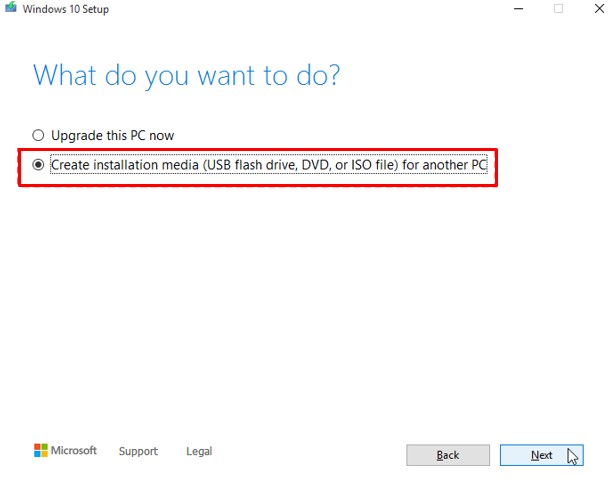
Step-2: Choose your language, architecture, and edition, then press “Next.”

Step-3: Afterwards, underneath “Choose which media to use,” pick “USB flash drive,” and hit “Next.”

Step-4: Select the USB disk under “Removable drives,” and afterwards hit “Next.” Then, sit tight till everything is done.

Step-5: The next step is to load Windows 10 from a USB flash drive or other bootable media.
Step-6: While restarting, use the function key (usually F1, F2, ESC, or DEL) to access the BIOS Setup application. Select the installation USB drive as the primary boot device in the Boot menu.
Step-7: Quit BIOS and save your changes. The USB will then be used to start the machine. Initiate Windows Setup by pressing any key after the computer restarts.
Step-8: The Windows product key must be entered. This is the thing that was on the Windows installation disc. The confirmation email you received when you signed up for your Microsoft account will also contain this information.
Step-9: If you accept the licensing conditions, hit Next, and select “Install Windows only,” the installation will begin in the default Windows environment.

Step-10: Select the main drive that will hold Windows 10 and proceed with the installation by clicking “Next.” Let Windows 10 finish installing. As soon as it’s done, your computer will restart. To set the hard disk as the primary boot device, you’ll need to access the BIOS.
Tune Windows 10 to your liking and sign in to your account. Hold off on starting Windows 10 until the system has finished configuring itself. Then your PC will be ready for Windows 10.
FAQs
Is it safe to roll back to Windows 10 from 11?
Does reverting Windows to an older version permanently remove everything?
What issues does Windows 11 have?
Final Words
Although you can easily upgrade a Windows 10 PC to Windows 11, preserving installed apps, settings, and data files, you can’t do the reverse. If you want to “downgrade” from Windows 11 to Windows 10, you have to do a clean install, which requires backing up and restoring your data files and reinstalling all your apps. This article on downgrading Windows 11 to 10 using USB should help you revert back to the older version of the OS.

