Indentation is one of those vital MS Word segments of which many users don’t have a clear idea. Indentation is applicable for both paragraphs and bulleted or numbered lists. For the numbered or bulleted list, most people face an issue, but they are unaware of the identity of the problem.
That happens when the numbered list indents in Microsoft Word is not adjusted properly. So, to deal with it properly, it becomes crucial to gather knowledge about how to indent a list in Word and the adjustment process of it. After having a proper idea about it, you won’t face difficulties anymore while facing this issue.
- The Reasons Why You Should Adjust the Numbered List Indents in MS Word
- How to Indent List in Word – The Correct Process and Steps for Adjustment
- How To Adjust Numbered List Indents In Microsoft Word
- How do you Align the Second Line of a Bullet in Word – The Process to Follow to Get Rid of this Issue
- How to Indent a List of Items in Microsoft Word
- Final Thoughts
The Reasons Why You Should Adjust the Numbered List Indents in MS Word

Suppose you are creating a list of some objects by using the numbers from the “Paragraph” section. Everything is going alright, and you have put the serial of those object lists till the ninth. Then you have to come to the next object and try to put the number before the 10th object’s name.
But all of a sudden, a huge gap arrives between the number and the object’s name. It is enough to push you into deep tension about what can be done to solve it. But that’s not all; as you reach the next point or object and hit the number, the same gap also arrives for the 11th object’s name.
From then on, no matter how much name is on that list, that gap will keep arriving. Even if you try to change the numbering type from the given options, the gaps will remain the same every time.
It’s not like it will only appear from the 10th line; instead, it can also appear from the second line of numbering or bullet. This issue is known as the improper indentation of the numbered list, which can turn into a real mess.
You must properly adjust the numbered list indents to solve this unwanted problem and keep your list clean.
How to Indent List in Word – The Correct Process and Steps for Adjustment
The issue we are discussing may seem horrible and complex, but the solution is quite simple. But still, if you are unable to follow the correct solution path, it can be a matter of pain for you. That’s why we are here with the adjustment procedure of numbered list indents:
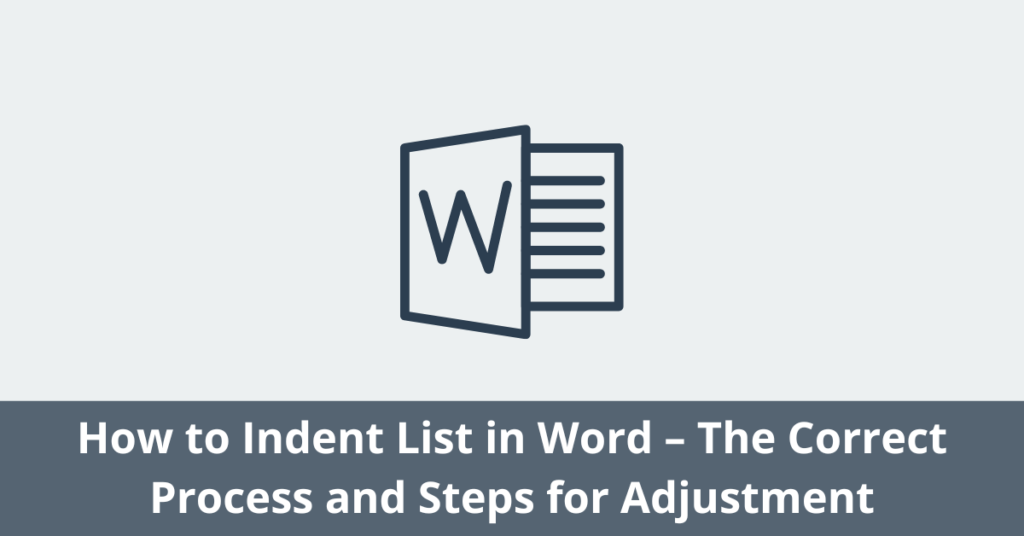
Step-1: Hover the Curson over the Number from Where the Gap Started
Every problem has a starting point, and the one we discuss is no different. There must be a line from where this gap between numbering bullets and the object’s name started to appear.
Find that number by scrolling the page first, and take your mouse cursor there when you find it. Then hover the cursor over that gapped number properly without taking it to the other unwanted areas.
Step-2: Access to Adjust List Indents Section
The next phase is about accessing the section named “Adjust List Indents.” As you have hovered your mouse cursor over the number with the gap, hit the right button of your mouse or touchpad. Once you hit it, a small window will appear on the word tab where you deal with the indent list.
That newly appeared window will contain various options like “Cut” and “Copy” to “Font,” “Paragraph,” and many more. But these options won’t help the cause you are dealing with. So, it would be best to search for the option “Adjust List Indents,” which is situated in the upper portion of the window.
Once you locate the desired option, you need to click on it to access this section for further adjustments of list indents.
Step-3: Adjustment of the List Indents
Now, we are at the business end of the solution process for the issue that might be bothering you. After your action in the previous step, you will be directed to the dialogue box of the “Adjust List Indents.” In this newly arriving dialogue box, you will find various options related to the indents and numbers.
But you won’t require the first two options, “Number Position” and “Text Indent.” The third option will be labelled “Follow Number With,” you must take your mouse cursor there. There will be a box with a dropdown icon below that desired option.
Click on that dropdown icon and three options will be revealed from there. Those options will be “Tab Character,” “Space,” and “Nothing.” To solve the problematic issue you were facing, select “Space” among those three, and then hit the “OK” button. Instantly, all the unwanted gaps between the numbers and points will disappear.
How To Adjust Numbered List Indents In Microsoft Word
How do you Align the Second Line of a Bullet in Word – The Process to Follow to Get Rid of this Issue
Another issue many users face is the alignment of the second line of a bullet. When it happens, the second line of the bulleted point doesn’t remain in the exact alignment as the first line. The second line can either get ahead of the first line or fall behind, both of which are unwanted.
So, the steps you need to follow to solve this issue are:
Step-1: Turn the Rulers On
From the tabs menu situated in the upper part of the word window, you need to go to the “View Tab.” In this tab, you will find the “Ruler” option with a small check box in front of it. You need to click on that check box to turn the ruler on.
As you do so, rulers will appear on the upper and left sides of the word page.
Step-2: Fix the Alignment of the Second Line of the Bullet
Now, as you are dealing with the second line, the first line of the bullet must be alright. The bullet is probably in the right spot, and there is no issue with the indentation of the first line. But the second line falls to the left of the bullet, not where you wanted it to be.
The upper side’s ruler will have two tabs, one for the first line or bullet indent and the other for the second line indent. As the first or bulleted line is in the right place, you will find its tab just in the right spot. But the second line is not in the right place, and you need to put the cursor at the beginning of that line.
After doing so, the second line indent’s tab in the ruler will be in the parallel position of that line. So, it would be best if you dragged the tab to place it where the first line started after the bullet. But while doing so, the bulleted line will also be dragged behind automatically.
It would be best to drag the bullet indent tab to its former place to make things perfect. Because of all these actions, the second line will be properly aligned with the second line of the bullet.
How to Indent a List of Items in Microsoft Word
Final Thoughts
Proper indentation of the numbering list is mandatory to keep the lines aligned. You may have gaps between the numbering and point or find that the second line of the bullet is not aligned with the first line.
These incidents happen because of the improper indentation of the numbered lists. So, whenever you face it, you should be prepared by learning to indent a list in words and its proper adjustment.

