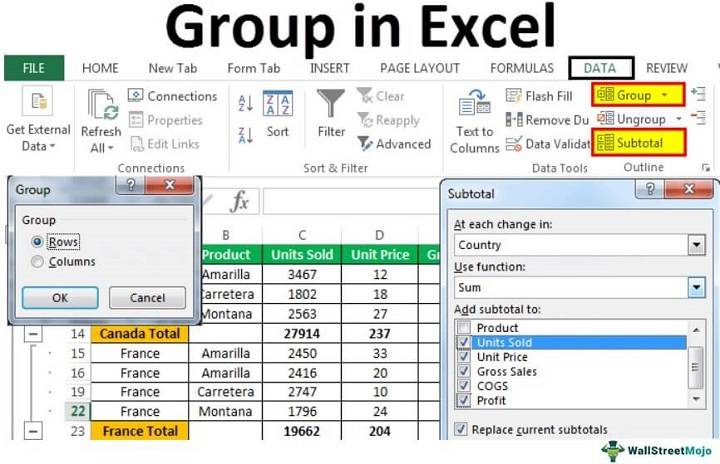Microsoft Excel is a versatile tool that offers countless features to help you manage and analyze data effectively. Among these features is the ability to group rows, which can be a game-changer when working with large datasets or organizing information. Grouping rows allows you to collapse or expand sections of your spreadsheet, making it easier to navigate and focus on specific data. In this comprehensive guide, we will explore five steps to efficiently group rows in Excel, and you’ll discover how this skill can streamline your workflow and improve data organization.
Open Your Excel Worksheet
The first step in grouping rows in Excel is, of course, to open your Excel worksheet. You may already have a dataset in place that you want to organize, or you can create a new worksheet to practice these grouping techniques. To open Excel and create a new worksheet, follow these steps:
- Launch Microsoft Excel on your computer by either double-clicking the Excel shortcut icon on your desktop or finding it in your list of installed programs.
- Once Excel is open, you’ll see a blank workbook or a recent document if you have used Excel recently. If you’re starting from a blank workbook, you can begin entering your data or perform various tasks such as data analysis, creating charts, or organizing information.
- To create a new workbook, click on “File” in the top-left corner of the Excel window. This will open the File menu.
- In the File menu, select “New” from the list of options. This will prompt Excel to present you with various template options, including blank workbooks, pre-designed templates, and sample datasets.
- Choose the option that best suits your needs. If you’re practicing or learning Excel, you might want to select a blank workbook to start from scratch. Alternatively, you can choose a template or sample dataset to work with predefined formats and data.
- If you selected a blank workbook, you can start entering your data directly into the cells. Excel provides various tools and features to format, organize, and analyze your data effectively. You can utilize functions, formulas, and formatting options to manipulate your data as needed.
- If you opted for a sample dataset, Excel will populate the workbook with example data. This allows you to explore Excel’s functionalities, practice data analysis techniques, and familiarize yourself with different types of data structures. You can modify the sample data, perform calculations, create charts, and experiment with Excel’s features without worrying about inputting your own data initially.
- Remember to save your work periodically by clicking on the “Save” button or pressing Ctrl + S on your keyboard. This ensures that your progress is preserved and can be accessed later.
Select the Rows You Want to Group
Once you have your worksheet open with your data, the next step is to select the rows you want to group together. You can choose consecutive rows or non-consecutive rows, depending on your specific needs. Here’s how to select rows in Excel:
Group the Selected Rows
With your rows selected, you can now proceed to group them together. Excel provides a straightforward way to create row groups. Here’s how:
Right-click on one of the selected row numbers. This will open a context menu, which provides various options for manipulating the selected rows. In the context menu, hover your cursor over the “Group” option. You’ll see two sub-options: “Rows” and “Columns.” Selecting “Rows” initiates the grouping process specifically for the selected rows.
Upon selecting “Rows,” Excel will automatically group the selected rows together. This action condenses the rows into a single collapsible unit, making it easier to manage and navigate large sets of data. You’ll notice a small button with a minus (-) sign appear on the left side of your worksheet, adjacent to the row numbers. This button serves as a visual indicator that a group has been created.
By clicking on the minus (-) sign button, you can collapse the grouped rows to hide their contents, decluttering your worksheet and providing a more streamlined view of your data. Conversely, clicking on the plus (+) sign button that appears when the rows are collapsed will expand the grouped rows, revealing their contents once again. This feature allows for efficient organization and presentation of data, particularly when dealing with extensive datasets that require categorization and structuring.
Expand and Collapse Row Groups (The Game-Changer!)
Now comes the game-changing part. Once you’ve grouped rows in Excel, you can easily expand or collapse these groups to control the visibility of the data within them. This feature is incredibly useful when you have large datasets and want to focus on specific sections of your data while keeping the rest neatly organized. Here’s how to expand and collapse row groups:
Locate the small button with a minus (-) sign that appeared on the left side of your worksheet when you created the group. This button typically appears within a gray area indicating the grouped rows or columns.
Click the button with the minus sign (-) to collapse the group and hide the rows or columns within it. By doing so, you effectively condense the information displayed in your spreadsheet, making it easier to focus on other parts of your data. This feature is particularly useful when dealing with large datasets or complex layouts.
Collapsing groups can help streamline your view and improve readability, especially when working on intricate spreadsheets with numerous sections or categories.
To expand the group and reveal the hidden rows or columns, simply click the button again. You’ll notice that the minus sign (-) changes to a plus sign (+) upon expanding the group, indicating that the rows or columns are now visible.
Ungroup Rows When Needed
Sometimes, you may want to ungroup rows or make changes to your grouped data. To ungroup rows in Excel, follow these steps:
Click on the small button with a minus (-) sign that represents the group you want to ungroup. This will expand the group and reveal the rows. This button is typically located on the left side of the spreadsheet, next to the row numbers or above the column letters.
Select the rows within the group. You can do this by clicking and dragging your cursor over the row numbers or holding down the “Ctrl” key (or “Cmd” key on a Mac) and clicking on the row numbers of the rows you want to ungroup.
Alternatively, you can click on the first row number of the group, hold down the “Shift” key, and then click on the last row number of the group to select all rows in between.
Once the rows are selected, right-click on any of the selected row numbers.
From the context menu that appears, choose “Ungroup” or “Ungroup Rows.” This option may vary slightly depending on your version of Excel.
Additional Tips and Tricks
In addition to organizing data into multiple levels or categories, nesting row groups within one another offers enhanced structuring capabilities, facilitating a more comprehensive organization of complex datasets. This hierarchical arrangement allows for a nuanced representation of information, enabling users to analyze and interpret data with greater precision.
Excel’s provision for applying formatting to grouped rows further enhances data clarity and readability. By distinguishing between various sections through formatting, users can effectively highlight key insights or trends within their datasets, aiding in more efficient data comprehension and analysis.
Moreover, the keyboard shortcuts “Ctrl + Left Arrow” and “Ctrl + Right Arrow” offer expedited navigation through grouped rows, streamlining the process of traversing through different sections of the worksheet. This intuitive feature enables users to swiftly move between hierarchical levels, facilitating seamless data exploration and manipulation.
Related Post:
Windows 10 Update Stuck at 0% -Easy Fixing Methods
Windows 10 Update Stuck at 46% – [SOLVED]
How to Fix Page Numbers in Word
Efficiently grouping rows in Excel is a valuable skill that can significantly enhance your data organization and analysis capabilities. Whether you’re working with financial data, project plans, or any other type of spreadsheet, the ability to collapse and expand row groups allows you to focus on what’s relevant and keep your worksheets neat and manageable.
By following these five simple steps, you can become a master at grouping rows in Excel and use this feature to your advantage in various professional and personal scenarios. So, open Excel, start practicing, and watch your data management skills reach new heights!