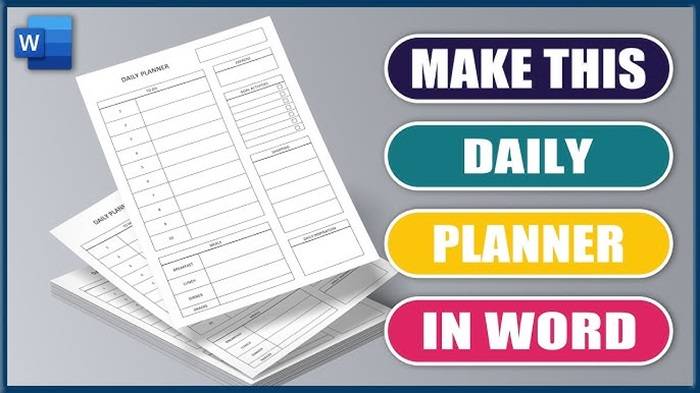In the realm of document creation and organization, Microsoft Word stands as a versatile tool for crafting various types of content, from reports and essays to letters and memos. One often underutilized feature of Word is its ability to create checklists, which can be invaluable for managing tasks, tracking progress, and ensuring completeness in various projects and workflows. In this comprehensive guide, we’ll explore the benefits of using Word checklists, how to create them effectively, customization options, and best practices for maximizing their utility in everyday tasks and projects.
Understanding the Benefits of Word Checklists
1. Improved Organization:
- Checklists help users organize tasks and information in a structured format, making it easier to prioritize and manage workload effectively.
2. Enhanced Productivity:
- By breaking down complex tasks into smaller, actionable items, checklists enable users to focus on one task at a time, leading to increased productivity and efficiency.
3. Trackable Progress:
- Checklists provide a visual representation of progress, allowing users to track completed tasks and identify remaining items easily.
Creating Checklists in Microsoft Word
1. Using Bulleted or Numbered Lists:
- Start by creating a bulleted or numbered list in Word.
- Type each task or item on a separate line.
- Optionally, customize the appearance of the list, such as using checkboxes or symbols to denote completed tasks.
2. Using Content Controls:
- Enable the Developer tab in Word (File > Options > Customize Ribbon > Check Developer tab).
- Click on the Developer tab, then choose “Design Mode.”
- Select the “Check Box Content Control” from the Controls group.
- Insert a checkbox for each task or item on your checklist.
3. Using Tables:
- Insert a table in Word.
- Create a column for the checkboxes and another column for the task descriptions.
- Add rows for each task or item on your checklist.
Customization Options for Word Checklists
1. Checkbox Styles:
- Customize the appearance of checkboxes by choosing different checkbox styles or symbols from the Font dialog box.
2. Formatting Options:
- Apply formatting options, such as bold, italic, or color, to highlight important tasks or headings within your checklist.
3. Table Design:
- Customize the design of tables, including borders, shading, and cell alignment, to create visually appealing checklists that suit your preferences.
Best Practices for Using Word Checklists
1. Keep it Simple:
- Avoid overwhelming checklists with too many tasks or unnecessary details. Keep them concise and focused on actionable items.
2. Regular Updates:
- Update your checklist regularly to reflect changes in priorities, deadlines, or task statuses.
3. Share and Collaborate:
- Share your checklists with team members or collaborators to ensure everyone is on the same page and can contribute to task completion.
Advanced Tips for Word Checklist Mastery
1. Automation with Macros:
- Use macros to automate repetitive tasks, such as updating dates or sending reminders for overdue tasks, to streamline checklist management.
2. Integration with Task Management Tools:
- Integrate Word checklists with task management tools or platforms, such as Microsoft To Do or Trello, for seamless synchronization and collaboration.
3. Conditional Formatting:
- Apply conditional formatting to highlight overdue tasks, completed items, or priority tasks within your checklist for better visibility and tracking.
Related Post:
Add Shortcut to all Users Desktop Windows 10
How to downgrade Windows 10 Pro to Home
Preparing to Configure Windows Stuck -(Top 3 Methods)
Harnessing the Power of Word Checklists for Efficient Task Management
In the fast-paced world of document creation and task management, Word checklists offer a simple yet powerful solution for organizing, tracking, and completing tasks effectively. By understanding the benefits, creation methods, customization options, and best practices outlined in this guide, users can leverage the full potential of Word checklists to enhance productivity, streamline workflows, and achieve success in their projects and endeavors. Whether managing personal tasks, collaborative projects, or professional assignments, the versatility and flexibility of Word checklists make them an invaluable tool for anyone seeking to optimize task management and achieve their goals with efficiency and ease. Embrace the power of Word checklists, and embark on a journey of organization, productivity, and success in Microsoft Word.