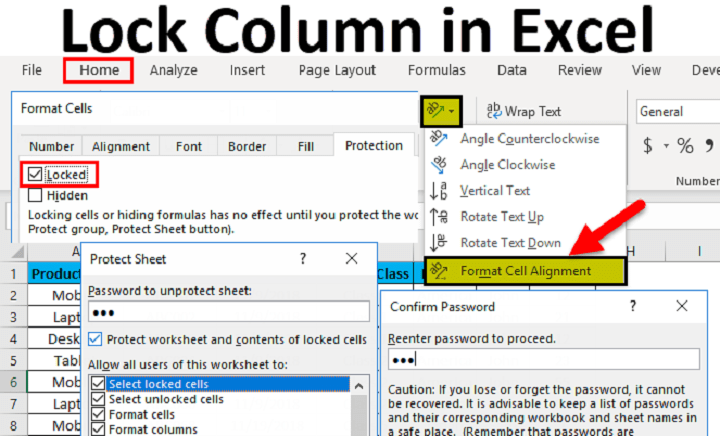In the vast realm of spreadsheet management, Microsoft Excel stands as an indispensable tool for organizing, analyzing, and presenting data. One crucial aspect of Excel functionality is the ability to lock cells, which allows users to control access to specific cells within a worksheet, thereby protecting sensitive data, preventing accidental changes, and ensuring data integrity. In this comprehensive guide, we’ll delve into the intricacies of cell locking in Excel, exploring various methods, techniques, and best practices for locking and unlocking cells effectively and securely.
Understanding the Importance of Cell Locking in Excel
Cell locking in Excel serves multiple purposes, ranging from data protection and security to facilitating collaborative work environments. By locking certain cells within a worksheet, users can prevent unauthorized modifications, maintain the integrity of formulas and data validation rules, and streamline data entry processes. Additionally, cell locking enables users to create interactive templates, forms, and reports while safeguarding critical information from unintended alterations or deletions.
Methods for Locking Cells in Excel
1. Using the Cell Format Dialog Box:
- Select the cell or range of cells you want to lock.
- Right-click on the selected cells, choose “Format Cells” from the context menu, and navigate to the “Protection” tab in the Format Cells dialog box.
- Check the box next to “Locked” to lock the selected cells.
- Protect the worksheet to enforce cell locking by going to the “Review” tab, clicking on “Protect Sheet,” and entering a password (optional) to restrict access to locked cells.
2. Using the Ribbon Toolbar:
- Select the cell or range of cells you want to lock.
- Go to the “Home” tab on the Excel ribbon toolbar and click on the “Format” dropdown menu in the “Cells” group.
- Choose “Lock Cell” from the dropdown menu to lock the selected cells.
- Protect the worksheet as described in the previous method to enforce cell locking.
3. Using Cell Protection Options:
- Select the cell or range of cells you want to lock.
- Right-click on the selected cells, choose “Format Cells” from the context menu, and navigate to the “Protection” tab in the Format Cells dialog box.
- Check the box next to “Hidden” to hide the selected cells (optional) and check the box next to “Locked” to lock the selected cells.
- Protect the worksheet as described in the previous methods to enforce cell locking.
Best Practices for Cell Locking in Excel
1. Granular Control:
- Apply cell locking selectively to specific cells or ranges within a worksheet, focusing on protecting sensitive data and critical formulas while allowing user input in other areas.
2. Documentation and Communication:
- Document cell locking conventions, restrictions, and guidelines for reference and communication with collaborators, ensuring clarity and consistency in data protection measures.
3. Regular Review and Updates:
- Regularly review and update cell locking settings based on changes in data requirements, security policies, or collaborative workflows to maintain data integrity and accessibility.
4. Testing and Validation:
- Test cell locking settings across different user scenarios, devices, and environments to ensure effectiveness and compatibility with various usage scenarios.
Advanced Techniques for Cell Locking in Excel
1. Custom Permissions and User Roles:
- Utilize custom permissions and user roles to assign different levels of access and editing privileges to individual users or groups within a shared workbook, allowing for fine-grained control over cell locking and worksheet protection.
2. Dynamic Locking Rules:
- Implement dynamic locking rules using Excel formulas, VBA macros, or conditional formatting to adjust cell locking settings dynamically based on specified criteria or conditions, such as user input or data validation results.
3. Integration with External Systems:
- Integrate Excel with external systems or databases to automate cell locking processes based on predefined rules, triggers, or data synchronization events, ensuring consistency and security across multiple platforms.
Related Post:
Mastering Superscript in PowerPoint: A Comprehensive Guide
Mastering Automatic Text Expansion in Excel: A Comprehensive Guide
Unveiling the Mysteries of ‘e’ in Excel: A Comprehensive Exploration
In the dynamic landscape of spreadsheet management and collaborative work environments, mastering the art of cell locking in Excel empowers users to protect sensitive data, maintain data integrity, and facilitate effective collaboration with confidence and security. By understanding the methods, techniques, and best practices for locking and unlocking cells effectively and securely, users can optimize their Excel workflows, streamline data management processes, and ensure compliance with data security regulations and policies. Whether protecting financial models, controlling access to proprietary information, or creating interactive templates and forms, the ability to harness the power of cell locking unlocks new possibilities for data protection, collaboration, and productivity in Microsoft Excel. Embrace the significance of cell locking, and embark on a journey of exploration, innovation, and excellence in your spreadsheet endeavors.