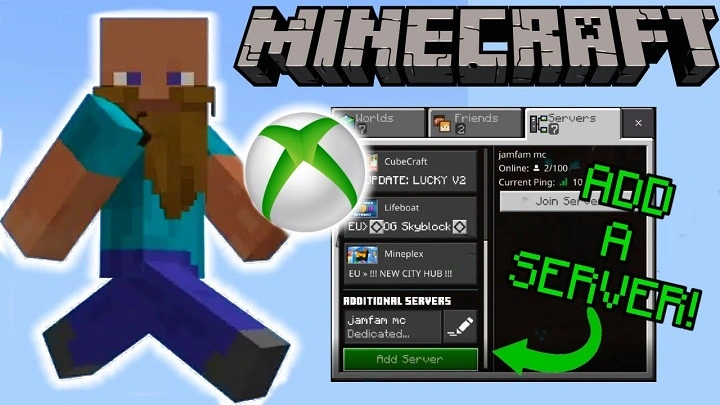Playing Minecraft on Xbox is even more exciting when you join multiplayer servers to explore, build, and compete with other players. Whether you want to join public servers, create a private realm, or use a custom server, there are multiple ways to connect with friends and players worldwide.
This guide will walk you through step-by-step instructions on how to join servers on Minecraft Xbox and start enjoying the multiplayer experience.
Understanding Minecraft Servers on Xbox
What Are Minecraft Servers?
Minecraft servers are multiplayer worlds hosted by other players or communities, allowing you to:
- Play mini-games like SkyWars, BedWars, and Parkour
- Join survival and creative worlds
- Compete in PvP battles
- Interact with other players in real-time
Types of Minecraft Servers on Xbox
- Official Featured Servers – Public servers built into the game
- Realms – Private servers that you or your friends can create
- Custom Servers (Third-Party) – Manually added servers (requires extra steps)
How to Join a Server on Minecraft Xbox
Connect to Xbox Live
Before joining a server, you need an Xbox Live account with an active internet connection.
- Sign in to Xbox Live on your console
- Ensure you have an Xbox Game Pass or Xbox Live Gold for online multiplayer access
Open Minecraft and Go to the Servers Tab
- Launch Minecraft (Bedrock Edition) on your Xbox
- Select “Play” from the main menu
- Navigate to the “Servers” tab
Join an Official Featured Server
Minecraft Xbox comes with built-in featured servers, including:
- The Hive
- Mineplex
- Cubecraft
- Lifeboat Network
- Mineville
- Galaxite
To join:
- Select a featured server from the list
- Click “Join Server”
Join a Private Realm (Friends’ Server)
If a friend has a Minecraft Realm, they can invite you to join.
- Open Minecraft and go to “Friends”
- Select the Realm invitation and click Join
To create your own Realm:
- Click “Create New” > “New Realm”
- Send invites to friends using their Xbox Gamertag
Add a Custom Server (Using Third-Party Methods)
Xbox does not allow adding custom servers directly, but you can use a workaround:
- Use a mobile device or PC to change server settings
- Download an app like BedrockTogether or MC Server Connector on your phone
- Enter the custom server address and port in the app
- Connect your Xbox and mobile device to the same WiFi network
- Launch Minecraft and join the custom server through the LAN section
Best Practices for Multiplayer Safety
Enable Privacy & Safety Settings
- Go to Xbox Account Settings
- Adjust multiplayer privacy settings to control who can join your world
Avoid Unknown Servers
- Only join trusted servers to prevent hacking or data theft
Report Toxic Players
- Use the report feature to report inappropriate behavior on public servers
Common Issues and Fixes
“Unable to Connect to Server” Error
- Restart Minecraft and your Xbox
- Check your internet connection
- Make sure the server is online
Custom Server Not Showing in LAN
- Ensure your mobile device and Xbox are on the same network
- Restart the BedrockTogether app and try again
Can’t Join Realms
- Check Xbox privacy settings and enable multiplayer permissions
- Ask the Realm owner to resend the invite
Joining servers on Minecraft Xbox opens up endless possibilities for multiplayer fun, whether you’re exploring public servers, playing with friends on Realms, or using custom server workarounds. By following these steps, you can connect, build, and compete with players worldwide.
So, grab your controller, join a server, and start your next Minecraft adventure!