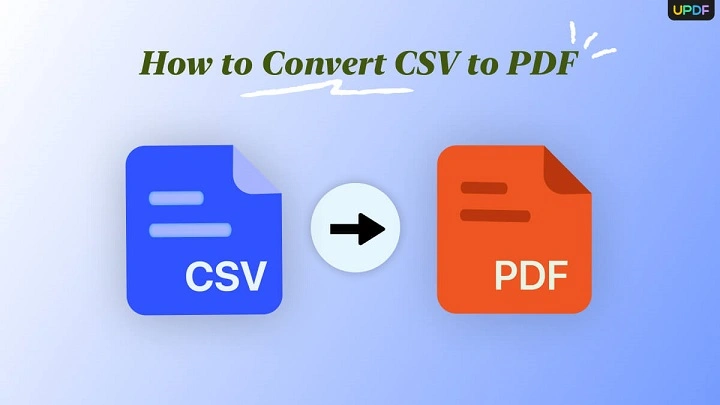CSV (Comma-Separated Values) files are widely used for storing and managing structured data, but sometimes, you need to present that data in a more polished and readable format, such as a PDF. Converting a CSV file to a PDF ensures that the information remains formatted, printable, and easy to share without accidental modifications.
Whether you’re handling financial reports, customer data, or inventory lists, this guide will walk you through multiple ways to convert a CSV to PDF effortlessly.
Understanding CSV and Why Convert It to PDF
1. What is a CSV File?
A CSV file is a plain text format that stores data in a tabular structure, where each row represents a record, and columns are separated by commas.
Example of a CSV file structure:
Name, Age, Email
John Doe, 28, [email protected]
Jane Smith, 35, [email protected]
CSV files are lightweight and widely compatible, but they lack formatting and can be difficult to present professionally.
2. Why Convert CSV to PDF?
Better Readability – PDFs maintain consistent formatting
Security – Prevents accidental edits or alterations
Easy Printing & Sharing – Ideal for reports and documents
Universal Compatibility – PDF files can be opened on any device
How to Convert CSV to PDF (Step-by-Step)
Method 1: Using Microsoft Excel (Best for Formatting & Customization)
Step 1: Open CSV in Excel
Open Microsoft Excel and click File > Open
Select your CSV file and ensure it displays correctly
Step 2: Adjust Formatting
Resize columns for better visibility
Apply bold headers and color coding if needed
Add filters or adjust alignment for a cleaner look
Step 3: Export as PDF
Click File > Save As
Choose PDF (.pdf) as the file format
Click Save, and your CSV file will be converted into a PDF with proper formatting
Best For:
✔ Users who need well-structured tables and formatted reports
✔ Ideal for business reports and financial statements
Method 2: Using Online CSV to PDF Converters (Quick & No Installation Needed)
Step 1: Choose an Online Converter
Popular tools include:
Zamzar (www.zamzar.com)
Convertio (www.convertio.co)
Online2PDF (www.online2pdf.com)
Step 2: Upload CSV File
Click Upload and select your CSV file
Step 3: Convert and Download
Click Convert and wait for processing
Download the PDF version once the conversion is complete
Best For:
✔ Quick, one-time conversions without installing software
✔ Users who don’t need advanced formatting options
Method 3: Using Google Sheets (Free & Cloud-Based Solution)
Step 1: Open CSV in Google Sheets
Go to Google Drive > New > Google Sheets
Click File > Import, select your CSV file, and click Open
Step 2: Format the Data (Optional)
Resize columns and apply table formatting
Add headers and color highlights if necessary
Step 3: Export as PDF
Click File > Download > PDF Document (.pdf)
Adjust layout settings and click Export
Best For:
✔ Users who need cloud access & easy sharing
✔ Teams working on collaborative data reports
Best Practices for Converting CSV to PDF
1. Clean Your Data Before Converting
Remove extra spaces or empty columns
Ensure consistent column names for easy readability
2. Choose the Right Conversion Method
If you need advanced formatting, use Excel or Google Sheets
If you want quick results, use online converters
3. Ensure Proper PDF Layout
Adjust column widths for readability
Use page breaks if data is too long for one page
Convert CSV to PDF Easily & Efficiently
Converting a CSV file to PDF ensures your data is well-organized, professional, and secure for sharing or printing. Whether you choose Excel for formatting, an online tool for quick conversion, or Google Sheets for cloud-based access, each method offers a simple way to create clean, structured PDF documents from raw CSV data.
So, pick the method that best suits your needs and transform your CSV into a polished PDF today!