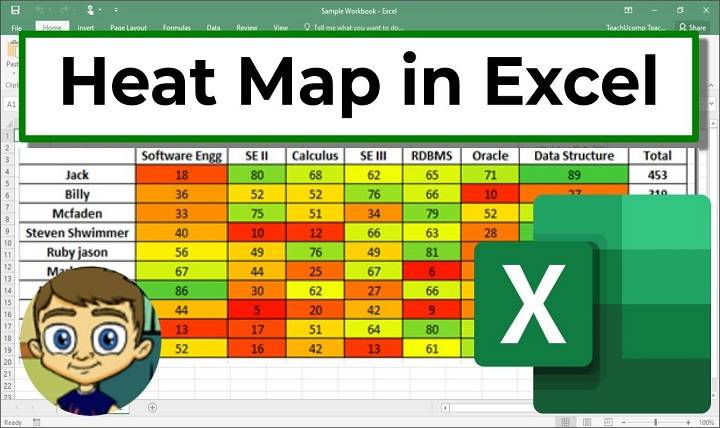In the realm of data analysis and visualization, heat maps serve as powerful tools for representing complex data sets in a visually intuitive and insightful manner. Microsoft Excel, as a versatile spreadsheet software, offers robust features for creating heat maps that enable users to identify patterns, trends, and relationships within their data. In this comprehensive guide, we’ll explore the methods, techniques, and best practices for creating heat maps in Excel, empowering users to unlock new insights and make informed decisions based on their data.
Understanding the Significance of Heat Maps in Data Analysis
Visual Representation:
- Heat maps provide a visual representation of data using color gradients to depict variations in values across different categories, variables, or dimensions.
Pattern Recognition:
- Heat maps facilitate pattern recognition and trend identification within data sets, enabling users to quickly discern areas of high or low concentration, intensity, or correlation.
Data Comparison:
- Heat maps allow for easy comparison of multiple data points or variables, making it simple to identify outliers, anomalies, or areas of interest within the data.
Methods for Creating Heat Maps in Excel
Conditional Formatting:
- Utilize Excel’s conditional formatting feature to apply color scales or gradient fills to cells based on their numerical values, creating a basic heat map visualization directly within the spreadsheet.
Color-Coded Cells:
- Manually assign colors to cells based on predefined thresholds or criteria, using formulas or custom formatting rules to dynamically update the heat map as data changes.
Charting Tools:
- Use Excel’s charting tools, such as the “Map Chart” or “Bubble Chart,” to create more advanced heat map visualizations that offer additional customization options and interactivity.
Practical Applications of Heat Maps in Excel
Sales Performance Analysis:
- Visualize sales data across regions or time periods using a heat map to identify areas of strong performance or potential growth opportunities.
Risk Assessment:
- Assess risk levels within a portfolio or project by creating a heat map of key risk indicators, allowing stakeholders to prioritize mitigation efforts accordingly.
Customer Segmentation:
- Segment customers based on demographic or behavioral data using a heat map to identify clusters or patterns that can inform targeted marketing strategies.
Best Practices for Creating Heat Maps in Excel
Data Preparation:
- Ensure data is clean, organized, and formatted correctly before creating a heat map to ensure accurate and meaningful visualizations.
Color Selection:
- Choose a color palette that is intuitive, accessible, and easy to interpret, avoiding overly bright or saturated colors that may distract from the data.
Labeling and Legend:
- Provide clear labeling and a legend to help users interpret the heat map and understand the meaning behind the colors used to represent different values.
Advanced Techniques for Heat Map Creation in Excel
Dynamic Range Selection:
- Use dynamic range selection techniques, such as named ranges or structured references, to automatically update the heat map as new data is added or existing data changes.
Interactivity:
- Incorporate interactive features into the heat map, such as tooltips or drill-down capabilities, to allow users to explore the data in more detail and uncover hidden insights.
Heat Map Excel
Explore advanced chart customization options, such as adding data labels, trendlines, or annotations, to enhance the clarity and effectiveness of the heat map visualization.
Related Post:
How To Disconnect Someone From Discord Call
How To Find Random Friends On Discord
How to Leave a Discord Server Without Anyone Knowing
In the dynamic landscape of data analysis and visualization, heat maps offer a powerful and versatile tool for gaining insights, identifying trends, and making informed decisions based on data. By mastering the methods, techniques, and best practices outlined in this guide, users can leverage Excel’s capabilities to create compelling and informative heat map visualizations that unlock new insights and drive actionable outcomes. Whether analyzing sales performance, assessing risk, or segmenting customers, the strategic use of heat maps empowers users to extract value from their data and make data-driven decisions with confidence and clarity. Embrace the power of heat maps in Excel, and embark on a journey of enhanced data analysis and visualization in your professional and personal endeavors.