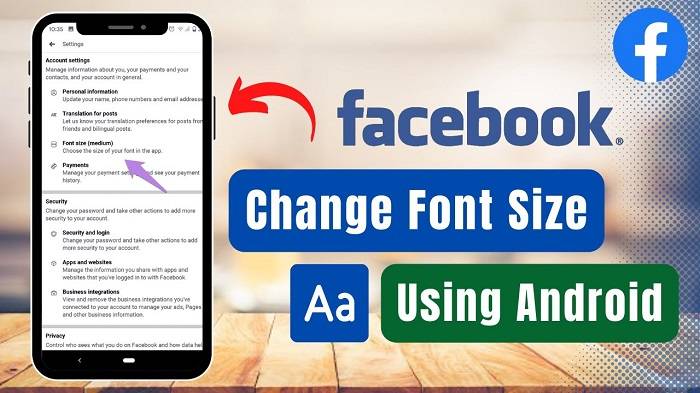The Facebook app for Android has evolved into a comprehensive platform for social networking, communication, and content discovery. With its myriad features and customization options, users can personalize their Facebook experience to suit their preferences and needs. However, one aspect that users often seek to customize is the font size within the app. Whether you’re looking to increase readability, accommodate visual impairments, or simply prefer a larger or smaller font size, understanding how to change the font size in the Facebook app on Android is essential. In this comprehensive guide, we’ll explore the methods and techniques for adjusting font size within the Facebook app, empowering you to tailor your browsing experience to your liking.
Understanding the Importance of Font Size Customization
Before we delve into the specifics of changing font size in the Facebook app on Android, let’s first understand why font size customization is important:
Accessibility
Adjusting font size can improve accessibility for users with visual impairments or difficulty reading small text. By increasing font size, users with low vision or other visual challenges can more easily navigate and engage with content on Facebook.
Readability
Font size plays a significant role in readability, particularly on small screens such as those found on smartphones. Increasing font size can enhance readability and reduce eye strain, making it easier to consume content and interact with the Facebook app for extended periods.
Personalization
Font size customization allows users to personalize their Facebook experience according to their preferences and comfort level. Whether you prefer larger text for easier reading or smaller text for a more compact layout, adjusting font size enables you to tailor the app to your liking.
Methods for Changing Font Size in the Facebook App on Android
Now, let’s explore the methods and techniques for changing font size in the Facebook app on Android:
Adjusting System Font Size
- Open the Settings app on your Android device.
- Navigate to the “Accessibility” or “Display” settings, depending on your device.
- Look for the option to adjust font size or text scaling.
- Use the slider or options provided to increase or decrease the system-wide font size.
- Once you’ve adjusted the system font size, open the Facebook app to see the changes reflected in the app’s interface and text.
Using Built-in Accessibility Features
- Open the Settings app on your Android device.
- Navigate to the “Accessibility” settings.
- Look for the option to enable “Display size” or “Font size” adjustments.
- Toggle the setting to enable font size adjustments.
- Open the Facebook app and navigate to the app’s settings or interface where text is displayed.
- Use the system font size adjustments to increase or decrease the font size within the Facebook app.
Utilizing Facebook App Settings
- Open the Facebook app on your Android device.
- Tap on the menu icon (three horizontal lines) to open the app’s menu.
- Scroll down and tap on “Settings & Privacy.”
- Tap on “Settings” to access the app’s settings.
- Look for the “Accessibility” or “Display” settings within the Facebook app settings.
- Depending on the options available, you may find settings to adjust font size or text scaling directly within the Facebook app.
- Use the provided options to increase or decrease the font size to your preference.
Best Practices for Font Size Customization
To ensure a seamless experience when adjusting font size in the Facebook app on Android, consider the following best practices:
Experiment with Different Sizes
Experiment with different font sizes to find the optimal setting that balances readability and visual appeal. Start with a moderate font size and adjust it gradually until you find a comfortable size for viewing content on Facebook.
Consider Context
Consider the context in which you’re viewing content on Facebook when adjusting font size. For example, you may prefer a larger font size for reading lengthy articles or comments but a smaller font size for browsing your news feed or notifications.
Test Across Devices
Test font size adjustments across different Android devices to ensure consistency and compatibility. Font size settings may vary depending on the device manufacturer or Android version, so it’s important to verify that changes are applied uniformly.
Tips for Enhancing Readability
To enhance readability and optimize your Facebook browsing experience on Android, consider the following tips:
Use High-Contrast Themes
Opt for high-contrast themes or color schemes to improve readability, especially if you’re adjusting font size for accessibility reasons. High-contrast themes can help differentiate text from background elements and enhance visibility for users with visual impairments.
Adjust Screen Brightness
Adjust your device’s screen brightness to optimize readability in various lighting conditions. Dim the screen in low-light environments to reduce eye strain, or increase brightness in bright environments to maintain visibility.
Enable Night Mode
Enable night mode or dark mode within the Facebook app to reduce eye strain and improve readability, particularly when browsing the app in low-light conditions or at night. Dark mode can also help conserve battery life on devices with OLED screens.
Related Post:
How to AirPlay Oculus Quest 2 to TV – Optimum Casting Steps
Chromecast With Google TV Oculus Quest 2 – Learn Connect Properly
How To Format All Bullets In Word
Changing font size in the Facebook app on Android offers users the flexibility to customize their browsing experience according to their preferences and needs. Whether you’re looking to improve accessibility, enhance readability, or personalize the app’s appearance, adjusting font size empowers you to tailor the Facebook app to your liking.
By utilizing the methods, best practices, and tips outlined in this guide, you can effectively adjust font size in the Facebook app on Android and optimize your browsing experience. Experiment with different font sizes, consider context and readability, and explore additional settings and features to enhance your Facebook experience on Android.
Now, go forth and customize your font size settings in the Facebook app on Android, and enjoy a more comfortable and enjoyable browsing experience on your device. Happy browsing!