Out of nowhere, the internal speakers on your Mac may stop working. It can happen for various reasons, and things become way too frustrating when it happens. Even without any kind of physical damage, this situation of internal speakers and sound system not working might occur.
So, whenever you face internal speakers not detecting Mac, you shouldn’t think that your Mac is broken. The reason behind it can be anything, starting from the simplest reason to the most complex one. But whatever the cause is, there is no need to panic at all, as it will make the situation even worse to deal with.
Why are My Internal Speakers not Working Mac – The Possible Reasons

The issue we are discussing is one of the common issues that a number of Mac users face. There can be a bunch of various responsible reasons why this issue might pop up out of nowhere. However, things become even more unbearable when it happens while you are doing something important or giving a presentation.
It can even occur for the simplest of errors, or even a massive malfunction in the system may be responsible for it. Unfortunately, you can’t anticipate when it can happen or take any precautions regarding that. Now, the possible reasons for which this unwanted issue can start bothering you are:
- When you have muted the sound and forgot to unmute it
- If there is an audio device is connected to one of your ports, the internal speakers won’t be detected, and the sound system won’t operate
- Improper startup of your Mac can also be responsible for this unwanted and irritating issue
- When you somehow forget to select the internal speakers of your Mac as the output device
- If you don’t reset the PRAM or NVRAM correctly, Mac may fail to detect its internal speakers
- It can also occur when the operating system of your Mac is not updated
If any of these phenomena happen, there is a high chance that the internal speakers of your Mac won’t be detected.
Internal Speakers Not Detected Mac – The Proper Methods to Fix the Issue
No matter which is the reason, there are solution methods available to deal with this problematic situation. So, if possible, find out the cause first and then apply the solution methods. But if that is not possible, keep applying the solutions one after another, and hopefully, one of those will get your job done.
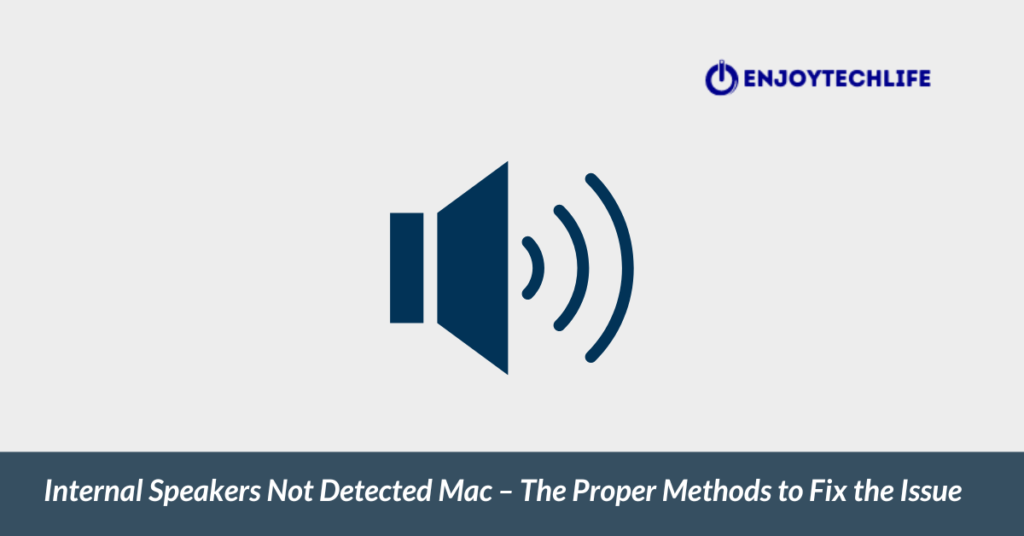
Now, the methods to follow are:
Method-1: Check Whether the Mac is Muted or Not and Unplug Other Devices
No sound will come out if the device is muted, and you need to check first whether your Mac is muted or not. If muted, simply unmute it, and your problem is solved within seconds. Along with that, some peripherals may remain connected to the device’s audio port, and you have forgotten about it.
Because of it, those devices will prevent the sound from coming out of the Mac, and you may think that the problem is with the internal speakers. But as you can see, the reason may be the simplest one, and you might not have even noticed. That’s why properly check if any device is connected to the Mac or not.
Those devices can be connected wired and wirelessly, so turn off Bluetooth to avoid wireless connections. If connected, simply unplug it, and you will see sound coming out from the internal speakers without any prevention. But when these methods don’t work, you must up the scale and apply the other techniques.
Method – 2: Fix Internal Sound Settings
As the problem can be caused because of improper settings, you need to fix the internal sound settings as well. At first, you need to go to the “Apple Menu,” and after entering this section, you will have to locate a sub-section named “System Preferences.” Click on it to enter there, locate “Sound” from the tab, and then access “Output.”
If everything is alright in this section, you will find the internal speakers as the output device. But as there is a problem, you may not find the speakers as the output device. Instead, other devices which you might be using at that time can be shown as the output device.
In that situation, you need to change the current output device and set internal speakers to that role. After doing so, check whether the mute box is ticked or not; if affirmative, uncheck the box and save the changes you have made.
Method – 3: Update the MacOS
Internal speakers might stop operating when the operating system of your Mac is not updated. If you face that kind of situation, you need to update the OS as soon as possible. To perform this action, first, you need to access the “Apple Menu.” After doing so, enter “System Preferences” from there.
In this sub-section, there will be an option named “Software Update,” which you need to locate. You need to click on it, and your computer will automatically search for the updates as soon as you do it. If any update is available, the MacOS will automatically get updated by itself from that section.
Method – 4: Restart Your Mac
Sometimes, the internal speakers can’t be detected because of the malfunctioning of the sound drivers. It happened because of the improper initialization of those drivers when the device was booted. A proper boot can solve this improper initialization issue by performing it in the right way.
That’s why you need to restart your Mac right away, and hopefully, the internal speakers will start operating nicely.
See more:
Method – 5: Resetting the NVRAM
There is a high chance that your Mac comes with the NVRAM in it. This NVRAM refers to non-volatile RAM, which is basically used to store specific settings. In many cases, the fault in this NVRAM is capable of causing the internal speakers to stop operating.
But if you reset this NVRAM, the issue of internal speakers not getting detected can be solved.
To do so, you will have to turn off the power of your Mac first. Then while restarting, you need to press “Command + Option + P + R” to reset the NVRAM. By doing so, hopefully, your internal speakers will start operating.
Method – 6: Contact Apple Support
When all the methods above are not working, then there is only one option left. That option is contacting Apple support by mailing them about the problematic situation you are facing regarding the speakers. If there is an apple store nearby, you can also take your Mac there to check and fix the problem which was bothering the internal speakers.
Final Thoughts
Internal speakers not getting detected is an issue that many Mac users face once in a while. From the most straightforward reason to the most complex one, anything can be responsible for it. But the significant thing is not to get panicked when the internal speakers not detected Mac, and there is no sound coming out.
Keep your head cool and find out the responsible reason that is causing it. Then apply the solution methods discussed above, and hopefully, one of those will fix the sound issue of your Mac.

