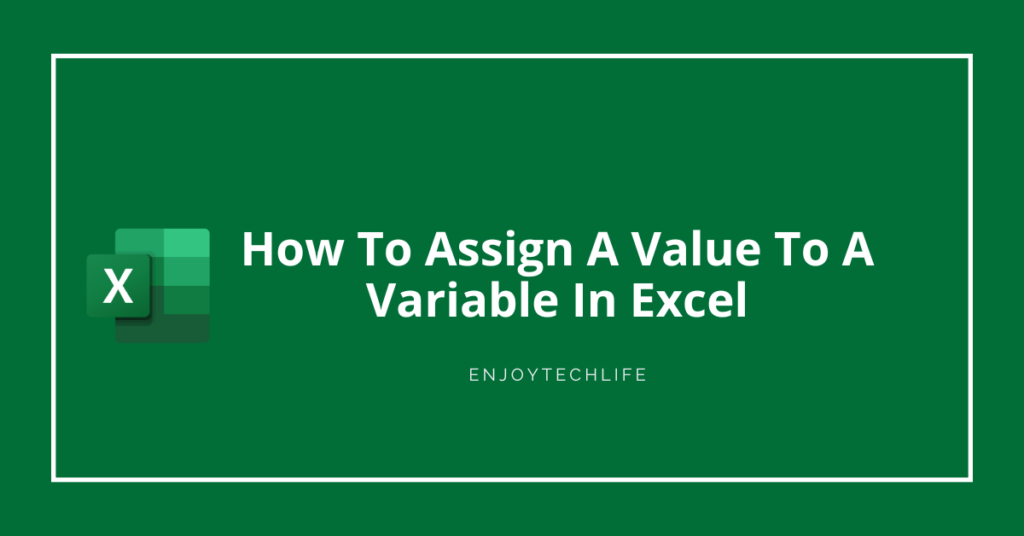A variable is an identifier that you give, for example, a title or an amount of money. The input values into your Excel spreadsheet can use the same variables that you have created. You need to understand how this works so that you can assign values to these variables and make calculations with them.
You may want to refer to the article “How To Assign A Value To A Cell In Excel” in order to learn more about the basics of variables and cells in Excel. This article will explain how you can assign a value to a variable and make calculations with it.
Using Variables in Your Spreadsheet
You can use variables in your spreadsheet in a couple of ways. One way is that you can assign values directly to them from another cell.
- For example, you could create a variable called “payment” and then assign the value that is in A2 to it.
This means that if the value in A2 is changed, it will change the value in payment.
- If you want to access the value of a variable from another part of your spreadsheet, you can use the REFERENCE command. The small fx icon at the top right of your formula bar allows you to input a cell reference or variable within a formula.
- If you click on the fx icon and type a variable name in the box that appears.
When you click on the variable in Excel, you will see all of the values that have been assigned. Your formula can make use of this information elsewhere.
Creating Variables
In order to create variables in your spreadsheet, you need to
- Use the “Define Name” option from the “Insert” option on your “Developer” tab.
- You can make the default ‘Developer’ tab visible by going to your “File” menu and clicking on “Options”.
- There, click on the box that says, “Show developer tab in Ribbon”.
- This will pull out the Developer Tab.
- Now, go to your “Developer” tab and choose “Define Name” from its “Insert” submenu. A dialog box will appear called “New Name.”.
- In the box for a new name, enter the name of your variable.
- In the box labeled Scope, choose whether you want this variable to be a local variable or a global variable.
Local variables can only be used in the worksheet where you create them while global variables can be used in any worksheet within the workbook that contains them.
- Now, in the box labeled Refers To, you need to tell Excel what cell you want to assign a value to.
- If you want this variable to refer to another cell, type in the address that points to that cell. If you want this variable to refer to another variable, type in the name of that other variable. Now, move down and click “OK”.
Now, you can use your new variable in your formula just as if it were a regular value or reference.
How To Name Variables in Excel
Within an Excel formula, an equal sign is followed by the name of a variable. However, if you want to make this variable available for use in other formulas, you should create a name for it. This means assigning the variable to a cell with its name. You should also include the equal sign with the name of the cell when creating it. This way, Excel will always use this specific cell as a reference in calculations where that variable is involved in any way.
The following contains a few examples of how to name variables in Excel:
- *A1+B1+C1+D1=SUM(B2:B4)*This formula will add the values in B2 through B4 to those already contained in cell A1.
- *A2:=SUM(B3)*This formula calculates the sum of the values contained within cells B3 through B9. When the formula above is entered into cell A2, Excel will calculate whatever cells are contained in columns B3 through B9, starting at row 2 and going to row 10.
- *A2*=B2*This formula multiplies the value contained in cell B2 by the value contained in cell A2. It then calculates whatever results are contained in column A, starting at row 2.
Once you enter a name of a variable into an Excel spreadsheet and save it, you can use it as frequently as needed.

Excel Variables List
There are three types of variables that you can use in your spreadsheets. They are as follows:
- User-defined variables
- User-defined constants
- Global or globalized variables
They are all accessed in the same manner with the click on the dropdown menu for the type of variable. Different names you can use as long as it is not already used in your document.

Excel Variables In A Cell Reference
The second way to use variables in Excel involves writing an equal sign before the name of the variable. The equal sign is followed by a cell reference that finds the value of a specific cell.
Variables are not case-sensitive, so you can use either upper or lowercase letters when using them. You can have variables with both numbers and letters, but they must be inside single or double quotes. Single quotes are usually used with one or two letters in the variable. Double quotes can be used for variables that include more than two letters.
- By using a colon separate the names of multiple variables and their cell references in the same formula. For example, the formula “=SUM(x:x)” means to add the values of variables x and x. Of course, you can also use your variable in a formula without cell references.
- In your formula, you can simply type the name of the variable. For example, typing “=x+y” will add values to the variables x and y as long as they have previously been written in separate cells of an Excel spreadsheet.
By using two different variables in a formula, the formula will be more complicated.
- For example, let’s say you have the variables x and y and want to calculate their sum.
You could use the equal sign to separate both of these values. However, it’s probably easier to just type “=SUM(y)” since Excel will automatically figure out that y is a function of x.
- This also means that you can use single quotes for variables that contain only one or two letters. Variables In Cell Range.
The third way to use variables in Excel is to create a cell range. A cell range occurs when you put the names of two or more cells together, separated by a colon.
- The formula “=SUM(A2:A3)” adds together all of the cells in column A that are part of the range specified in A2 and A3. Of course, you can also use multiple variables and cell ranges in the same formula. This allows you to calculate more than one variable at a time.
- For example, the formula used in the previous example could be changed to read: “=SUM(B2:B4)”
- This means that the sum function will use values from B2 through B4 to calculate the total of these variables. Cells from both columns and rows can be contained in a cell range.
Excel Declares A Variable In A Formula
Excel 2016 has introduced the ability to declare variables in formulas. This allows you to define a variable and then use it in formulas without needing to list its name as part of the formula.
- To do this, press “Alt”+”F2” or click on the “Formula” icon at the top left of Excel and select “Define A New Variable.”
- To redefine an existing variable, select that variable from the list of available variables and enter a name for it in step 2.
- The final option on the right allows you to create a variable in the function editor. To do this, enter the name of your variable into the “Function Arguments” box. You can also define what cell will be used for each variable if it is not already specified for use.
- To declare a single variable, click on “Single Variable (x)”. You will be able to specify a value for x in your formula. Type your value in the box below.
- Use “Multiple Variables (x1, x2, x3, etc.)” to declare several variables in one formula. You should separate each variable with a comma after typing its name. This will tell Excel which cells to use for each variable.

- Use “Single Expression” if you want your formula to be entered into a single cell without requiring cell references as part of its function. You must type the whole formula, including any variables and function arguments, in the box below.
- If you want your formula to be entered into multiple cells, or if you want your formula to be entered into a specific range of cells, click on “Multiple Cells (x1:y1; x2:y2; x3:y3; etc.)” or “Range A1:B1”. You should separate each cell reference with a comma.
- Use “Multiple Ranges” if you want to create a formula that will work with multiple ranges. You should separate each range with a comma and enclose the entire range, including parentheses, in brackets.
FAQ
How To Assign a Value to a Variable In VBA?
1. Use “Update” and then use the notation that corresponds to the variable.
2. Use “Write” followed by your variable name.
3. Use “Set” followed by your variable name.
How To Assign a Word a Value in Excel
How To Assign a Number to a Value in Excel
Final Word
Most users of Excel take advantage of the ability to use variables to perform complex calculations without having to rewrite them over and over again. This is especially true when you are using formulas that refer to more than one cell since you can enter a formula once and use it in many different cells.
When your formulas include ranges that correspond with variables, this can save you even more time in the long run. The use of variables also allows you to repeat calculations more easily.
If the data in your spreadsheet changes, you can simply change the value of one variable and all the formulas that use that variable will automatically update. This means updating a large spreadsheet becomes much less time-consuming, and it can take up significantly less of your time in general.