You may be wondering, “How do you add variables in Excel?” Microsoft Excel can be used for so many different purposes and functions.
In order to use a formula efficiently, it is easy to add variables & define them. Creating and managing Excel variables requires using tools found in the Defined Names submenu, such as the “Name Manager.” Variables are referred to as “Names” in Excel’s datasheet. How to use variables will be covered in depth here.
Process of Creating Variables in Excel
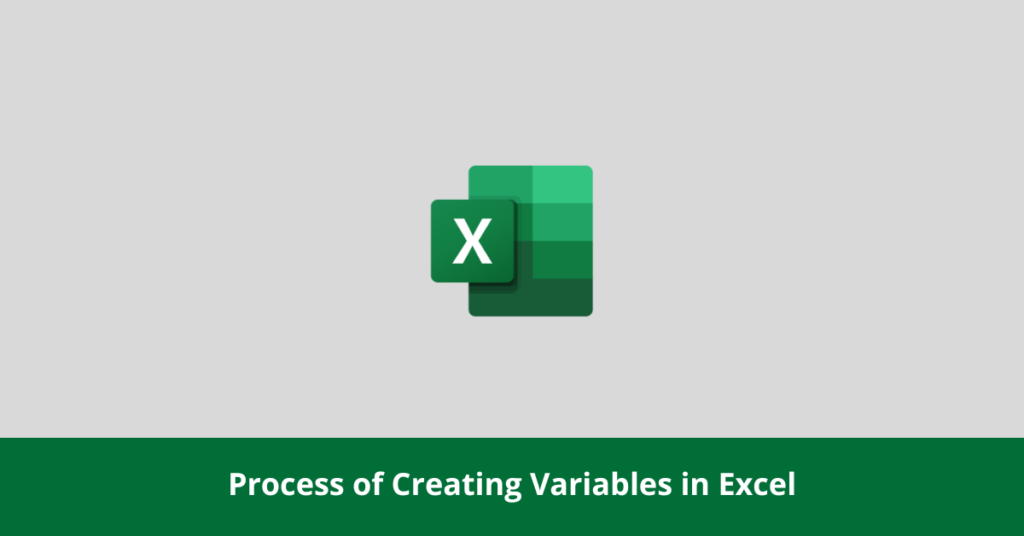
Understanding how to work with Excel’s variables will allow you to create your own computations. The spreadsheets comprising the formulae will become much more comprehensible as a result of this modification.
- Make a new spreadsheet and insert the following data into any column; however, it is imperative that the data be entered into the same column across all cells.
d e f g
- Put a digit in the empty cell on the right of the letter “d.” The variable “d” will be assigned the given integer as its value. Underneath the current cell, there will be three empty ones where you may enter any numbers you choose.
- Pick the cell containing the “d” by moving the cursor over it and holding down the left mouse key. Pick the two columns containing the numbers you wrote by dragging down & to the right until the cursor is above the final number you entered.
- Navigate to the “Formulas” tab. Choose “Create from Selection” under the Defined Names heading. To choose the range of cells containing the text you wish to construct variables from, Excel presents a popup with alternatives.
- To make the first column you write into the region where the variable names appear and select “Left column.”
- Then copy and paste the formula beneath into any blank cell in the active spreadsheet. All of the variables you made using the “Create from Selection” option are used in this formula. Excel then presents its output, which is the summation of the values you provided in the column on the right side of the variable names, after you input the equation.
= d + e + f + g
- A “Name Manager” button will appear in the Formulas menu. The Name Manager window appears, where you may make new or modify existing variables in Excel.
- To remove the “d” variable, select it from the listing of variables in the dialog box, and then hit the “Delete” option. Seeing “#NAME?” in your formula shows that you made a typo when entering it. The issue was caused by your removal of the “d” variable.
- To create a new variable, select its name by clicking the “Name Manager” option once more, followed by the “New” button in the resulting box. In the New Name popup, enter “d” in the Name control and then click the “Refers to” button.
- To designate the cell represented by the new variable, choose the cell to the right of the “d” cell and select it. When you’re done, you’ll see that the “#NAME” error has disappeared from the formula cell and the total from the right column has been restored.
Cell Value as Reference in Excel
Microsoft Excel is a prominent application spreadsheet tool, and one of its features is cell references, which allow users to easily execute calculations based on data already present in the spreadsheet.
To calculate how much cash you have remaining at month end, you might, for example, utilize a cell reference to find the cell in your spreadsheet that represents the total amount you spent that month and then deduct the result from your overall monthly earnings.
- Launch the Excel file containing the information you need to edit.
- To get the desired informational value, select the tab of the appropriate worksheet. Excel documents include a tabbed pane at the very bottom where all of the worksheets are listed. If you wish to work with the data on the first worksheet that appears when you launch the spreadsheet, you’ll find it there.
- Pick a blank space and hit the “=” key on your keyboard. The formula editor will launch at this point.
- Choose the cell that contains the information you need and click on it. The formula will include a cell reference. The column and row of the referenced cell will decide the reference’s name. Cell references in formulas are often denoted by the letter that corresponds to the column and row in which the referenced cell is located; for example, “B2” would be used to refer to cell reference for the 2nd cell in the 2nd column.
- Hit the “Enter” button once you’ve finished typing the formula you wish to use. When the problem is solved, the answer will be shown in the cell. The result of cell B2 would be displayed plus 2 if you referred to it and then wrote “+2” in the cell.
Naming Variables in Excel
You may utilize the Name Manager to make changes to a named range, whether you committed an error or just want to change which cell is associated with a given variable. Choose Name Manager from the menu under Formulas.

You can view all the named cells in that section. Underneath “Value,” you’ll see the current valuation. The “Refers To” column will lead you to the referenced cell. The range of a named variable is displayed in the Scope column. Referencing anything with a “Workbook” scope means that it may be used on any sheet in that workbook.
To modify the pres1 variable, choose Edit.
The reference cell and its associated name may be readily modified in this menu. In such case, please consider renaming the file P_1 instead. Accept the name and then exit the Name Manager by clicking OK.
The name in the cell’s name field has been changed. New variable names have been added to the formula as well.
FAQs
How do you use Excel to calculate variables?
How do you sum a variable range in Excel?
What are variables in Excel?
Conclusion
Excel is a fantastic tool for a wide range of data analysis and management needs. Many of your responsibilities can be reduced in complexity thanks to its many features and services. You may be wondering how do you add variables in Excel, which is a useful function. If you’re having trouble setting up variables, this post may assist.

