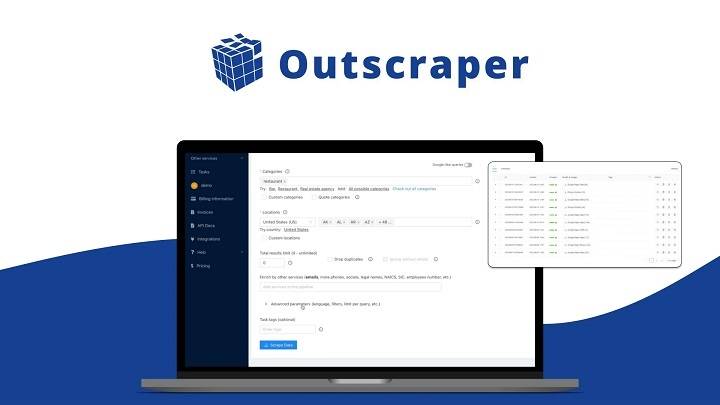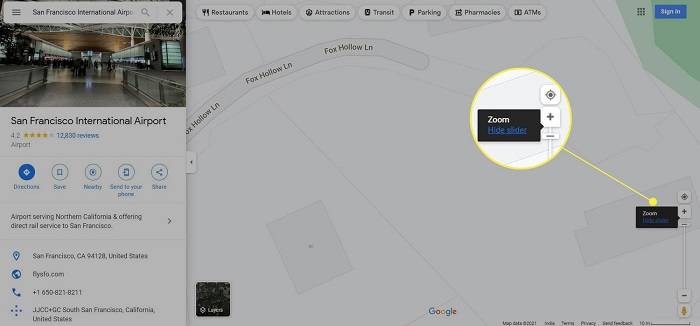Google Maps has revolutionized the way we navigate the world, providing detailed maps, satellite imagery, and real-time traffic information at our fingertips. While most users are familiar with basic map navigation, such as zooming in and out or panning across the map, fewer may be aware of the ability to rotate the map view for a different perspective. Rotating Google Maps on a PC can be a valuable tool for enhancing navigation, exploring surroundings, and gaining a better understanding of geographic features. In this comprehensive guide, we’ll explore the methods and techniques for rotating Google Maps on a PC, empowering you to navigate with confidence and efficiency.
Understanding the Benefits of Rotating Google Maps
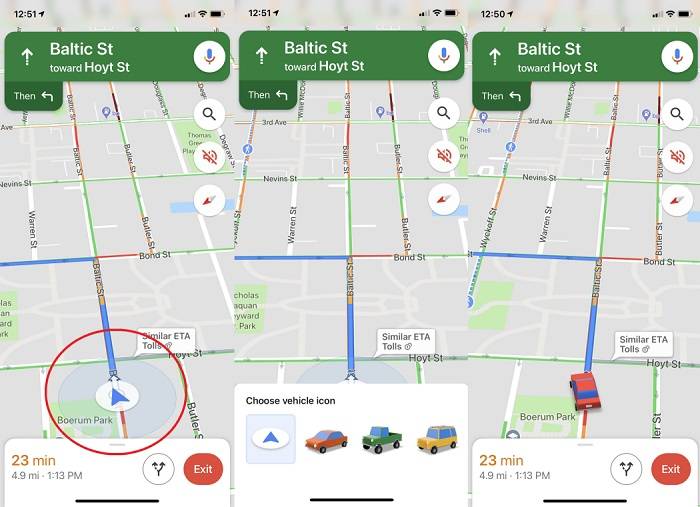
Before we delve into the specifics of rotating Google Maps on a PC, let’s first understand why it’s beneficial:
Enhanced Orientation
Rotating Google Maps allows you to adjust the orientation of the map view to align with your current direction of travel or orientation. This can provide a more intuitive and immersive navigation experience, especially when exploring unfamiliar areas.
Improved Perspective
Rotating the map view can offer a fresh perspective of your surroundings, enabling you to better visualize landmarks, points of interest, and geographic features from different angles. This can be particularly useful for planning routes or exploring terrain.
Better Contextual Understanding
By rotating Google Maps, you can gain a better contextual understanding of your location relative to nearby landmarks, streets, and geographic features. This can help you navigate more confidently and make informed decisions while exploring unfamiliar areas.
Methods for Rotating Google Maps on PC
Now, let’s explore the methods and techniques for rotating Google Maps on a PC:
Using Keyboard Shortcuts
- Open Google Maps in your web browser on your PC.
- Navigate to the location you want to view on the map.
- Press and hold the “Ctrl” key on your keyboard.
- While holding the “Ctrl” key, click and drag the map with your mouse cursor to rotate the view.
- Release the mouse button to set the desired orientation.
- You can also use the “+” and “-” keys to zoom in and out while rotating the map for a more detailed view.
Using Mouse Controls
- Open Google Maps in your web browser on your PC.
- Navigate to the location you want to view on the map.
- Click and hold the right mouse button on the map.
- While holding the right mouse button, move your mouse cursor to rotate the map view.
- Release the right mouse button to set the desired orientation.
- You can also use the scroll wheel on your mouse to zoom in and out while rotating the map.
Using Map Controls
- Open Google Maps in your web browser on your PC.
- Navigate to the location you want to view on the map.
- Look for the compass icon in the lower-right corner of the map view.
- Click on the compass icon to enable rotation mode.
- Use the on-screen controls to rotate the map view to your desired orientation.
- Click on the compass icon again to disable rotation mode once you’ve set the desired orientation.
Best Practices for Rotating Google Maps
To ensure a seamless experience when rotating Google Maps on a PC, consider the following best practices:
Experiment with Different Angles
Experiment with rotating the map view to different angles to find the most suitable orientation for your needs. Try adjusting the angle to align with your direction of travel or to get a better view of surrounding landmarks.
Use in Conjunction with Other Features
Combine map rotation with other Google Maps features, such as satellite view or street view, to gain a comprehensive understanding of your surroundings. Switch between different map views to explore terrain, streets, and points of interest from various perspectives.
Maintain Contextual Awareness
While rotating the map view can offer a fresh perspective, be mindful of maintaining contextual awareness of your surroundings. Pay attention to landmarks, street names, and geographic features to ensure you can navigate effectively, especially in unfamiliar areas.
Tips for Optimizing Navigation
To optimize your navigation experience with rotated Google Maps on PC, consider the following tips:
Save Locations
Save frequently visited locations or points of interest on Google Maps to easily access them in the future. Use the “Save” or “Bookmark” feature to create personalized maps with your favorite locations for quick reference.
Plan Routes
Plan routes and navigate with confidence using Google Maps’ route planning features. Enter your starting point and destination, and let Google Maps provide turn-by-turn directions, estimated travel times, and alternate routes based on real-time traffic conditions.
Explore Street View
Explore streets and neighborhoods in detail using Google Maps’ street view feature. Navigate through immersive 360-degree panoramas to get a street-level view of your surroundings and familiarize yourself with landmarks and points of interest.
Related Post:
Mastering Excel Magic: Demystifying XLOOKUP’s Row and Column Powers
The Alluring World of Commerce: Unveiling the BCom Degree and its Lucrative Specializations
Immersive Escapes: Unveiling the Gabba Goods Virtual Reality Headset Experience
Rotating Google Maps on a PC is a valuable feature for enhancing navigation, exploring surroundings, and gaining a better understanding of geographic features. By utilizing the methods and techniques outlined in this guide, users can rotate the map view to adjust orientation, gain perspective, and maintain contextual awareness while navigating with Google Maps.
So, take control of your navigation experience by mastering the art of rotating Google Maps on your PC, and enjoy a more intuitive and immersive mapping experience. With the ability to adjust orientation and explore surroundings from different angles, you can navigate with confidence and efficiency wherever your journey takes you.
Now, go forth and explore the world with rotated Google Maps on your PC, and unlock new perspectives and insights along the way. Happy navigating!