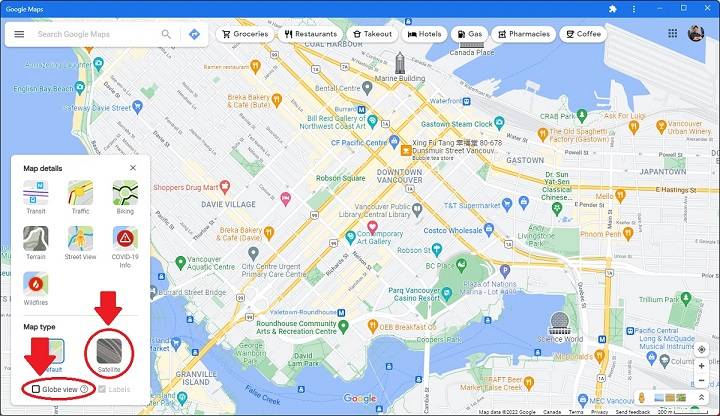Google Maps is a powerful tool for navigating and exploring locations around the world. While most users are familiar with the basics of zooming in and out or panning across the map, there’s a feature that many might not be aware of – the ability to rotate the map. Rotating Google Maps on your PC can provide a different perspective and help you get a better sense of your surroundings. In this step-by-step guide, we’ll walk you through the process of how to rotate Google Maps on your PC, so you can take full advantage of this feature.
Why Rotate Google Maps?
Before we delve into the steps, it’s essential to understand why you might want to rotate Google Maps:
Change Your Perspective: Rotating the map allows you to view locations from different angles, providing a fresh perspective that can be especially helpful when exploring new areas. It enables you to see surroundings from alternative viewpoints, potentially revealing hidden paths, shortcuts, or points of interest that may not be immediately apparent from a static map view.
Orientation: If you’re using Google Maps to plan a trip or navigate an unfamiliar place, rotating the map can help align it with the direction you’re facing, making it easier to follow. This feature can be particularly valuable when walking or driving, as it helps you maintain spatial awareness and navigate with greater confidence. By aligning the map with your orientation, you can more intuitively understand your surroundings and anticipate upcoming turns or landmarks.
Better Visualization: In some cases, certain landmarks or geographical features may be more easily recognizable when the map is rotated. By adjusting the orientation, you can optimize the visibility of key points of interest, such as prominent buildings, mountain ranges, or bodies of water. This enhanced visualization can facilitate quicker navigation and provide a more immersive mapping experience, enhancing your overall understanding of the terrain. Additionally, rotating the map can help you visualize the relationship between different locations more effectively, enabling you to plan routes more efficiently and make more informed decisions while exploring unfamiliar areas.
Now that we’ve covered why you might want to rotate Google Maps, let’s get into the step-by-step guide.
How to Rotate Google Maps on PC
Follow these simple steps to rotate Google Maps on your PC:
Open Google Maps
Launch your preferred web browser and go to Google Maps.
Enter Your Location
In the search bar at the top left corner of the screen, type in the location you want to view on the map. You can enter an address, landmark, city, or even coordinates.
Enable 3D Mode
Once you’ve entered your location and the map has loaded, you’ll need to enable 3D mode. To do this, click on the small “3D” icon located on the bottom right corner of the map. This will switch the map to 3D view, allowing you to rotate it.
Rotate the Map
With 3D mode enabled, you can now rotate the map to your desired orientation. To do this, click and hold your mouse button anywhere on the map. While holding the button, move your cursor in the direction you want to rotate the map. You’ll see the map begin to rotate accordingly.
Adjust the Angle
As you rotate the map, you can adjust the angle to your liking. Release the mouse button when you’re satisfied with the map’s orientation.
Explore the Rotated Map
Once you’ve rotated the map, you can explore the area in its new orientation. Zoom in or out, pan, and use other Google Maps features as needed to navigate and gather information about the location.
Return to North-Up Orientation
If you want to return to the default north-up orientation (with the map facing north at the top), simply click the small compass icon located on the bottom right corner of the map.
And that’s it! You’ve successfully rotated Google Maps on your PC and can now enjoy a different perspective of your chosen location.
Frequently Asked Questions (FAQs)
Can I rotate Google Maps on a mobile device?
Yes, you can also rotate Google Maps on a mobile device. Simply use two fingers to twist and rotate the map to your desired angle. This gesture works on both Android and iOS devices.
Are there keyboard shortcuts for rotating the map on a PC?
Currently, Google Maps does not offer specific keyboard shortcuts for rotating the map on a PC. Rotating the map is primarily done using the mouse or touchpad.
Can I rotate the map while in Street View mode?
No, you cannot rotate the map while in Street View mode. Rotating the map is a feature available in the standard map view.
Related Post:
Selling Feet Pics Apps: A Comprehensive Guide to Monetizing Your Foot Fetish
How to Block Apps on iPhone: A Comprehensive Guide to App Restriction
Cash Advance Apps That Don’t Use Plaid: A Comprehensive Guide
Rotating Google Maps on your PC is a handy feature that can provide you with a fresh perspective on locations, help with orientation, and enhance your overall mapping experience. Whether you’re planning a trip, exploring a new city, or simply curious about the world around you, the ability to rotate the map allows you to view the world from different angles. So go ahead, give it a try, and see how it can make your mapping adventures even more enjoyable!